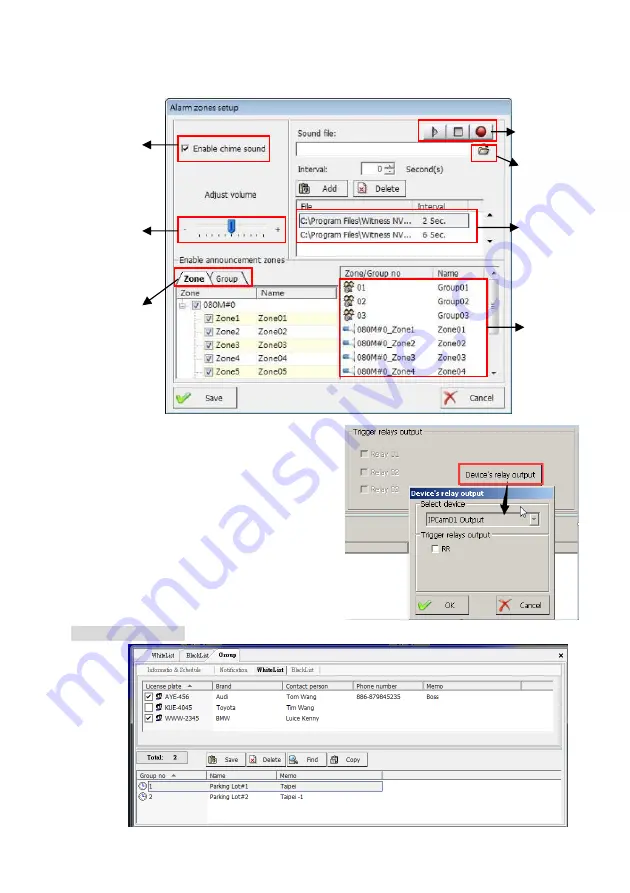
70
Step 5.
Click “
Save
” or “
Cancel
” icon to finish and exit the setting process.
Device relay output:
The user can select the
output relays from each IP camera when the event
is triggered.
White list / Blacklist:
You can add or delete the White list (Blacklist) database from here.
Play
s chime sound
before alarm voice
Adjust alarm voice
volume
List selected zones
and groups
Select announcement
area by zone and
group
Record/Play alarm
sound file
List selected alarm
sound files
Browse /Select the
existed sound file






























