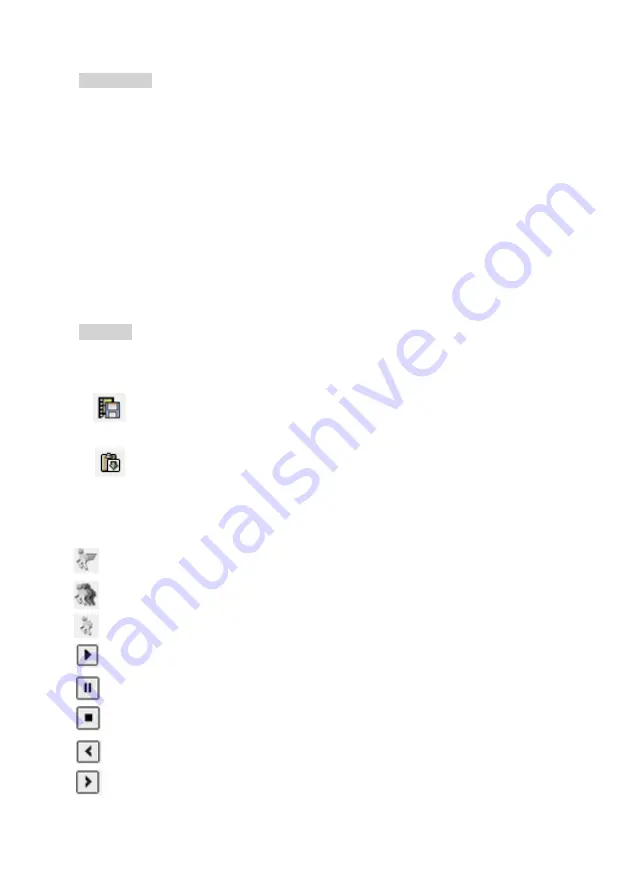
48
Profile setup:
Click this icon to configure the profile of video parameters via a schedule. The
system can allow 8 schedule profiles and each profile has its own video parameters.
Please follow up on the setting process as below.
a.
Drop the menu file from the “Profile” section, there is 8 profile for your selection.
b.
Click “ Get “ to download the existing parameters of selected IP camera, or click the “ Default”
icon to set the default parameters, or click the “ Set” icon to save the changed parameters.
c.
Repeat step b to set up the other profiles.
d.
Setup the click “ Schedule setup “ icon to choose the schedule, camera, and profile.
e.
Click the “ Save” icon to complete the setting.
SD setup:
Click
this icon to set up the SD card configures and description as below:
f.
Format:
Click this icon will format the SD card. You need to stop the recording video clip
from I.E. Browser before you do this process.
g.
: Click this icon to save the video clips from the SD card to specify the path of the
storage device.
h.
: Click this icon to save the video clips from the SD card to NVR automatically.
i.
Search:
Click this icon and the search time period from the SD card. The video clips
information will list on the table list. You can playback the video clips of SD card without
downloading them. The icon function description as below:
Increase speed
– Increase the speed of playback.
Decrease speed
– Decrease the speed of playback.
Normal speed
– Adjust the playback speed to normal.
Play
– Play the video.
Pause
– Pause the video.
Stop
– Stop the video.
Previous frame
– Jump to the previous frame of the video clip.
Next frame
– Jump to the next frame of the video clip.






























