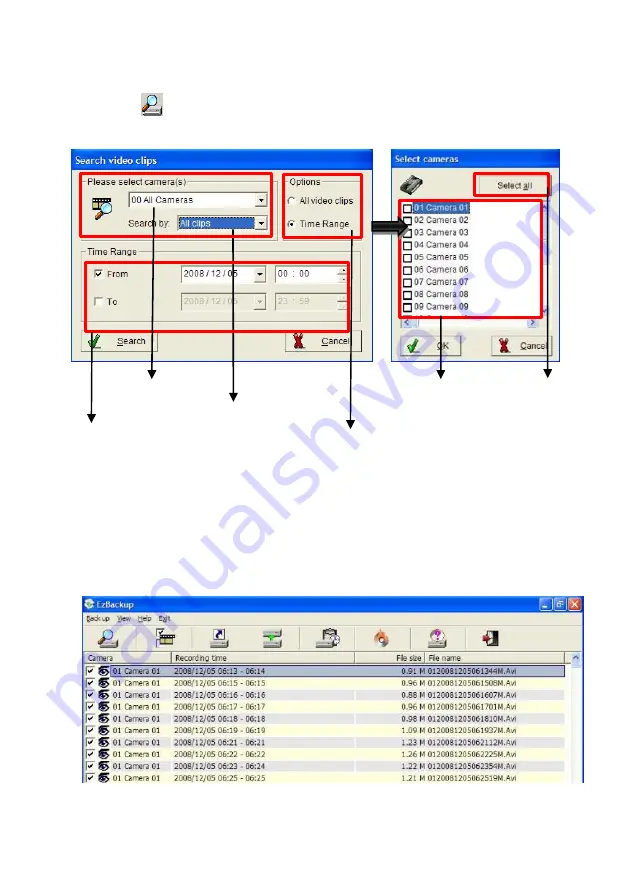
137
Follow the steps below to back up videos
Step 1.
Click
in the top to
search
for videos in the database, select the search method from the
“
Options
” field.
Step 2.
If you select “
Time Range
”,
please select the camera from the drop-down menu and time
range, then click “
search
”
to find the clips among the selected time period.
Step 3.
Select “
All video clips
”, click “
search
” will pop up the right window for camera selection.
Step 4.
Click “
Search
” icon to find the clips among the selected parameters. The video files will list
as below window.
Select time range
Select record video type
Search by time or video
Select Camera(s)
Selected All
cameras
Selected Backup
cameras






























