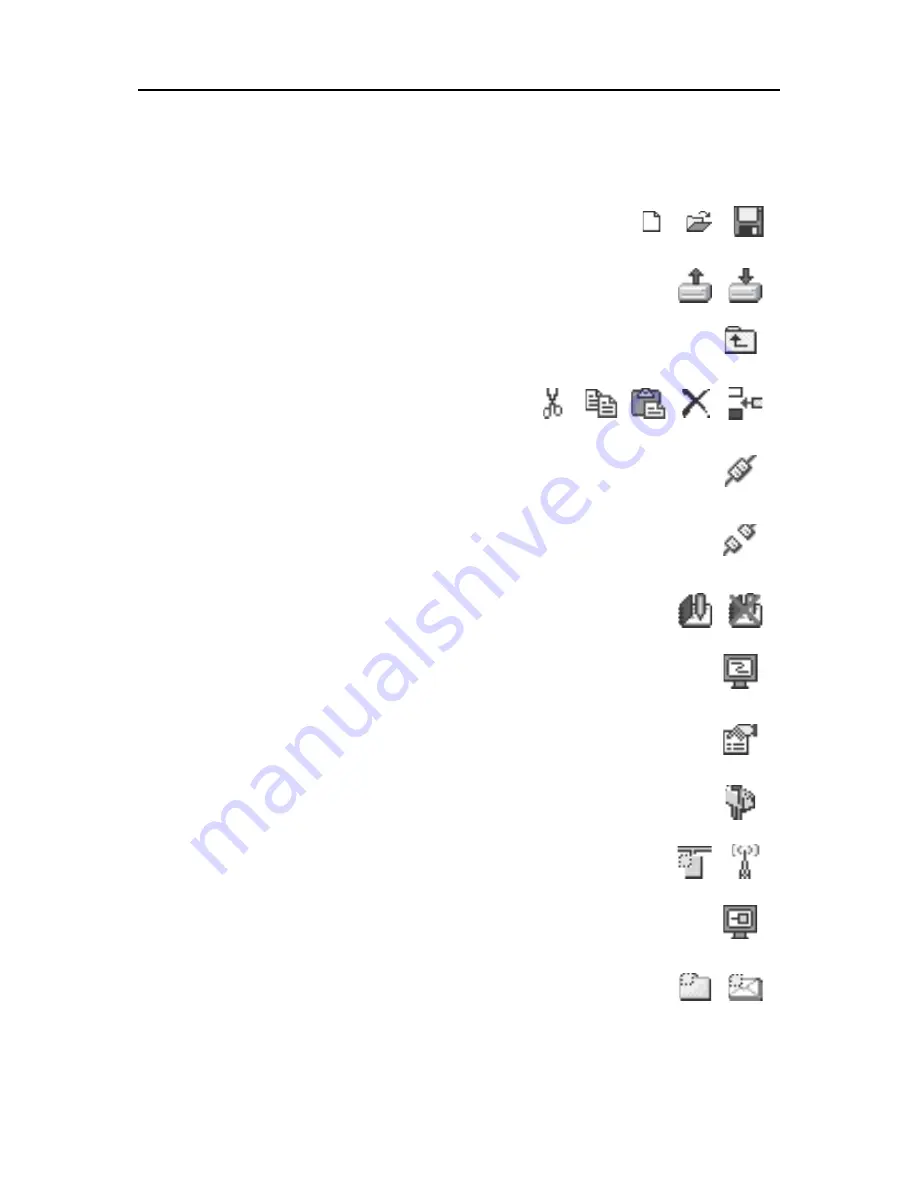
Navigating the Anybus Configuration Manager
26
Doc.Id. SCM-1200-093
Anybus Communicator for Modbus Plus
Doc.Rev. 3.01
3.1.2 Toolbar Icons
The toolbar features icons for the most commonly used functions.
• New, Open & Save
See “File” on page 23.
• Upload from ABC & Download to ABC
See “Tools” on page 24.
• Up one Level
Clicking on this icon will move the selection in the navigation section.
• Cut, Copy, Paste, Delete, Insert
These icons are used for common editing func-
tions in the navigation section.
• Connect
Clicking on this icon will cause the Anybus Configuration Manager to attempt to
connect to the gateway.
• Disconnect
Clicking on this icon will cause the Anybus Configuration Manager to disconnect
from the gateway.
• Start Logging & Stop Logging
See “Tools” on page 24 & “Data Logger” on page 63.
• Subnetwork Monitor
Clicking on this icon will launch the subnetwork Monitor
(see “Subnetwork Monitor” on page 58).
• Add Command
This icon is used to add commands to the currently selected node.
• Add Mailbox
(Advanced functionality, see “Mailbox Editor” on page 72)
• Add Node & Add Broadcaster
These icons are used to add nodes to the configuration.
• Node Monitor
Clicking on this icon will launch the Node Monitor (see “Node Monitor” on
page 59)
• Add Transaction(s)
These icons are used to add transactions to the currently selected node.
New
Open
Save
Upload
Download
Up one Level
Copy
Cut
Paste
Delete
Insert
Connect
Disconnect
Start Log.
Stop Log.
Sub-Network
Monitor
Add Command
Add Mailbox
Node
Broadcaster
Node Monitor
Add
Transactions
Add
Transaction
Summary of Contents for Communicator Modbus plus
Page 83: ......















































