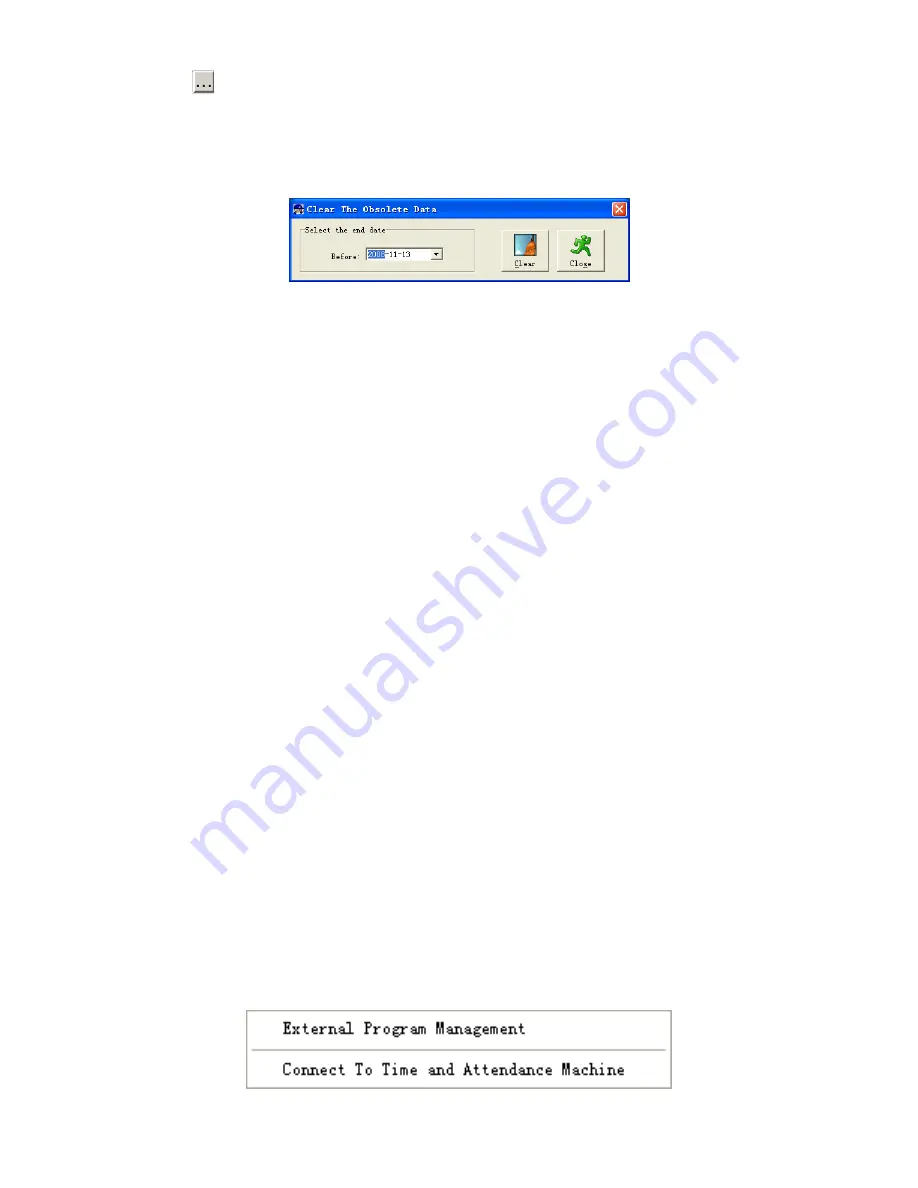
78
Click
to select the attendance record file for importing, and click
【
ok
】
to start.
5.6.3 Clear Obsolete Data
Click
【
clear obsolete data
】
in
【
data maintenance
】
menu, springs the following
window:
After your system is used for a long time, you will get a large number of obsolete
data in the database. It ties up the hard disk space and influences your system operation
speed. At this moment you can use this function to clear these useless data.
Select the ending date for your data clearing. And click
【
clear
】
to complete this
operation, after the clearance, the system will prompt asking you to compress the
database as following shows, select
【
ok
】
to finish. (Note: you can only clear the data of
one month ago)
5.6.4 Compress Database
Click
【
compress database
】
in
【
data maintenance
】
menu to compress and repair
the database
5.6.5 Backup Database
For ensuring the safety of data and recoverability, we advise you to back up the
database regularly. Click
【
backup database
】
in
【
data maintenance
】
menu, then select
the route to backup the database. Click
【
save
】
when ready.
Back up the database manually: Copy the Att2003.mdb from the installation
directory to the route you want to backup the database, so if the system collapses, you
just copy Att2003.mdb to installation directory over again after re-installation.
5.6.6 Initialize System
Click
【
Initialize system
】
in
【
data maintenance
】
to initialize the system. (Note:
After the system is initialized, all information will be lost; the system will get back to the
state when just installed. Please make sure that you want to initialize the system. )
5.7 External program management
Click External on the main menu, following springs:





















