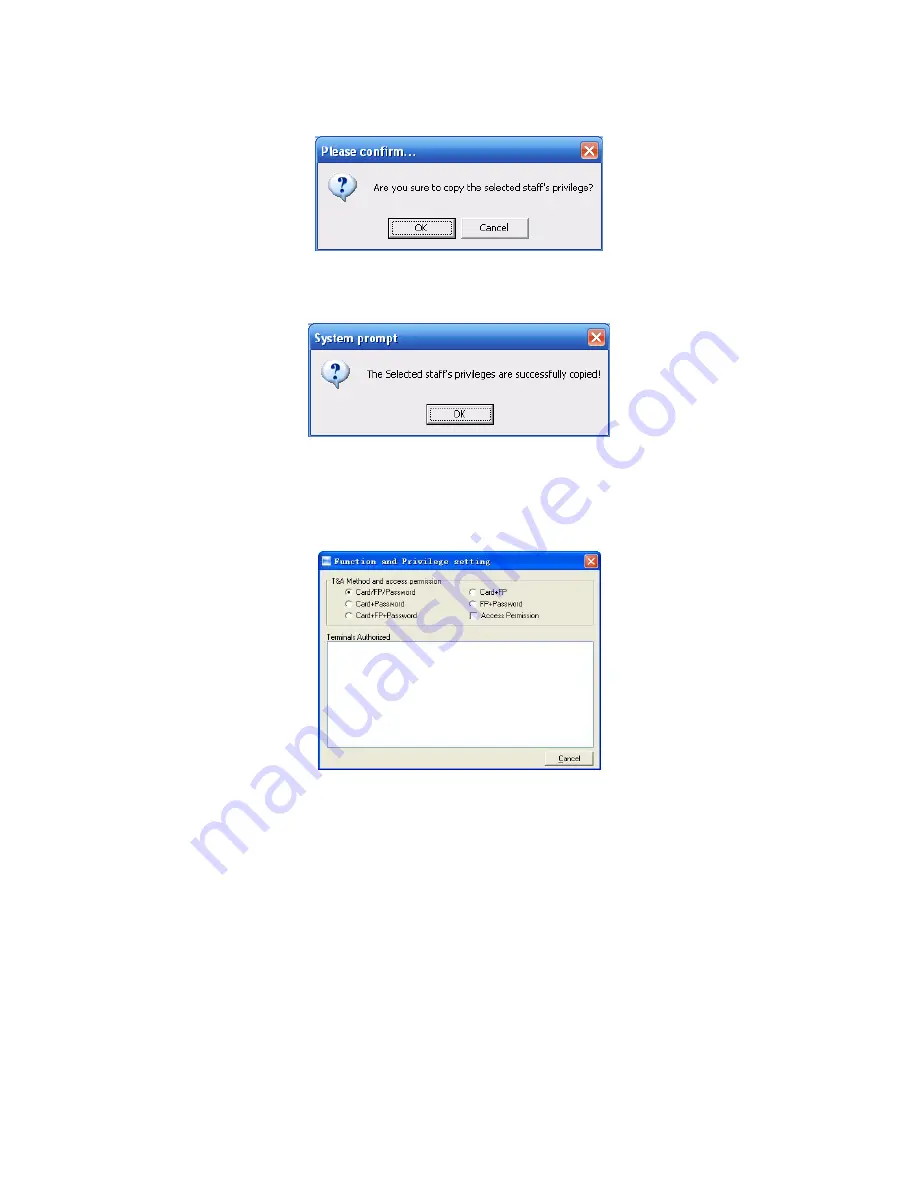
34
Input the staffer ID who will be copied and click
【
OK (O)
】
, system will pop-up
confirm info:
Click
【
OK (O)
】
button and it will start coping privilege. Click
【
Cancel
】
button to exit.
After copying completed, system will prompt as following,
Click
【
OK
】
button to save this operation.
During inputting staffer ID who are copied, if you want to check his/her privilege
status, click
【
privilege setting status
】
window to check as following,
Prompt: when
【
privilege setting status
】
window opens, all functions in
【
copy
privilege
】
window are limited. Only firstly click
【
exit(C)
】
button and close
【
privilege
setting status
】
window, you can do other operations.
4.5.6 Download FP
Download FP is to download staffers’ FP stored in attendance terminal to PC which
will not download staffer info. Please make sure staffer info has existed before
downloading FP.
Choose staffer info who need to download FP in staffer info list (you can choose
some or one through
【
Shift
】
or
【
Ctrl
】
key), click
【
download FP
】
and system will
prompt if the operation will continue or not, as following,






























