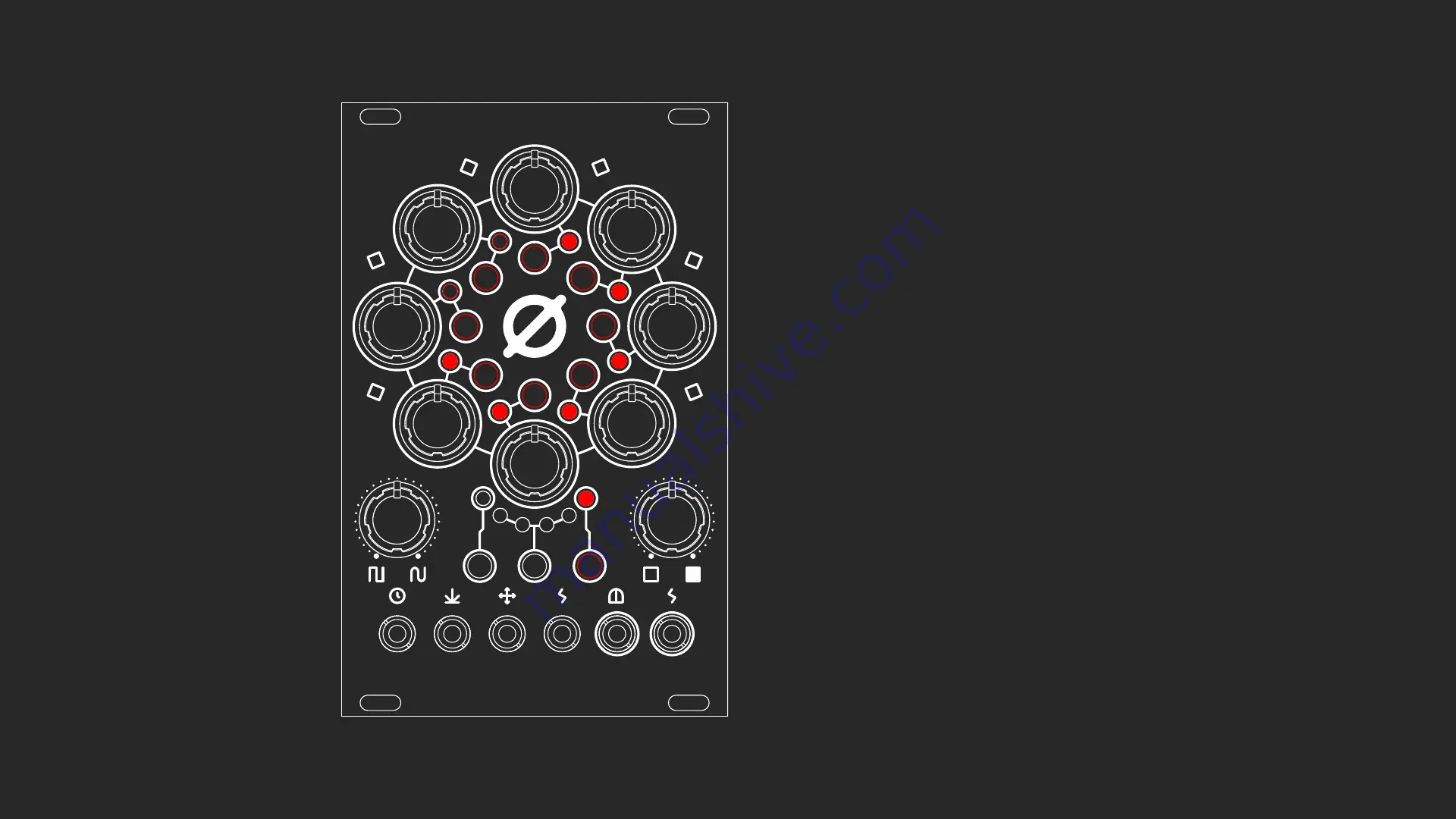
09. SEQUENCE LENGTH PAGE
Sequence length page is accessed by pressing button C,
and is indicated by LED C lighting up.
On this page you can set the length of your sequence by
pressing the step buttons. After the last selected step,
the sequence will start again from step 1.
















