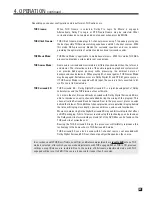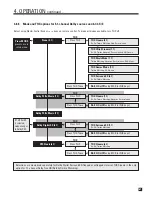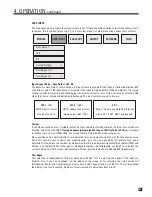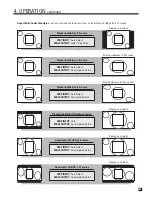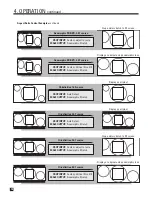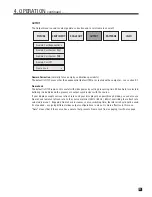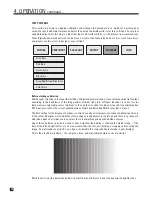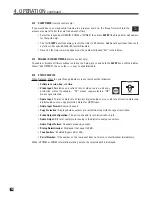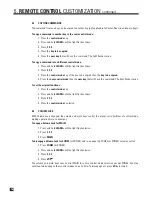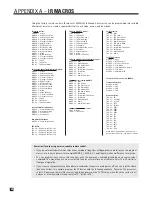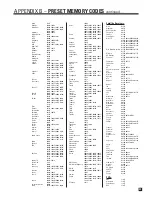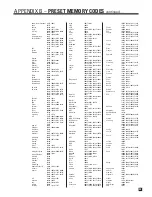73
Color Bars is the SMPTE test pattern, with bars at 75% saturation:
Setting your display’s brightness and contrast
Increase brightness (black level) so that areas
A
can be seen as two areas with different brightness, then
reduce the level until these areas match each other, or in other words, when the A on the left disappears by
blending into the background. (Difference in shade will not appear if output in menu 1 is Extended RGB.)
After setting brightness, set contrast (white level) as high as possible so that areas
B
remain three areas with
different and equally-spaced brightness. If the B in the middle starts to get closer in brightness to the B on
the right, the contrast setting is too high for most lighting conditions.
Next, select the gray/red/green/blue bars pattern and if the rightmost bars in any of the colored areas are
blended, reduce contrast until the areas can be seen separately. Depending on your display and/or lighting
conditions, compromises in the settings may be necessary – try some sources with and without the display’s
automatic brightness compensation (where applicable) and trust your senses.
Setting your display’s color and tint
Looking through the blue filter or glasses, adjust color (saturation) so that areas
C
match as closely as
possible, then adjust tint (hue) so that areas
D
match as closely as possible.
After setting contrast and tint, check brightness and color – some fine tuning back and forth may be needed.
Once again, trust your senses if the blue filter does not provide satisfactory results.
INFO
The Info panel shows Input Status (Video Source, Signal Type, Audio Source, and Film Mode) and Output
Status (Signal Type, Frame Rate, Line Rate, and Frame Lock).
Shortcuts and emergency exits:
Commonly adjusted settings and settings that make displays say “no
signal” when the wrong selection is made can be accessed without entering menus. Press and hold
MODE
until “SCALE OUTPUT” is displayed, then select using the Master Control Knob or the
56
keys
on the remote control. Repeatedly pressing MODE before timeout cycles through Video Output
Configuration, Frame Lock, and Gamma Correction.
If you have lost video output by changing settings, use the front panel display to correct the settings.
To quickly access Brightness, Contrast, Color, and Tint press and hold
DYNAMICS
until the Brightness
slider appears, then use the
56
keys to change slider and the
34
keys to adjust.
4. OPERATION
continued …
A A
C
C
D
D
D
D
C
C
B
B
B
Summary of Contents for Statement D2v
Page 1: ...STATEMENT D2v OPERATING MANUAL UPDATES www anthemAV com S O F T W A R E V E R S I O N 2 0 x...
Page 8: ......
Page 87: ...79...
Page 100: ...THE BIG PICTURE FRONT PANEL...
Page 101: ...THE BIG PICTURE REAR PANEL...