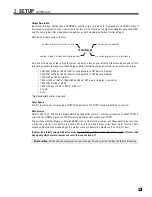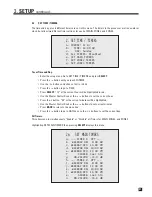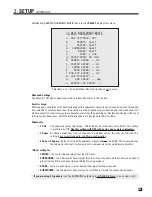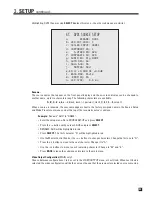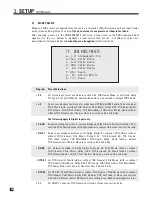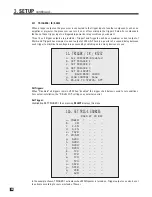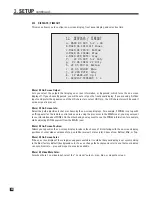33
3.
SETUP
continued …
Highlighting DVD1 then pressing
SELECT
displays this menu – the other submenus are similar:
Rename:
The source names that appear on the front panel display and the on-screen display can be changed to
another name, up to six characters long. The following characters are available:
A
,
B
,
C
....
Z
,
a
,
b
,
c
....
z
, blank, dash (
–
), period (
.
), slash (
/
),
0
,
1
,
2
....
9
, colon (
:
).
When a source is renamed, the new name appears next to the factory-assigned name in the Source Setup
and Mode Presets root menus and at the top of the renamed source’s submenu.
Example:
Rename “AUX” to “GAME”.
• Enter the setup menu. Go to SOURCE SETUP and press
SELECT
.
• Press the
6
button until you reach AUX and press
SELECT
.
• RENAME: AUX will be highlighted in red.
• Press
SELECT
. The first character “A” will be highlighted in red.
• Use the Master Control Knob or the
56
buttons to change characters. Change the first one to “G”.
• Press the
4
button to move to the next character. Change it to “A”.
• Use the
34
buttons to move to each remaining character. Change to “M” and “E”.
• Press
BACK
to leave the submenu and return to the main menu.
Video Output Configuration
(MAIN only)
:
Choose between configurations 1 to 4 as set in the VIDEO OUTPUT menu, or Last Used. When Last Used is
selected, the video configuration will be the same as the one that the previously selected source was using.
6f. DVD1 SOURCE SETUP
a.
RENAME: DVD1
b. VID OUT CNFG: 1
c. SCALER INPUT: HDMI1
d. COMPONENT IN: 1
e.
S-VIDEO IN: DVD
f. COMPOSITE IN: DVD
g. AUDIO IN: Dig HDMI
h. AUTO DIG: No
i. ANLG AUD: NA
j.
MUTING: Med
k.EQ LF +0.0dB HF +0.0dB
l. BASS MGR: Movie
m.
ROOM EQ: On
n. LIP-SYNC:
0.0 ms
Summary of Contents for Statement D2v
Page 1: ...STATEMENT D2v OPERATING MANUAL UPDATES www anthemAV com S O F T W A R E V E R S I O N 2 0 x...
Page 8: ......
Page 87: ...79...
Page 100: ...THE BIG PICTURE FRONT PANEL...
Page 101: ...THE BIG PICTURE REAR PANEL...