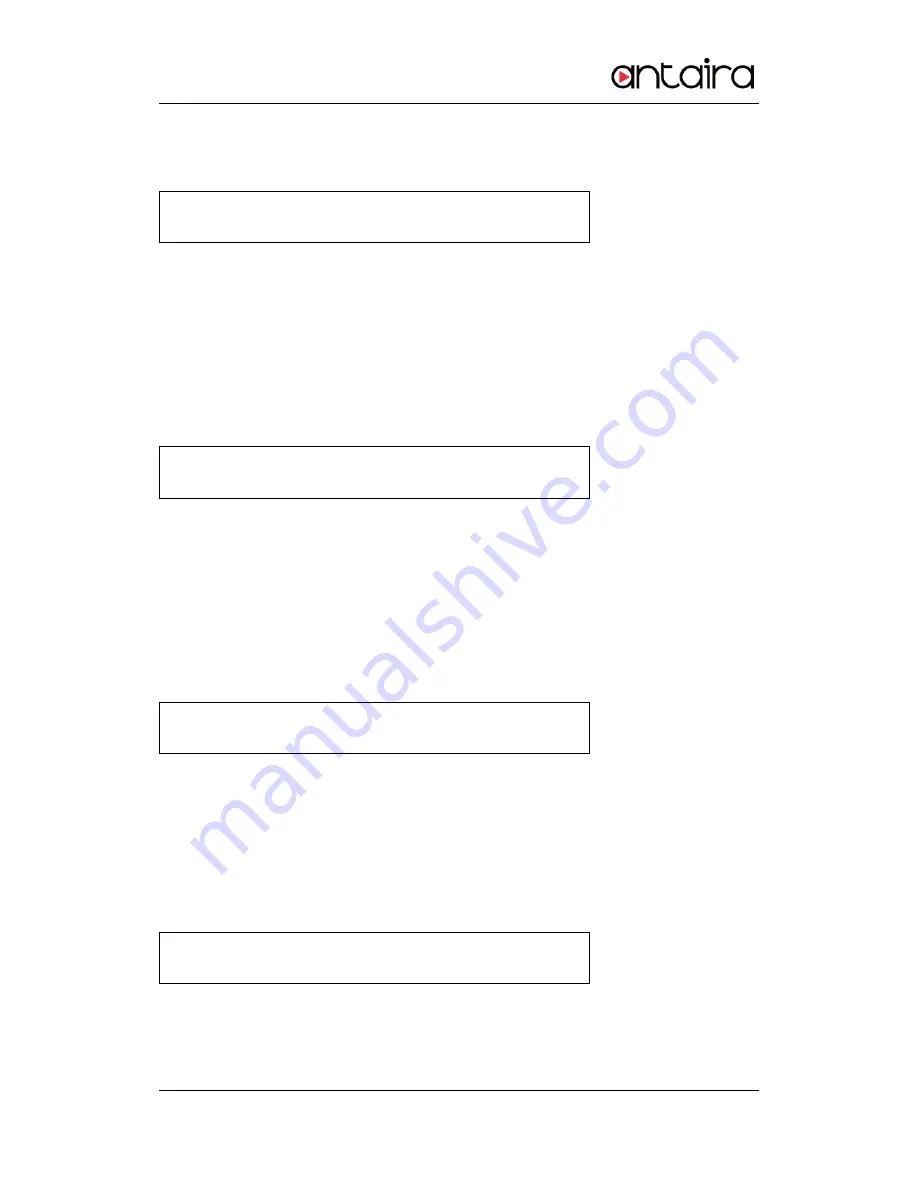
Device Server User Guide
56
LCD.
T e s t I n g W A N P o r t
OK !
If there is no problem, it displays OK, otherwise ‘Failed!’.
Testing LAN Port
It tests device server’s LAN port. For this, LAN port should be connected to network and
there should be a PC with IP address of ‘192.168.0.1’ which allows ping test on network.
If select ‘yes’, it attempts Ping to ‘192.168.0.1’ and prints out the result on LCD.
T e s t I n g L A N P o r t
OK !
If there is no problem, it displays OK, otherwise ‘Failed!’.
Testing MMC
It tests whether device server’s memory card can read and write. For this, SD card should
be inserted into a device server. If select ‘yes’, it executes writing and reading data in
SD card and prints out the result on LCD.
T e s t I n g M M C
OK !
If there is no problem, it displays OK, otherwise ‘Failed!’.
Testing Reset
It tests whether device server’s ‘Reset’ button works or not. If select ‘yes’, wait for
about 6 seconds to see ‘Reset’ buttons works. If it works, it prints out the result on LCD.
T e s t I n g R e s e t
OK !
If there is no problem, it displays OK, otherwise ‘Failed!’.













































