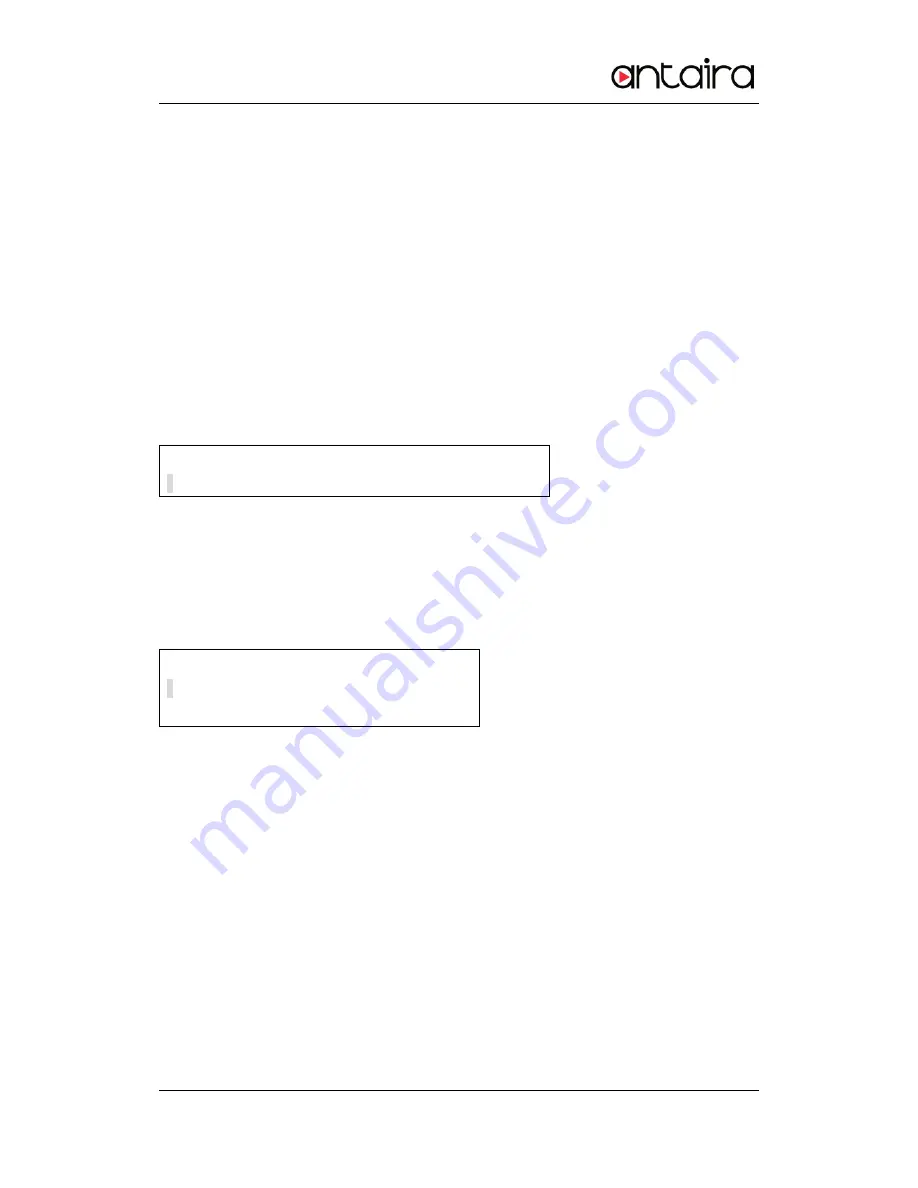
Device Server User Guide
53
Reboot System
Use ‘<<’, ‘>>’ key to select Cancel or Yes. If select ‘Yes’’ and press ‘Enter’,
it shows ‘Now Rebooting’ message and reboots device server.
Firmware update
Upgrade device server’s firmware. (OS, Filesystem)
In order to operate it, a user should have TFTP server and firmware image file in PC. Use
‘<<’, ‘>>’ key to select Cancel or Yes. If select ‘Yes’’ and press ‘Enter’,
device server’s firmware update process begins . Register firmware name to be updated.
Default firmware name is shown as current filesystem firmware name in device server.
F i r m w a r e N a m e
s g 1 1 6 1 – f s – 1 0 a . b i n
Use ‘>>’ key to move the cursor and ‘<<’ key to change line.
If registration of firmware name is done, press ‘Enter’ and move to input IP address of
PC that firmware will be sent to.
T F T P I P A d d r e s s
1 9 2 . 1 6 8 . 0 0 0 . 0 3
9
Default IP address is 192.168.0.39. Use ‘>>’ key to move the cursor and ‘<<’ key to
change the number. If press ‘enter’ after changing IP address, device server connects to
TFTP in IP address, downloads firmware file and executes update. If update fails, it prints
out ‘Download Failed’ message. In this case, make sure that firmware image name and
TFTP server’s IP address are correct. If update is complete normally, reset device
server’s power and make new firmware operate.
Verification
Verifies each interface’s HW.
To select verification, a user should press ‘ESC’ until ‘Main Menu’ is displayed on






























