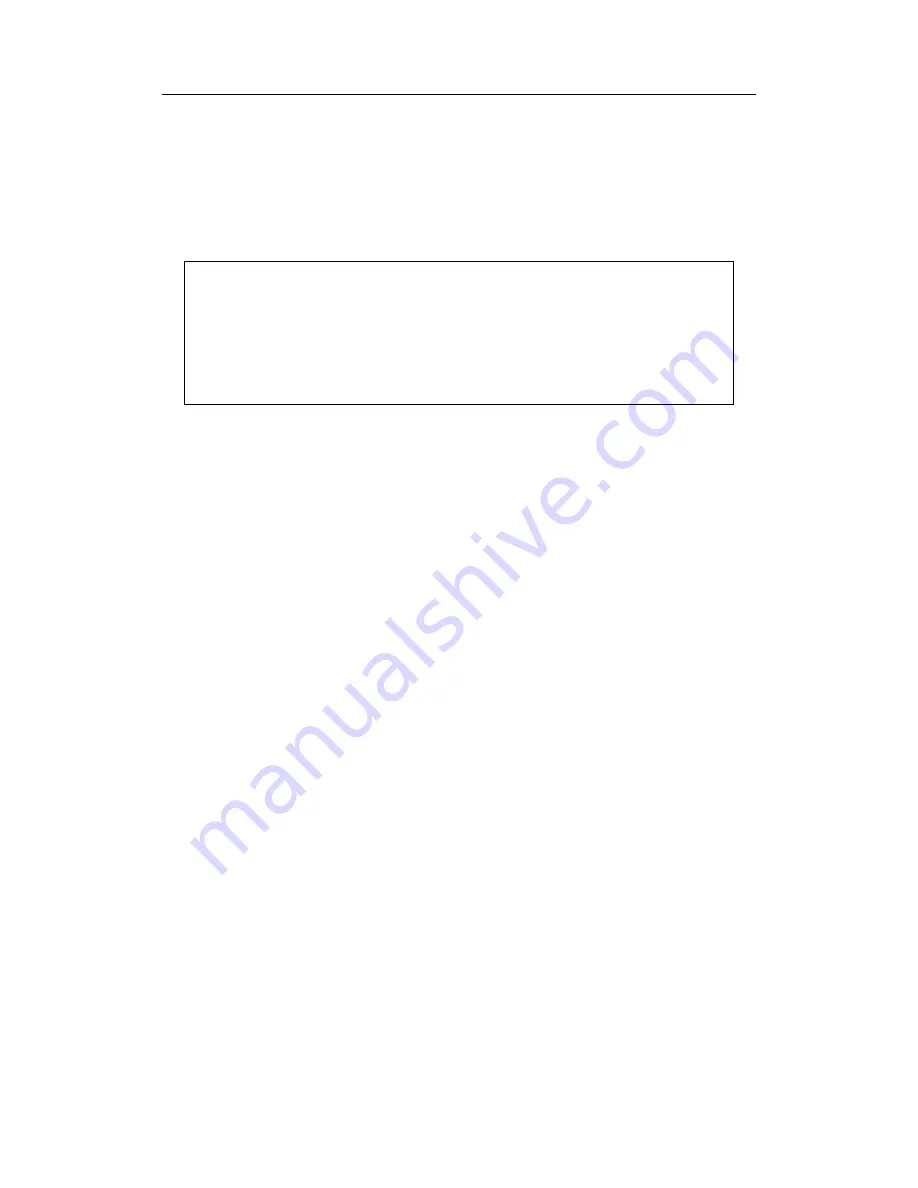
Step 6.
Press the
Next Segment
soft key to move on to Segment 2. If the status of Seg-
ment 2 is OFF, pressing the
Next Segment
soft key will automatically set the
start point of segment 2 equal to the end point of Segment 1.
Step 7.
Repeat these steps for the remaining segments.
Step 8.
When the final segment is defined, press the
Back
soft key to end the editing
process.
NOTES:
The Site Master does not allow overlapping limit segments of the
same type. That is, two upper limit segments cannot overlap and two lower limit
segments cannot overlap.
The Site Master also does not allow vertical limit segments. A limit segment in
which the start and end frequencies are the same, but the limit values are differ-
ent, cannot be specified.
Enabling the Limit Beep
Both limit types can indicate a limit violation by enabling the Limit Beep. An audible
"beep" will sound at each data point that violates the defined limit.
Step 1.
Press the
LIMIT
key (numeric keypad number 7).
Step 2.
Press the
Limit Beep
soft key. The status window will indicate that the status of
the limit beep is On, and the soft key will remain in the "down" state. Press the
Limit Beep
soft key again to disable the limit beep.
Adjusting the Display Contrast
The contrast of the Site Master status window can be adjusted to accommodate varying
light conditions and to help discern traces when using the Trace Overlay feature (see page
Step 1.
Press the contrast key (numeric keypad number 2).
Step 2.
Adjust the contrast using the Up/Down arrow key.
Step 3.
Press
ENTER
.
Adjusting the Backlight Intensity
When the Site Master is equipped with the optional color display (Option 3), the intensity
of the backlight can be adjusted to accommodate varying light conditions and to help dis-
cern traces.
Step 1.
Press the light bulb key (numeric keypad number 1).
Step 2.
Adjust the intensity using the Up/Down arrow key.
Step 3.
Press
ENTER
to save the new setting.
Chapter 3 Getting Started
3-17






























