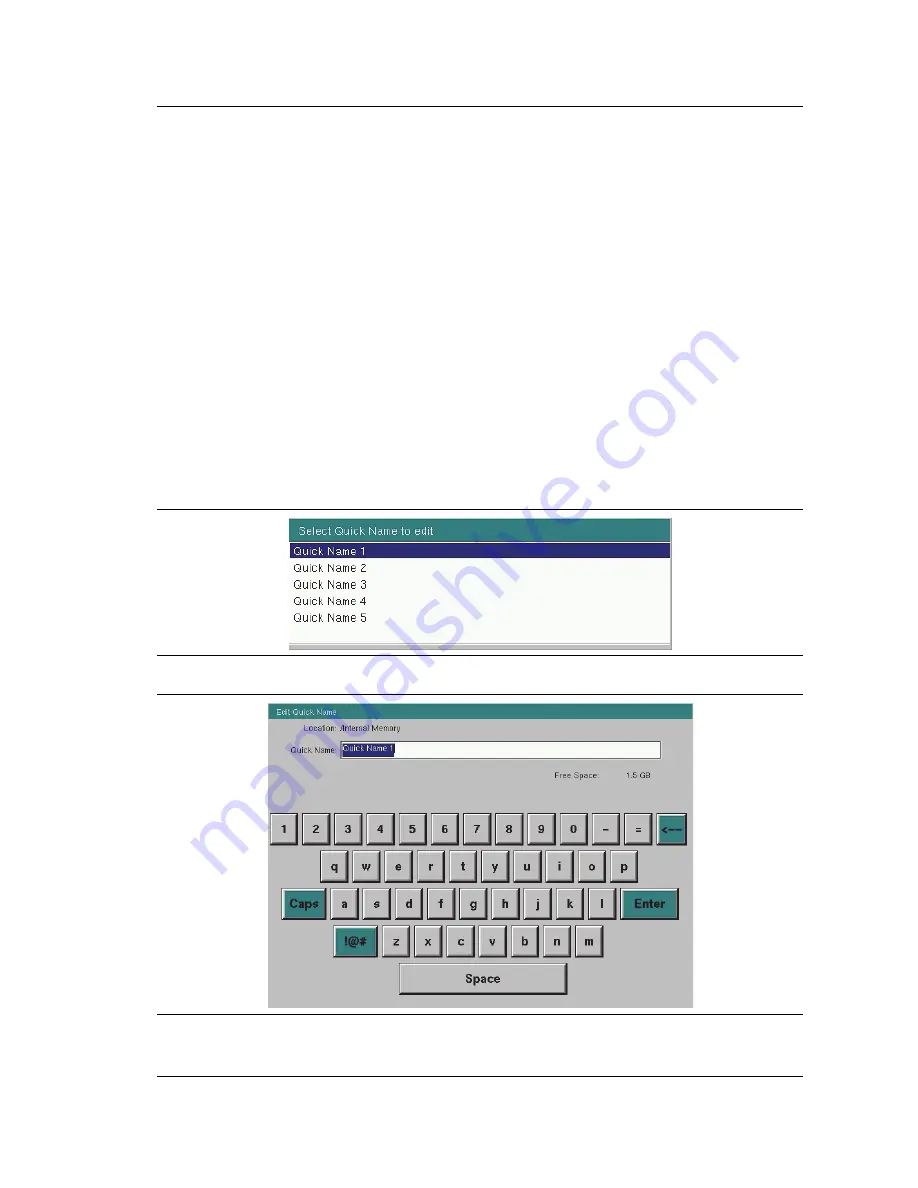
File Management
4-2 Managing Files
Site Master User Guide
PN: 10580-00252 Rev. K
4-3
Save Dialog Box
In the Save dialog, use the touch screen keyboard to enter the name of the file to save. See
. Optionally, you can use the Quick Name keys to insert preset text
strings into the file name. Refer to
.
To select the type of data to save, either press the Filetype selection box to display the drop
down list of available file types, or press the
Change Type
submenu key. Selectable file types
vary with the measurement mode. Use the
Up/Down
arrow keys to highlight the desired file
type, then press
Enter
to select.
Press
Enter
again to save the file. File name extensions are automatically assigned based on
the file type and measurement mode. Refer to
.
Quick Name Keys
Quick Name keys in the Save dialog provide optional building blocks for entering file names.
They function as keyboard shortcuts, allowing you to enter predefined, frequently used file
names or parts of file names. To enter or change a Quick Name, press the
Change Quick Name
submenu key in the Save menu, then select the item to edit (see
) and press
Enter
on the numeric keypad. In the Edit Quick Name dialog, use the touch screen keyboard to
enter a new Quick Name. See
. Press
Enter
again and the new name will be
displayed on the key, in the Save dialog.
Figure 4-2.
Select Quick Name List Box
Figure 4-3.
Edit Quick Name Dialog Box
Summary of Contents for S331E
Page 2: ......
Page 36: ...2 9 Tilt Bail Stand Instrument Overview 2 22 PN 10580 00252 Rev K Site Master User Guide ...
Page 48: ...3 4 Spectrum Analyzer Quick Start Guide 3 12 PN 10580 00252 Rev K Site Master User Guide ...
Page 82: ...7 1 Overview Bias Tee Option 10 7 2 PN 10580 00252 Rev K Site Master User Guide ...
Page 100: ...A 1 Introduction Measurement Guides A 2 PN 10580 00252 Rev K Site Master User Guide ...
Page 124: ...Index 4 PN 10580 00252 Rev K Site Master User Guide ...
Page 125: ......






























