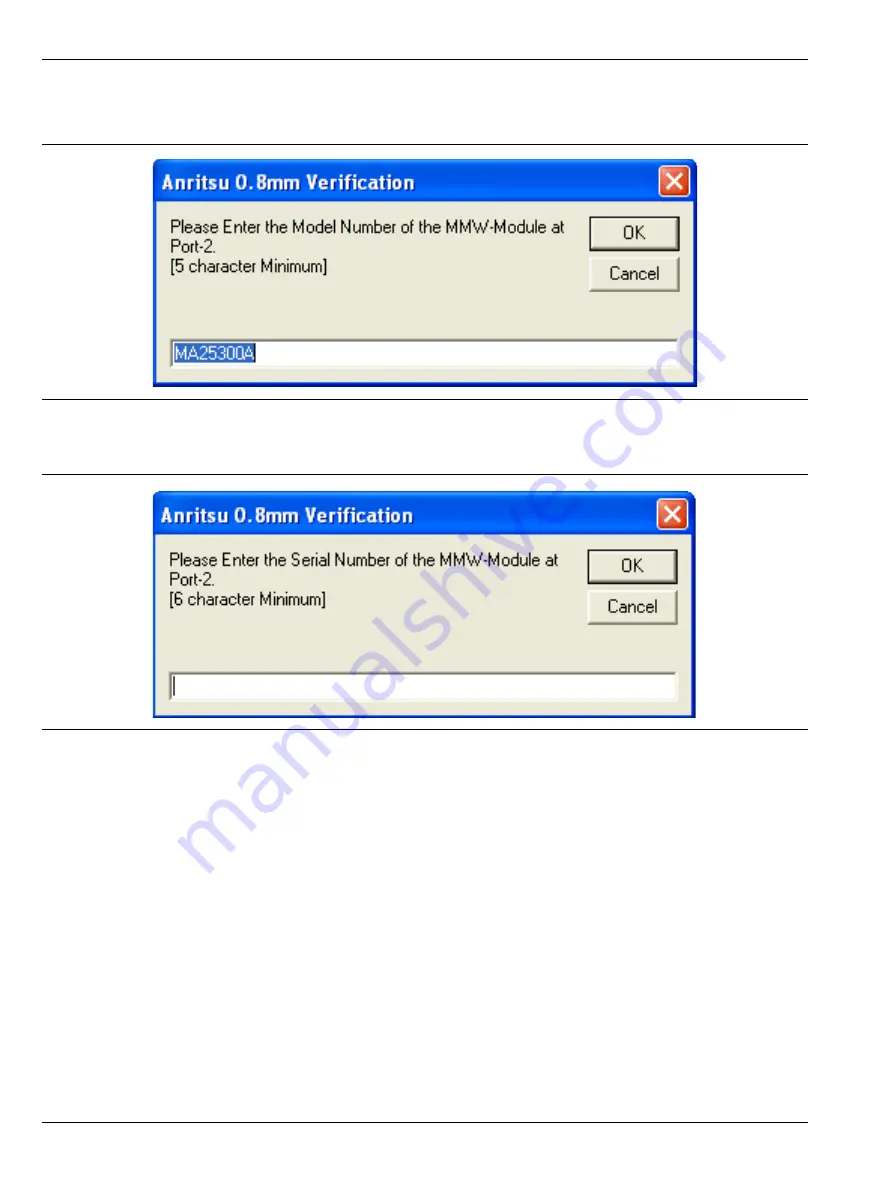
2-5 Running the Verification Software
Using the 2300-580-R Software with VectorStar ME7838D
2-8
PN: 10410-00327 Rev. D
3659 0.8 mm Cal/Ver Kit & 2300-580-R PVS UG
Enter Port 2 BB/mm-Wave Module Information
12.
Enter the Port 2 BB/mm-Wave Module model number and click
OK
.
13.
Enter the Port 2 BB/mm-Wave Module serial number and click
OK
.
Figure 2-10.
Anritsu 0.8 mm Verification Dialog – Port 2 BB/mm-Wave Module – Model Number
Figure 2-11.
Anritsu 0.8 mm Verification Dialog – Port 2 BB/mm-Wave Module – Serial Number






























