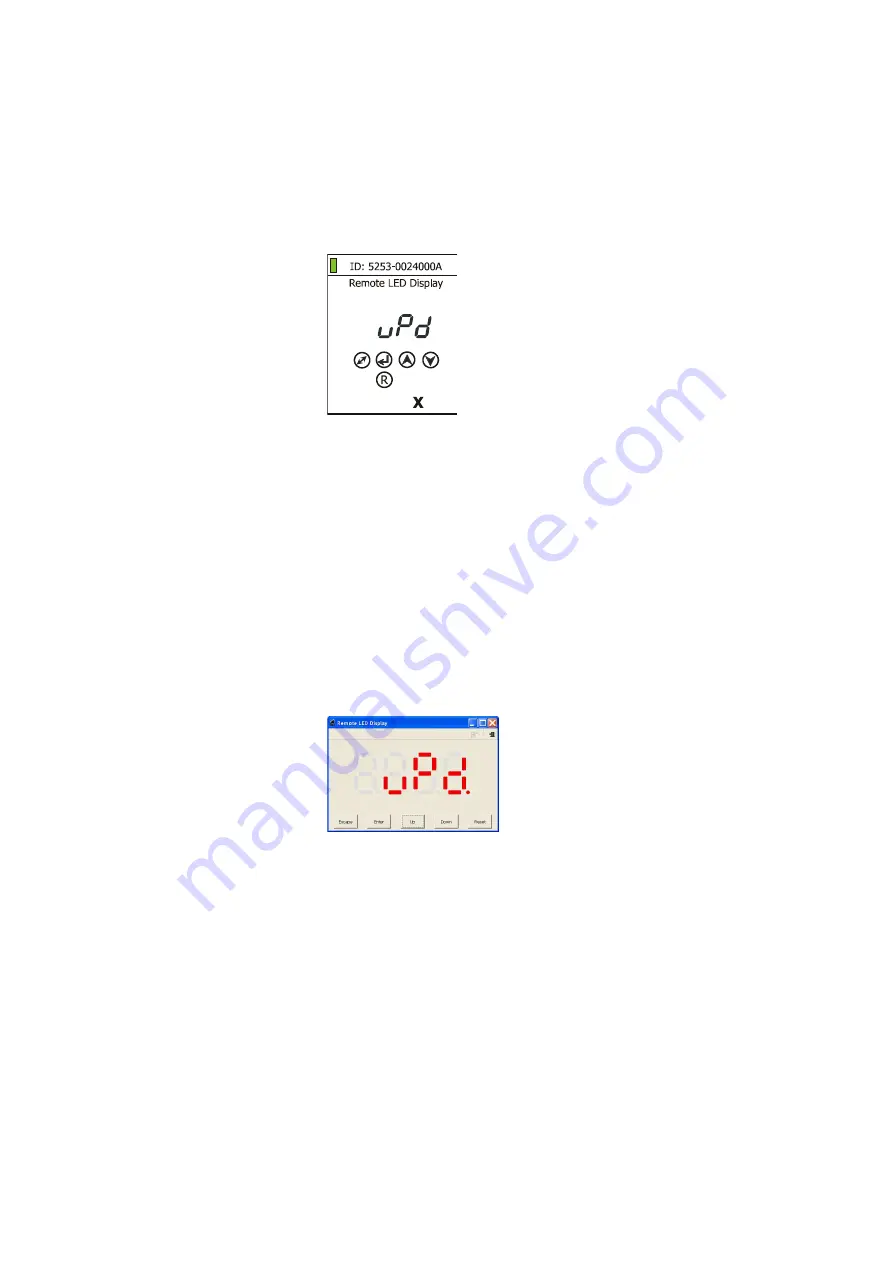
ArcPower 192 Outdoor US
19
II.
Fixture software updating.
If you use the RDM Communicator:
1.
Disconnect the fixture from other fixtures in a DMX link.
2.
Connect the RDM communicator to the fixture and switch this fixture to the update mode :
1
Use the UP/DOWN buttons to find “
SPEC.
“ menu.
2
Press the ENTER button.
3
Use the UP/DOWN buttons to select “
uPd.
“ item.
4
Press the ENTER button
5
Use the UP/DOWN buttons to select “
yES
“ option
6
Press the ENTER button
Note: If you do not want to continue in software update, you have to switch off and on the fixture
to escape from this menu.
3.
Disconnect the RDM communicator from the fixture.
4.
Connect serial port of your PC with a DMX input of the fixture if you using the flash cable RS232/DMX.
If you use the Robe Universal Interface:
1.
Disconnect the fixture from other fixtures in a DMX link.
2.
Connect the Robe Universal Interface to the fixture and switch this fixture to the update mode :
1.
Run the RDM-Network and select menu item “
Remote LED Display
”
2.
Use the UP/DOWN buttons to find “
SPEC.
“ menu.
3.
Press the ENTER button.
4.
Use the UP/DOWN buttons to select “
uPd.
“ item.
5.
Press the ENTER button
6.
Use the UP/DOWN buttons to select “
yES
“ option
7.
Press the ENTER button
Note: If you do not want to continue in software update, you have to switch off and on the fixture
to escape from this menu.
8.
After switching the fixture to the update mode cancel the RDM-Network program.
Run the Software Uploader program. Select desired COM (select Robe Universal Interface if the USB port is used)
and then click on the Connect button.
Note: we recommend to cancel all running programs before starting the Software Uploader.
If the connection is OK, click on the Start Uploading button to start uploading. It will take everal minutes to
perform software update. If the option "Incremental Update" is not checked, all processors will be
updated (including processors with the same software version).
If you wish to update only the latest versions of processors, check the Incremental Update box.
Avoid interrupting the process. Update status is being displayed in the Info Box window.
Summary of Contents for ArcPower Outdoor 192 US
Page 1: ...Version 1 6...





































