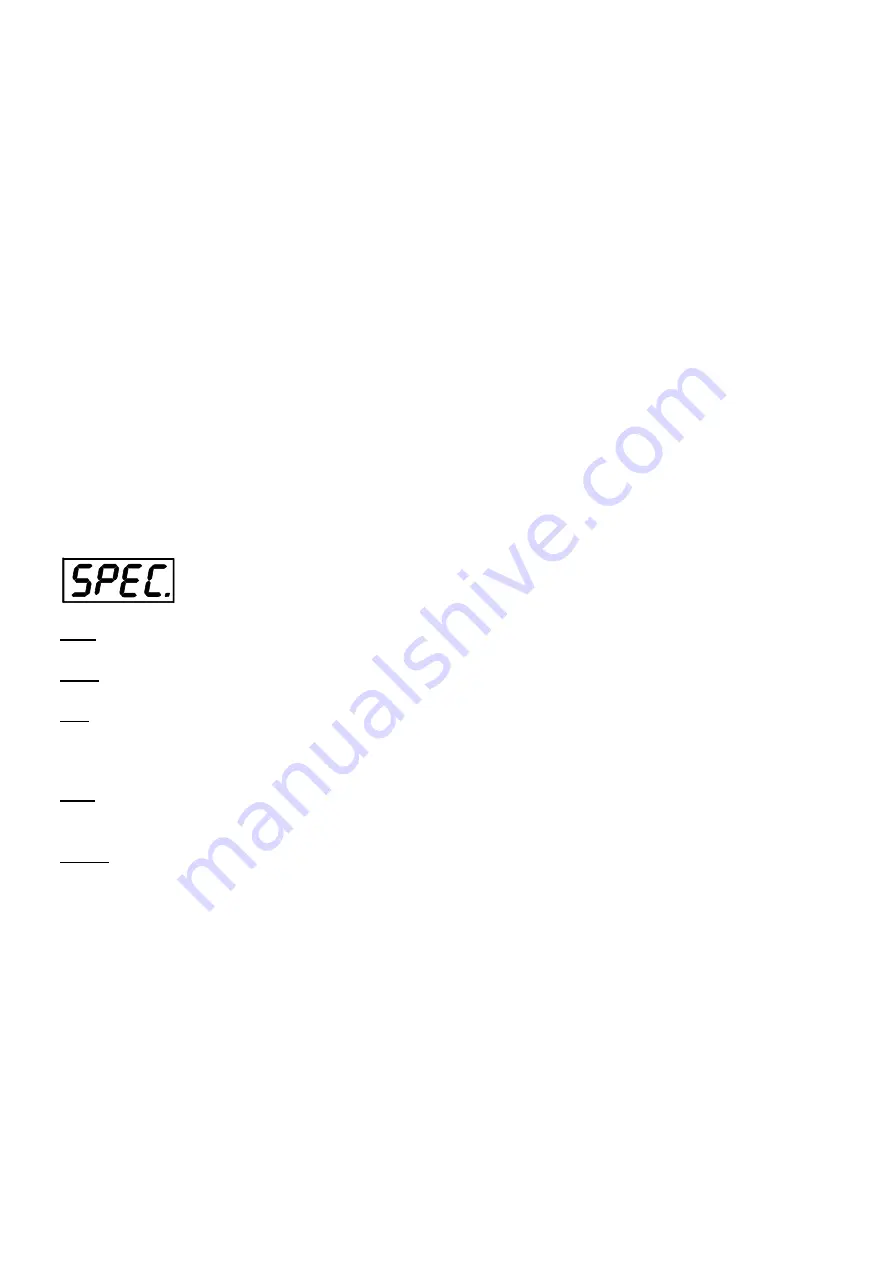
ArcPower 192 Outdoor US
18
5.
Use the UP/DOWN buttons to select a channel you want to edit and press the ENTER button.
List of editable items:
“P.End” -
a total number of the program steps (value 1-68). This value should be set before start
programming (e.g. if you want to create program with 10 steps, set P.End=10).
“
rEd1” -
“
rEd4”
–
a
red LEDs saturation(0-255), module 1-4
“GrE1“ - “GrE4“ –a green LEDs saturation (0-255) ), module 1-4
“bLu1“ - “bLu4“ – a blue LEDs saturation (0-255) ), module 1-4
“Whi1“ - “Whi4“ – a white LEDs saturation (0-255) ), module 1-4
“MACr“ - colour macros (0-255), both modules
“Stro.“ - a strobe, shutter (0-255), both modules
“dimr“ - a dimmer (0-255), both modules
“F.tim.“ - a fade time, (0-25.5) seconds
“S.tim.“ - step time, value (0-25.5) seconds
“COPY“. – this item duplicates the current prog. step to the next prog. step. The item “P.End” is increased
automatically.
6.
Use the UP/DOWN buttons to set a DMX value of the channel and then press the ENTER button.
7.
Use the UP/DOWN buttons to select next channel and press the ENTER button.
8.
After having set all channels in the current program step, press the ESCAPE button to go by one menu level
back and select another program step.
6.7 Special functions
rdML
---
Code
.This menu item shows the first part of the RDM identification code.
rdMH
---
Code
. This menu item shows the second part of the RDM identification code.
rAdI
---
Wireless DMX (only wireless DMX version).
The menu serves for reading of the wireless operation status.
r.InF.
---
Signal level.
The menu item shows level of received signal in %.
r.UnL.
---
Wireless DMX unlink.
The item serves for unlinking the fixture from a DMX transmitter.
HoLd
---
Holding DMX
. If the function is on, the last received DMX values are held in case, that DMX data receiving
was interrupted (e.g. disconnected DMX controller).
uPd.M.
---
Updating mode
. The menu item allows you to update software in the fixture via either serial or USB port
of PC.
The following are required in order to update software:
- PC running Windows 95/98/2000/XP or Linux
- DMX Software Uploader
- Flash cable RS232/DMX No.13050624 (if you want to use a serial port of PC)
- Robe Universal Interface (if you want to use an USB port of PC)
Note1: Software update should execute a qualified person. If you lack qualification, do not attempt the update
yourself and ask for help your ROBE distributor.
Note 2: DMX address, programs 1,2 and all items in the menu "PErS" will be set to their default values.
To update software in the fixture:
I
. Installation of the DMX Software Uploader.
1.
DMX Software Uploader program is available from theAnolis web site at WWW.anolis.cz.
2
. Make a new directory ( e.g. Anolis_Uploader) on your hard disk and download the software into it.
3
. Unpack the program from the archive.
Summary of Contents for ArcPower Outdoor 192 US
Page 1: ...Version 1 6...




















