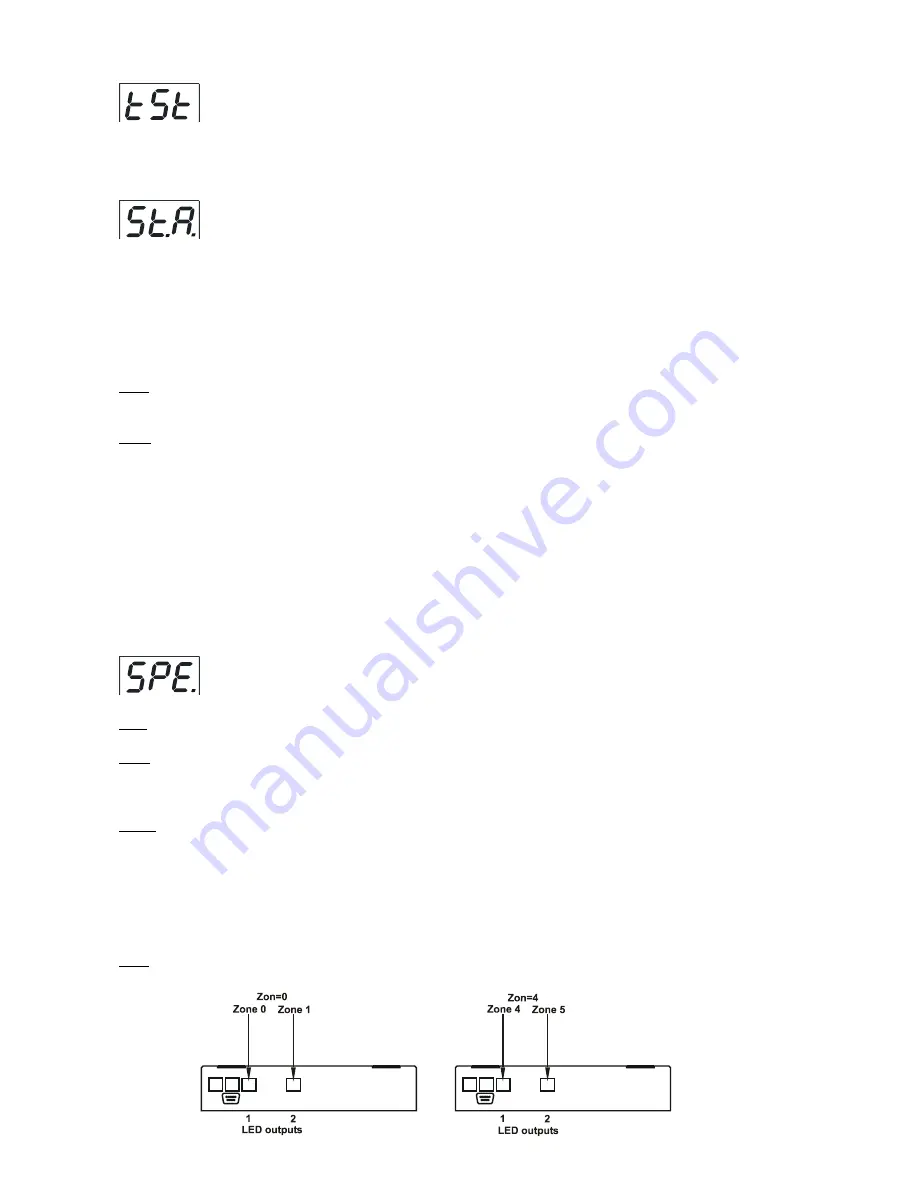
14
8.4 Test sequences
Use the item to run a special demo-test sequences without an external controller,which will show you some
possibilities of using the fixture.
8.5 Stand-alone mode
Select this menu to set fixture behaviour in stand-alone mode without an external controller.
Synchronous operation of multiple fixtures requires that they must be connected on a data link and one of them is
set as a master ("MSt") and the rest as the slaves ("SLA").Only one fixture can be set as the master.The slaves
mimic the behavior of the master.Effect actions are triggered by an internal timer of the master fixture.
Important!:
Disconect the fixtures from the DMX controller before master/slave operating ,otherwise data col
-
lisions can occur and the fixtures will not work properly!
MSt.
---
Master.
Enter this menu if you want to set the the fixture as a master.Use [UP] and [DOWN] buttons to
select desired program and press [ENTER] to confirm selection.
SLA.
---
Slave.
Enter this menu if you want to set the the fixture as a slave.
The master fixture starts simultaneous program start in the other slave fixtures.All fixtures are synchronized in
every prog.steps.The fixtures run their programs repeatedly (e.g. if master runs its program "P05",all slaves will
be executed program "P05" too).T
o ensure correct master/slave synchronization,switch on both master
and slave at a time or first slave(s) and after that master.Running program has to be the same on all
fixtures.
Note:
If the master runs its editable program (EP1,EP2 or EP3),all slaves will execute their own editable pro
-
grams (EP1,EP2 or EP3) according the master,but both fade time (FA.t.) and standing time (S.tI.) for each step
will be taken from the master´s step (slaves´ times are eliminated in each step).
8.6 Special functions
Use this menu for special services.
VEr.
---
Software Version
.Select this function to read the number of the fixture software.
bAL.
---
Balance
.Select this function to enable (On) or disable (OFF) the white balance which is set in "White
colour balance" menu below.If this function is set OFF,ArcPower 72/K2 will use maximum value (255) of satu
-
ration for red, green and blue channel.
C.bA.
---
White colour balance.
Using this menu you can set white balance:
1.
Browse through the menu by pressing the [UP] and [DOWN] buttons until the display shows "
C.bA
." menu.Press
[ENTER] button and
"rE.b."
will appear on the display.
2
.Press [ENTER] button again and use [UP] and [DOWN] buttons to adjust the new maximum value required
for the red channel.Confirm your choice by pressing [ENTER].Use the [UP] and [Down] buttons to select next
colour.
3.
Repeat step 2 for green channel "
Gr.b.
" and for blue channel "
bL.b
".
Zon.
---
Zone selecting
.
The option enables select desired number of the zone (from 0 to 8).
The number of the zone distinguishes individual zones of the ArcPower 7 which is controled via RS-3
interface.
Summary of Contents for ArcPower 72/K2
Page 1: ...version 1 7...






































