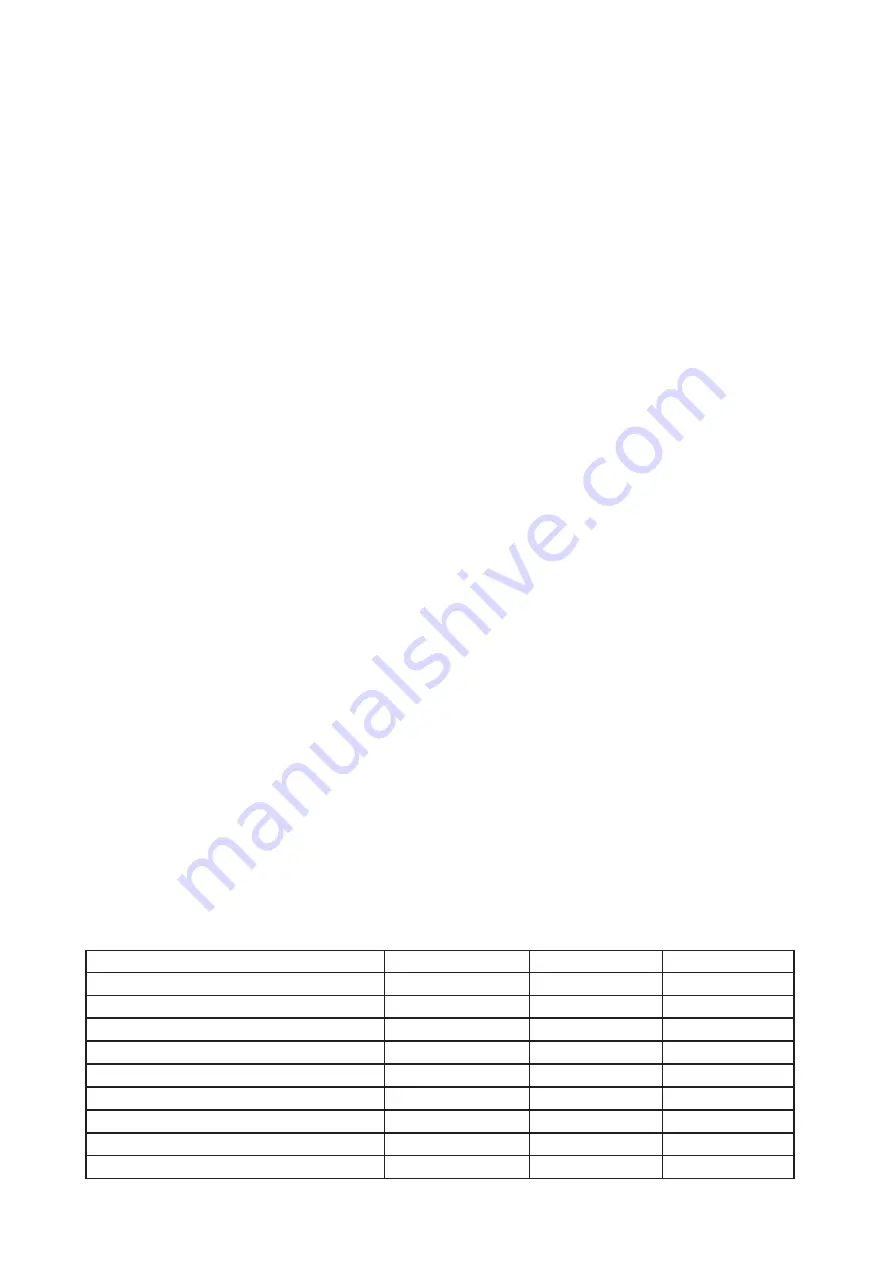
- Flash cable RS232/DMX No.13050624 (if you want to use a serial port of PC)
- Robe Universal Interface (if you want to use an USB port of PC)
Note 1: Software update should execute a qualified person. If you lack qualification, do not attempt the update
yourself and ask for help your Anolis distributor.
Note 2: DMX address, , programs 1-3 and all items in the menu "Pers" will be set to their default (factory) values
after software update.
To update software in the fixture:
I. Installation of the update software.
1. Update Software available from the Anolis web site at WWW.anolis.cz.
2. Make a new directory ( e.g. Anolis_Uploader) on your hard disk and download the software to it.
3. Unpack the program to the directory.
II.Fixture software updating.
1.Determine which of your ports is available on your PC and connect it:
- with the DMX input of the fixture if you using the flash cable RS232/DMX
- with the USB input of the Robe Universal Interface if you using the USB cable. Connect DMX
output of the Robe Universal Interface with the fixture via a standard DMX cabel.
Turn both the computer and the fixture on. Make sure the lamp is switched off (only if the fixture
has a lamp).
2. Switch the fixture to the updating mode (Special -> "SW Upd "-> On).
-> "SW Upd "-> On).
"SW Upd "-> On).
-> On).
Note: If you do not want to continue in software update, you have to switch off and on the fixture
to escape from this menu.
We recommend to cancel all running programs on PC before starting the software update.
3. Run the Software Uploader. Select desired COM and then click on the Connect button.
(Select COM if the serial port is used or Robe Universal Interface if the USB port is used).
If the connection is OK, click on the “Start Uploading button“ to start uploading. It will take several
minutes to perform software update.
If the option "Incremental Update" is not checked, all processors will be updated (including
processors with the same software version).
If you wish to update only later versions of processors, check the “Incremental Update box“.
Avoid interrupting the process. Update status is being displayed in the Info Box window.
When the update is finished, the line with the text “The fixture is successfully updated“ will appear in
this window and the fixture will reset with the new software.
Note: In the case of an interruption of the upload process (e.g. power cut), the fixture keeps the updating mode
and you have to repeat the software update again.
7. RDM
This fixture supports RDM operation. RDM (Remote Device Management) is a bi-directional communications
protocol for use in DMX512 control systems, it is the new open standard for DMX512 device configuration and
status monitoring.
The RDM protocol allows data packets to be inserted into a DMX512 data stream without adversely affecting
existing non-RDM equipment. By using a special „Start Code,“ and by complying with the timing specifications
for DMX512, the RDM protocol allows a console or dedicated RDM controller to send commands to and receive
messages from specific moving lights.
RDM allows explicit commands to be sent to a device and responses to be received from it.
The list of commands for the ArcPar 100 is the following.
Parameter ID
Discovery command SET command
GET command
DISC_UNIQUE_BRANCH
*
DISC_MUTE
*
DISC_UN_MUTE
*
DEVICE_INFO
*
SUPPORTED_PARAMETERS
*
SOFTWARE_VERSION_LABEL
*
DMX_START_ADDRESS
*
*
IDENTIFY_DEVICE
*
*
DEVICE_MODEL_DESCRIPTION
*
Summary of Contents for ArcPar 100
Page 1: ...Version 1 4 US...
Page 35: ...35...
Page 36: ...36...
Page 37: ...37...
Page 38: ...38...
























