Reviews:
No comments
Related manuals for RK10

OMEGA-USB
Brand: MegaCount Pages: 23

ROYAL 110CX
Brand: ABC Office Pages: 160

MONiMAX7600
Brand: Nautilus Hyosung Pages: 29

E89005
Brand: IFM Pages: 53

MA-1350-1-S-US
Brand: TEC Pages: 97

IR-700
Brand: Epson Pages: 112
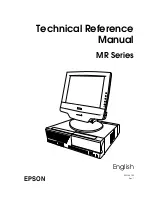
DM-M820
Brand: Epson Pages: 324
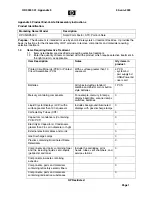
Rp5000 - Point of Sale System
Brand: HP Pages: 7

SCA-12N200KS
Brand: OTOWA Pages: 2

ECDM-400
Brand: Puloon Pages: 17

SiriUs-I
Brand: Puloon Pages: 141

CTA4000A Series
Brand: Delta Pages: 15

SCOUT II
Brand: Sehan Electools Pages: 36

53210A
Brand: Keysight Technologies Pages: 273
























