Reviews:
No comments
Related manuals for RK10
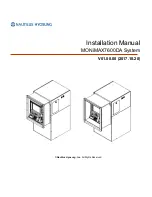
MONiMAX7600DA
Brand: Nautilus Hyosung Pages: 30

VibroCounter
Brand: Agreto Pages: 10

DT200
Brand: Deteck Pages: 28

CS 7780
Brand: DIEBOLD NIXDORF Pages: 77

E5024E0402
Brand: Eaton Pages: 20

ECR 2500 Euro
Brand: Olivetti Pages: 96

ecomat 200 Series
Brand: IFM Electronic Pages: 25

TPS900
Brand: Telpo Pages: 16

AB610
Brand: AccuBANKER Pages: 21


























