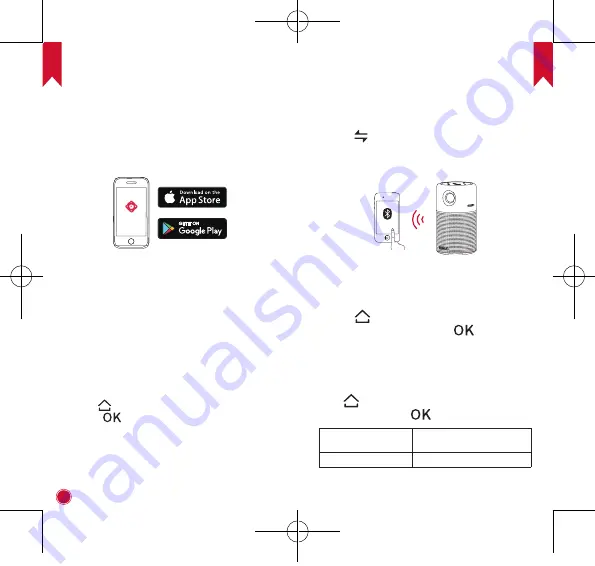
EN
10
11
EN
4. Nebula App
To easily control this device, we recommend you to
download the devoted Nebula App, Capsule Control.
Using this app, you can use your smartphone’s
keyboard to input text and use the screen as a mouse .
①
Download the
Capsule Control
app from the App
Store (iOS devices) or Google Play (Android devices).
②
Enable Bluetooth on your smartphone.
③
Open the
Capsule Control
app and follow the on-
screen instructions to complete connection setup.
Settings
Finish the main settings when you power on the device
for the first time.
1. Network
This device can be connected to the Internet via a
wireless (Wi-Fi) connection.
①
Press
to access the home menu, select
[Network]
and press
.
②
Follow the on-screen instructions to complete the
network connection.
2. Bluetooth
A. Bluetooth Speaker Mode
You can use this device as a standalone Bluetooth
speaker.
①
Press
to switch to Bluetooth speaker mode.
②
Enable Bluetooth on your smartphone and select
[Nebula Capsule Pro]
as the device to be added.
Nebula capsule
B. Projector Mode
You can connect Bluetooth headphones or a speaker
to Capsule Pro while in projector mode.
①
Press
to access the home menu, select
[Settings]
>
[Bluetooth]
and press
.
②
Follow the on-screen instructions to complete the
Bluetooth connection.
3. Projector
Press
to access the home menu, select
[Settings]
>
[Projector]
and press
.
[Image Mode]
[Auto]
/
[Standard Mode]
/
[Battery Mode]
[Color Temperature]
[Normal]
/
[Cool]
/
[Warm]
51005000960_D4111_Manual_60X110mm_20181218-V01.indd 10-11
2018\12\18 星期二 15:48:58































