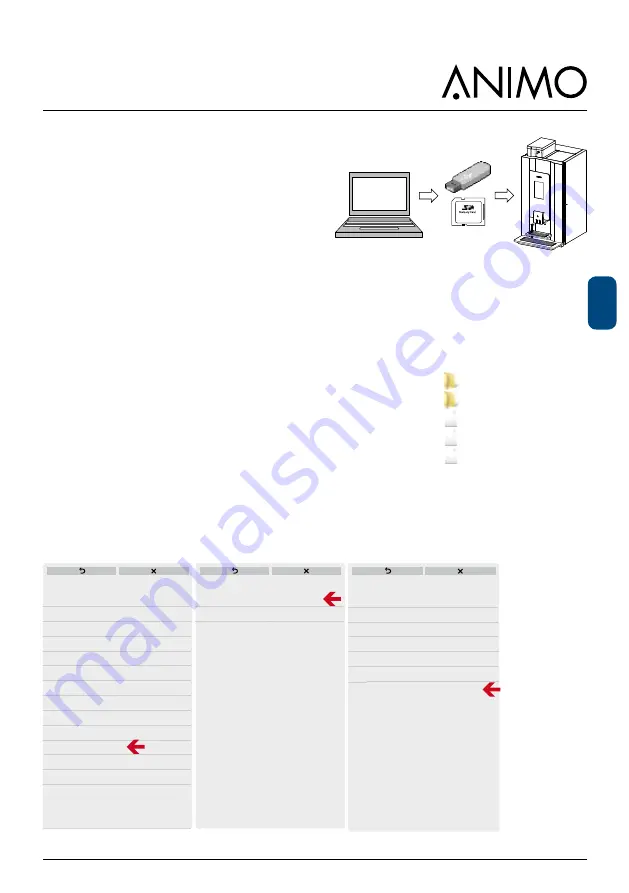
85
2017/09 Rev. 0.0
OptiFresh (Bean) Touch
EN
5.3 Software installation
New software can easily be installed on the machine.
New software is available in the following ways:
● www.animo.eu/en/sd (no log in needed)
● www.animo.eu / dealer login: Extranet
● by e-mail from Animo Technical Support
When loading new software all the existing settings are automatically saved on the SD card /USB
memory. After the software update you can deside if you want to work with the factory settings, or if
you want to use the settings back upped before the software update. Please follow the instruction in
chapter 5.2. Movies, screensaver picture, Counters, Log and operating hours will be preserved!
The complete software update take abt. 5-8 minutes
(depending on the bootloader).
1. Download the OptiFresh Touch software.
2. Unpack the ZIP file and copy the all directorys & files (see right)
on an empty SD card / USB stick.
3. Leave the machine switched on and remove the
cover plate inside the door.
4. Insert the SD card / USB stick in the designated
opening in the door
5. Navigate to Automatic software update:
SERVICE MENU
2.11 SD/USB MENU
2.11.00 LOAD DATA/SOFTWARE UPDATE
2.11.00.06 AUTOMATIC SOFTWARE UPDATE
2.01
QUICK RECIPE PRO
2.02
RECIPE BUTTON SETTINGS
2.03
RECIPE SETTINGS
2.04
SETTINGS
2.05
RESET COUNTERS
2.06
SERVICE BOILER
2.07
HARDWARE TEST
2.08
READ LOG FILE
2.09
REMOVE LOG FILE
2.10
LOAD DEFAULTS VALUES
2.11
SD/USB MENU
2.12
CHANGE SERVICE PIN
2.13
OTHER SETTINGS
2.16
CLEANING MANAGEMENT
SERVICE MENU
2.11.00.00 PERSONAL SETTINGS
2.11.00.01 LANGUAGE
2.11.00.02 RECIPE
2.11.00.03 COUNTERS
2.11.00.04 OPERATING HOURS
2.11.00.05 MANUAL SOFTWARE UPDATE
2.11.00.06 AUTOMATIC SOFTWARE UPDATE
2.11.00 LOAD DATA/SOFTWARE UPDATE
2.11.00 LOAD DATA / SOFTWARE UPDATE
2.11.01 SAVE DATA
2.11.02 REMOVE SD-CARD
2.11 SD/USB - MENU
ATTENTION !
Untill futher notice
please use a SD only
animo.eu/en/sd
Media
standard
6.2.2954.thx
6.1.2910.ahx
1.1.2958.apk
SD:
















































