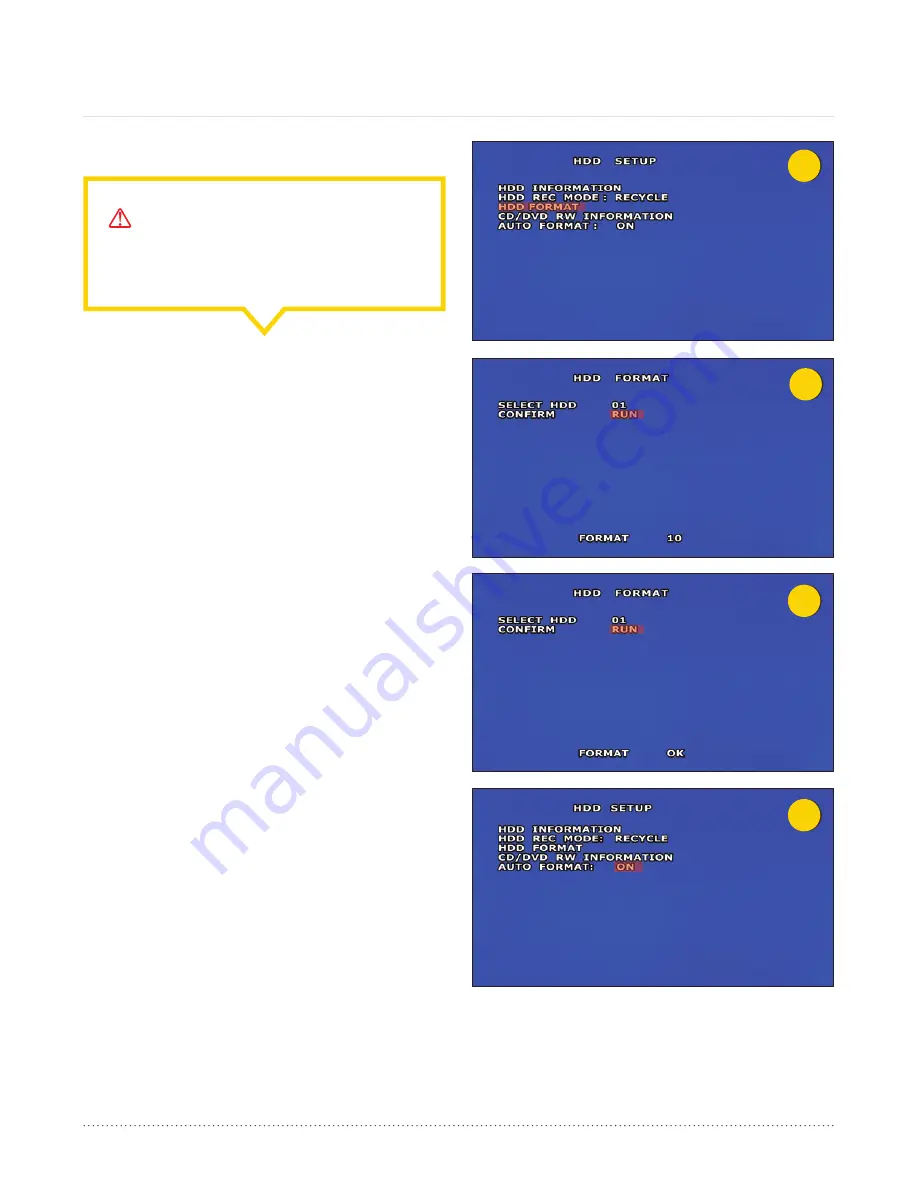
3
4
5
6
AngelTrax
| 31
HDD (CF Card) Setup (Cont.)
1. To manually format the CF card, select HDD Format from
the HDD Setup menu (see Figure 3) and press ENTER on
the remote.
2. Select Run and press ENTER on the remote (see Figure 4).
This will erase all video data on the CF card.
3. At the bottom of the HDD Format screen, an HDD Format
message will appear to show formatting is in progress
(see Figure 4). When formatting is complete, a Format OK
message will appear at the bottom of the HDD Format
menu (see Figure 5), and the system will return to the
camera live view and record (REC) mode.
Auto Format
1. Navigate to the Auto Format feature in the HDD Setup (see
Figure 6) menu using the arrow buttons on the remote, and
press the plus or minus buttons to turn the feature OFF
or ON.
2. The Auto Format feature under the HDD Setup menu should
be ON. Disabling of this feature will result in the hard disk
drive requiring manual formatting (when necessary).
3. To save your changes and return to the Main Menu, press
the Menu button on the remote.
HDD Format
CAUTION - ERASE RECORDED DATA:
The HDD format feature will erase all recorded
video data.






























