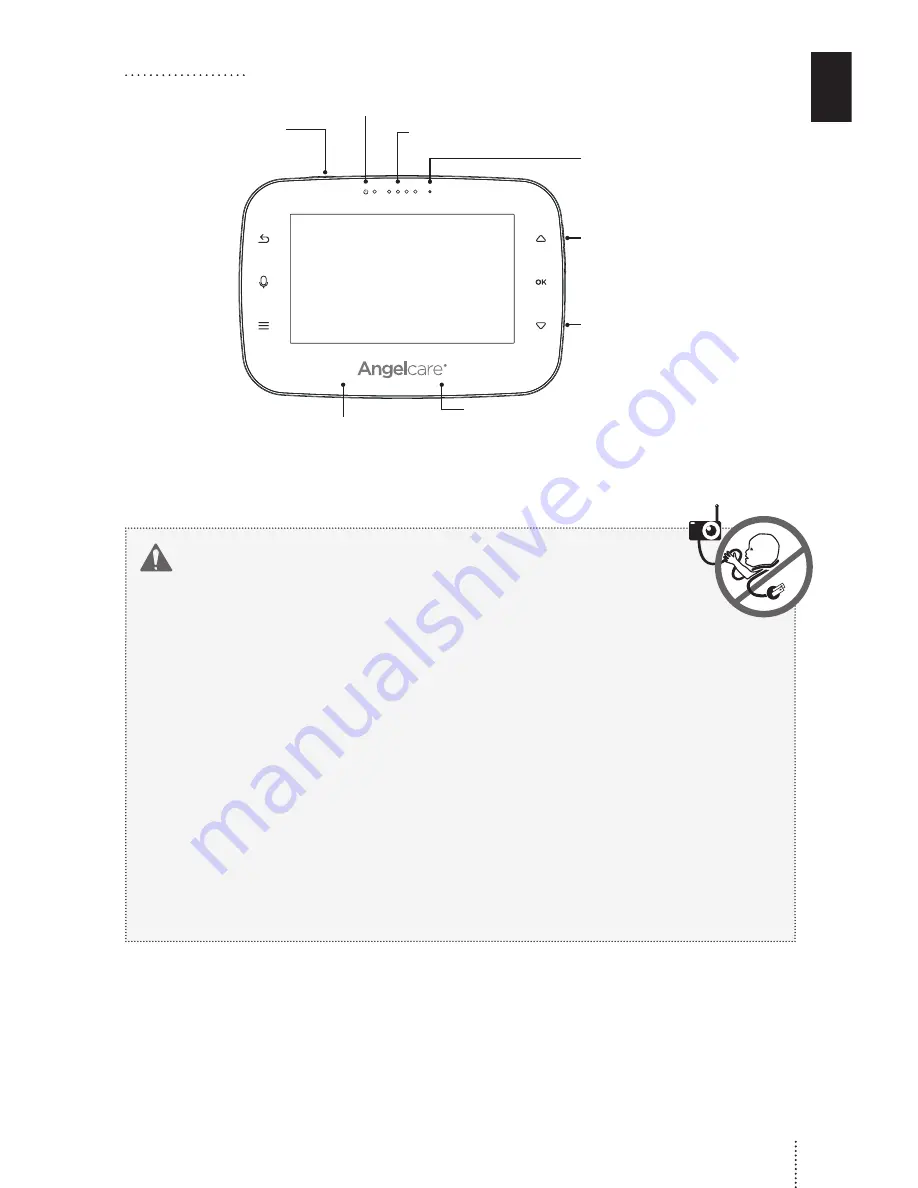
PARENT UNIT:
Power
On/Off
Microphone
Visual sound indicator
Power indicator
Micro USB
charging port
(on the side)
Volume
c/-
(on the side)
Rechargeable battery
compartment
(on backside)
Folding stand
(on backside)
WARNING
STRANGULATION HAZARD.
Children have STRANGLED in cords:
• Keep adapter cords out of the reach of children (more
than 1 meter away).
• Because of the serious strangulation risk to infants
and toddlers, parents and caregivers should never
place the Camera within 1 meter of a crib.
•
NEVER
use Sensor Pad without the cord covers.
Check cord covers before each use to ensure it is
securely placed under the leg of the crib. Discontinue
use of Sensor Pad if any cord covers are damaged or
broken.
•
NEVER
use extension cords with adapters.
ONLY
use
the adapters provided. This product is not a toy. Never
allow children to play with it.
7
E
N







































