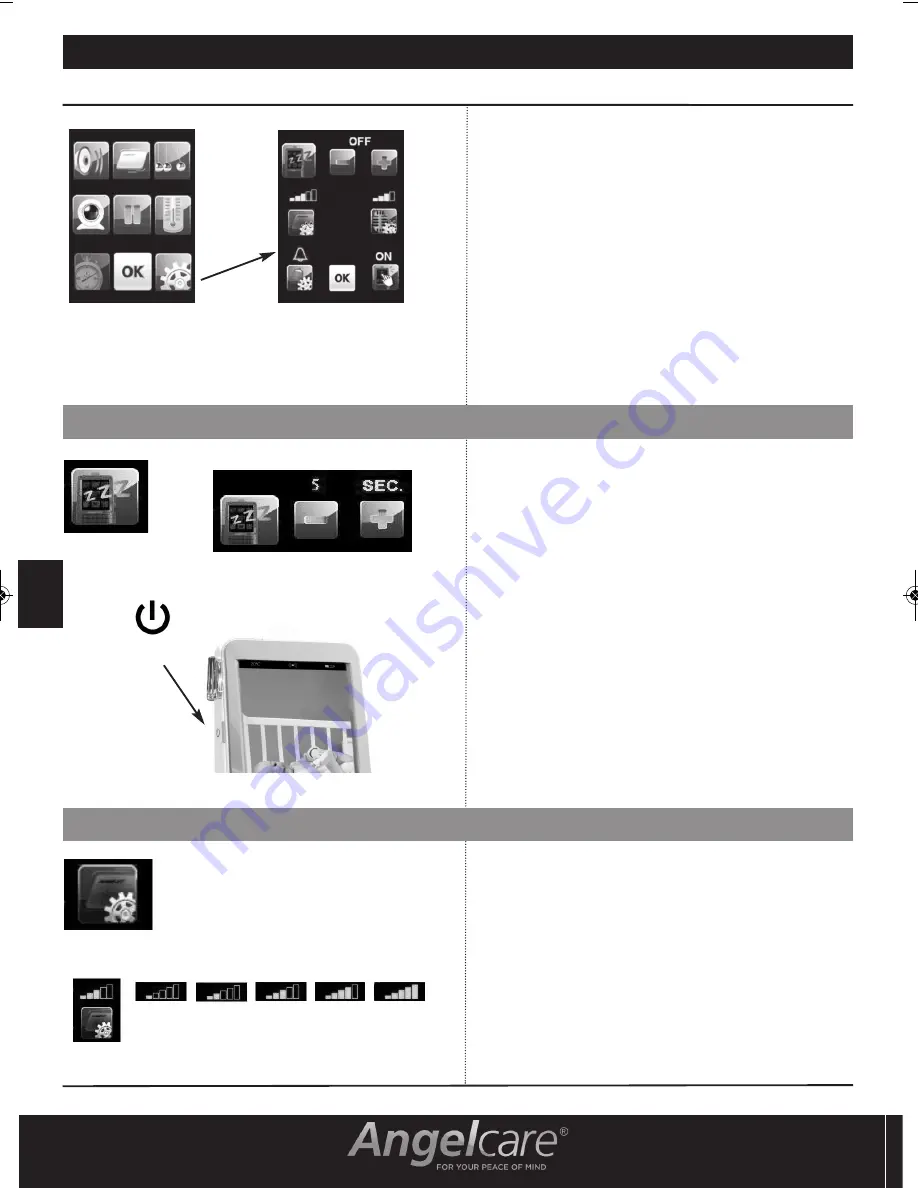
68
2. SUB-MENU SETTINGS
IMPORTANT NOTE : Press the OK icon to confirm all
settings and adjustments done on the SUB-MENU.
When the screen remains idle for 1 minute, it will
automatically return to video display. In such a case, any
changes made will not be saved.
Note:
When you are using the SUB-MENU screen, the sound
transmission from the Nursery Unit to the Parents Unit is
temporarily deactivated. Movement detection will remain on
if this option was enabled.
To access the SUB-MENU screen - touch the SUB-MENU
icon located at the bottom right corner of the MAIN MENU
screen.
Sensor Pad sensitivity levels.
When you are using the movement function, you can adjust
the Sensor Pad sensitivity in the settings menu, if necessary.
1. Press the SUB-MENU icon.
2. Press the sensor pad sensitivity key to the desired level
from 1 (lowest) to 5 (highest).
3. Press OK to confirm and return to MAIN MENU.
The Screen Saver mode can be triggered manually by
pushing the Parents Unit POWER key or can be set on
automatic mode.
1. Press SUBMENU icon.
2. Press the SCREEN SAVER icon to select the automatic
mode.
3. Press “-” or “+” to select 5, 10, 15 or 20 seconds which
represent the delay before it goes in screen saver mode.
You can select OFF which means no delay.
4. Press OK to confirm and return to MAIN MENU.
5. When video is on Screen Saver Mode, the SCREEN SAVER
icon will appear in the middle of the screen. Push the
icon to go back to the camera caption.
Note :
Do not push the POWER key for more than 2 seconds
since this will shut down the Parents Unit.
2.2 SENSOR PAD SENSITIVITY ADJUSTMENT
POWER key
INSTRUCTIONS
2.1 SCREEN SAVER SETTINGS
E
N
AC1100 BELGIUM 13.07.2012 13-05-02 5:07 PM Page 68





















