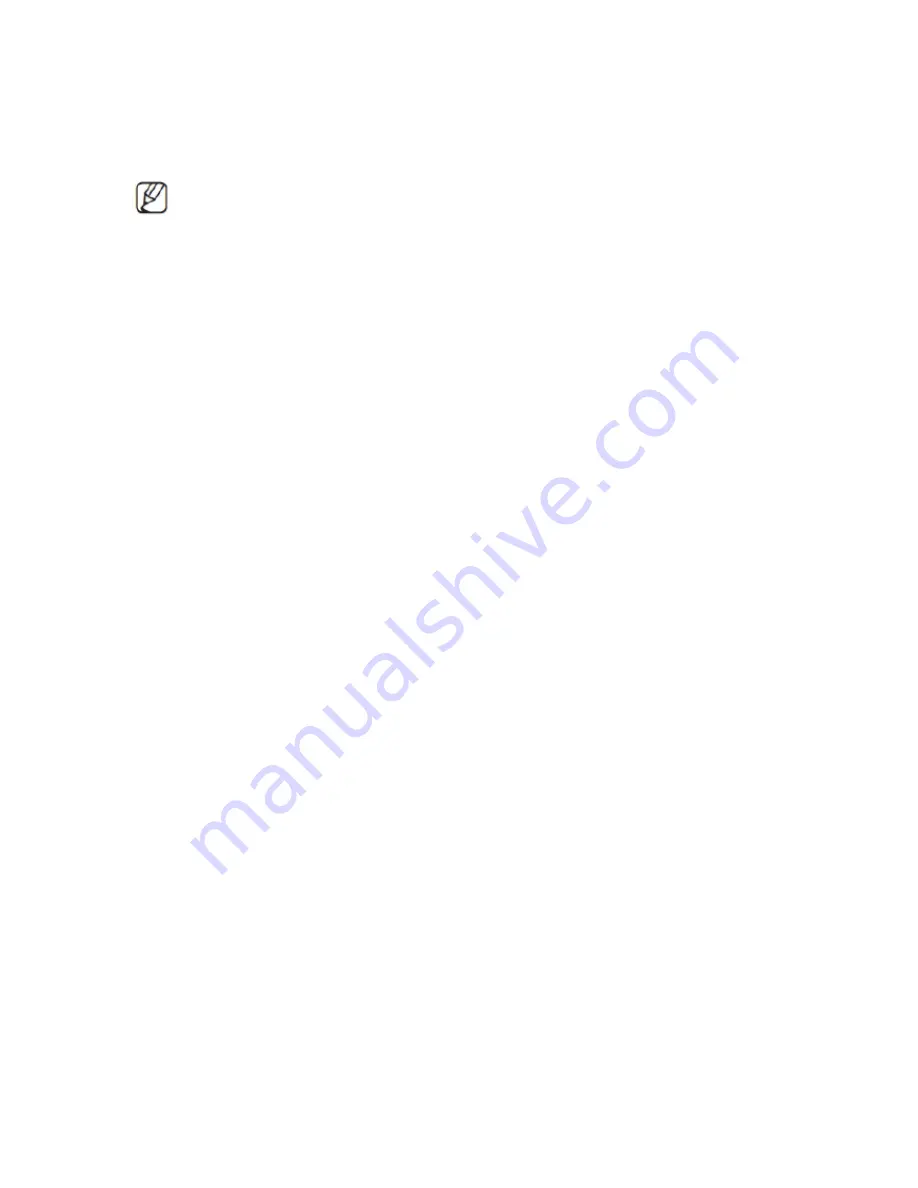
3 Basic Operation
The button in gray display indicates nonsupport.
3.1 Turn On
Plug the power supply and turn on the power supply switch. Power supply
indicator light shining indicates turning on the video recorder. After the startup
you will hear a beep. The default setting of video output is multiple-window
output mode. If the startup time is within the video setting time, the timing
video recording function will start up automatically. Then the video indicator
light of corresponding channel is shining and the XVR is working normally.
1. Make sure that the input voltage corresponds with the switch of the XVR
power supply.
2. Power supply demands: 220V±10% /50Hz.
Suggest using the UPS to protect the power supply under allowable
conditions.
3.2 Turn Off
There are two methods to turn off the XVR. Entering <Main Menu> and
choosing <Turn Off> in the <Turn off the system> option is called soft switch.
Pressing the power supply switch is called hard switch. Illumination:
(1) Auto resume after power failure.
If the XVR is shut down abnormally, it can automatically backup video and
resume previous working status after power failure.
(2) Replace the hard disk
Before replacing the hard disk, the power supply switch in the real panel
must be turned off.
(3) Replace the battery .
Before replacing the battery, the setting information must be saved and the
power supply switch in the real panel must be turned off. The XVR uses button
battery. The system time must be checked regularly. If the time is not correct
you must replace the battery, we recommend replacing the battery every year
and using the same battery type.
8






























