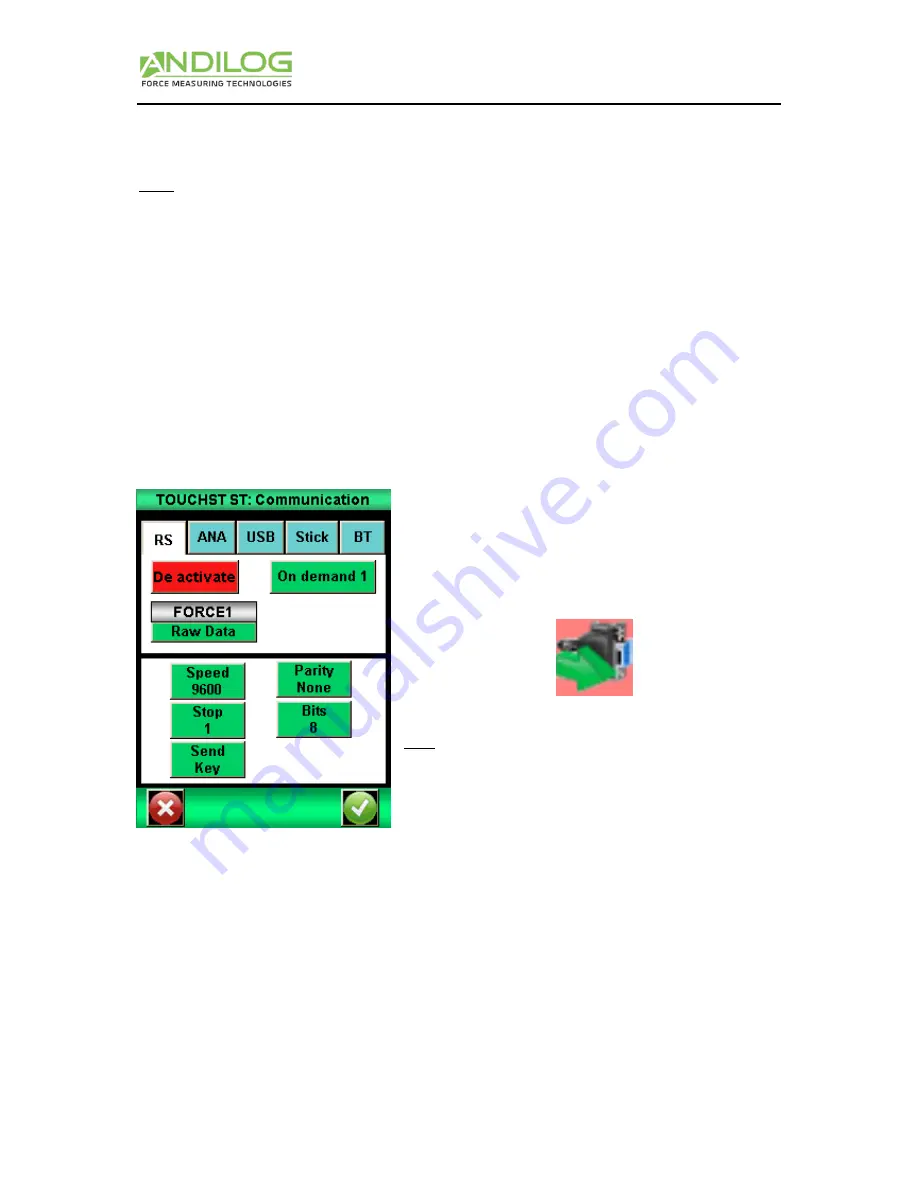
Instructions Manual – V6.10
CENTOR TOUCH Force Gauge – STAR / DUAL version
- 21 -
Then you get a window with a choice of 5 communication modes: USB, RS232, analog, Data Stick or
Bluetooth.
Note: One and
only one
of the five choices for data output is available at one time. Select the tab
accordingly.
The outputs of the Centor Touch have the following features:
RS232: sending data continuously at 100Hz, sending data upon request via the main screen, a
digital input or a computer, sending the stored curve.
USB: sending data continuously until 1000Hz, sending data upon request via the main screen,
a digital or a computer input, sending the stored curve.
Bluetooth: sending data continuously at 100Hz, sending data upon request via the main
screen, a digital or a computer input, sending the stored curve.
Analog: sending data continuously at 100Hz
Datastick – USB Stick (optional): sending data upon request via the main screen
1.
RS232 or Serial commands
Input/output of the RS232 can be set for continuous or on demand:
Continuous: Data can be sent continuously using
the serial command, with a frequency rate around
100Hz.
Demand: You have to send a command to the force
gauge to receive data. This command can be send
by a computer with an ASCII charater, a TTL input
or using the key icon from the main measuring
screen:
Note: The data displayed in the "Send" dropdown menu
are dynamic. Therefore if both inputs of the dynamometer
are used for other operations, they do not appear in the
menu. Only available inputs appear. See "Chapter X - The
inputs and outputs pedal" for more detail.
Choose the type of data to send:
If you want to send the command through a TTL input or the display, you can choose the type
of data in the list
If you want to send the command using a computer (with ASCII character) , the value sent
will depends on the character sent by the computer.
Set speed, parity, stop bits and number of bits to match the connected computer. By default values
are:
Speed: 9600
Parity: None
Stop: 1
Bits: 8






























