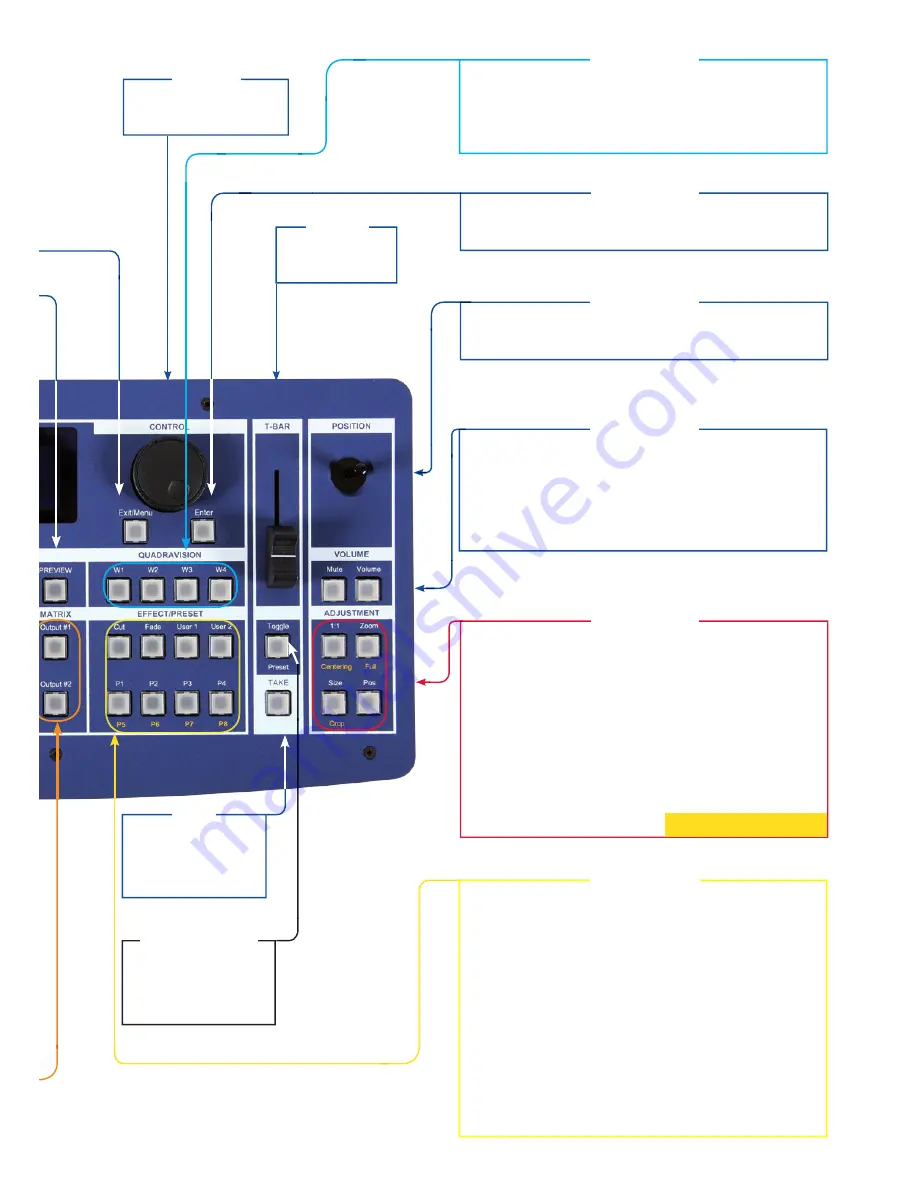
*
a
ccessible via the Shift Key
Press on
[TAKE]
allows
to display the pre-
selected sources onto
the MAIn output with
the selected effects.
VOL:
Volume adjustment of the MAIN output (adjust with the knob ◄ ►).
Button is blinking during the adjustment. This function will be dis-
missed after 2 seconds delay or after pushing
[EnTER]
button.
MUTE:
Toggles the audio mute of the Main output. Button illuminates
when volume is muted.
Easy adjustments (size or position) with this mini joystick. Adjust
the selected PIP or Logo, x-Axis (Left/Right), y-Axis (Up/Down)
and click to change the mode (position or size).
ENTER
button validates a selected item.
Adjust Sources:
Chose the selected source Aspect Out as:
1:1:
no scaling, layer size has no effect
CENTERING*:
Centered (aspect ratio preserved, black bars around source)
FULL*:
Fullscreen (aspect ratio distorted, black bars around source)
CROP*:
Cropped (aspect ratio preserved, extra image cropped
----
ZOOM:
Configures the Layer Zoom
----
SIZE:
Resize the active layer with the mini joystick
POS:
Adjust PIP Layer or Logo Position with the mini joystick
CUT:
Select Cut as the current transition type.
FADE:
Select Fade as the current transition type.
USER 1:
Selects the customized transition configured in the Control menu.
USER 2:
Select User #2 as a customized transition.
Preset section:
Recalls stored presets from the device. Store presets
using Menu -> Preset-> Store Preset.
P1/P5:
Select P #1 as a customized preset or P #5 by SHIFT function.
P2/P6:
Select P #2 as a customized preset or P #6 by SHIFT function.
P3/P7:
Select P #3 as a customized preset or P #7 by SHIFT function.
P4/P8:
Select P #4 as a customized preset or P #8 by SHIFT function.
Allow to copy the pre-
vious Current Preset in
the next Preset at the
end of a
[TAKE]
.
Mini T-Bar to control
effect level.
Available when controling a device which offers
Quadravision.
W1:
Change the active layer into the Window #1.
W2:
Change the active layer into the Window #2.
W3:
Change the active layer into the Window #3.
Allow to scroll through the
different menus
VOLUME
COnTROL
T-BAR
TOGGLE PRESET
TAKE
QUADRAVISIOn
EnTER
ADjUSTMEnT
POSITIOn
EFFECT/PRESET






















