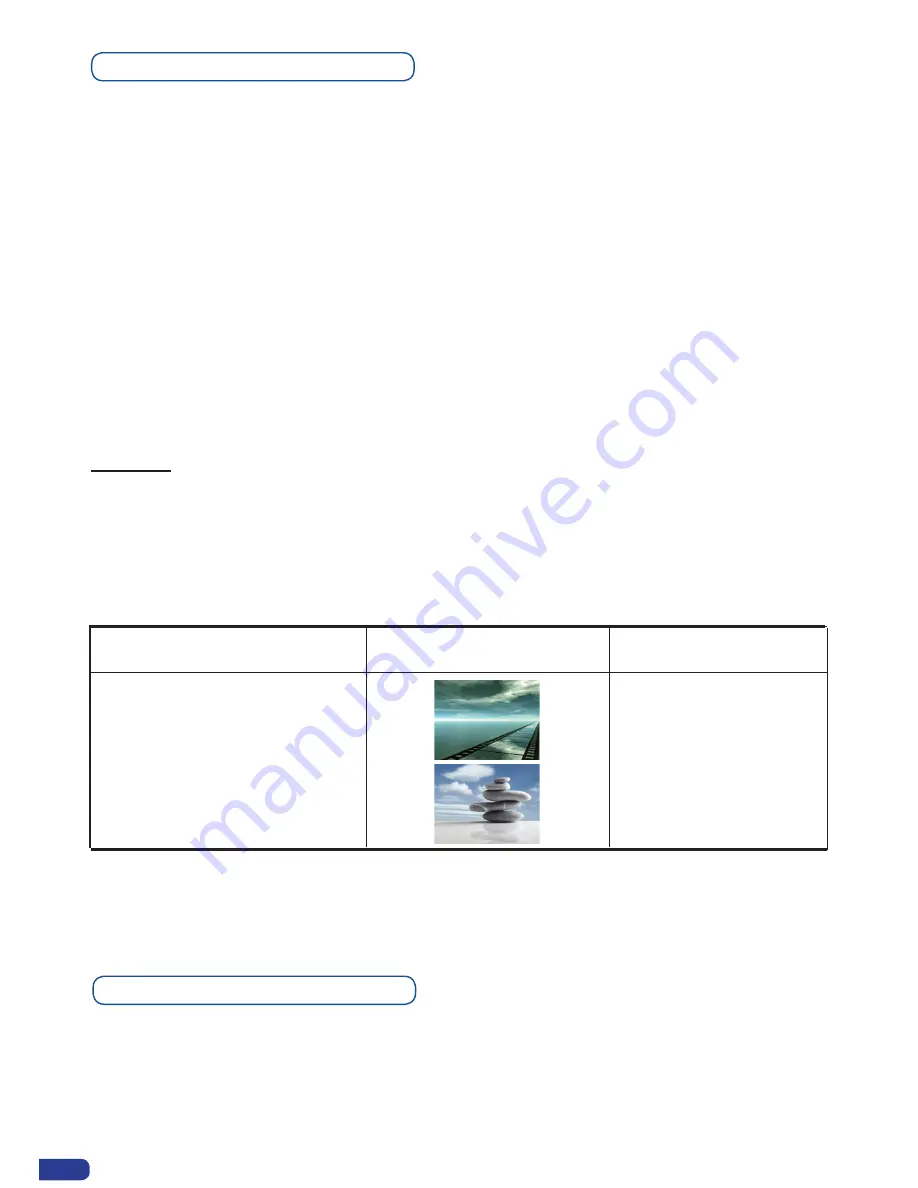
Output selection settings
Working with Native Matrix Mode
To set up the outputs, go in the
Output
#
1
or
Output
#
2
menu and choose first the appropirate for-
mat/resolution and then the adapted rate for your screens by using the knob button and the Enter
button.
Output# → Output Format → Output rate
You can also in the
Output 2
menu, synchronise all the changes from the
Output
#
1
to the
Output
#
2
by checking the case
Synch w/Out 1
. It allows you to set up both outputs at the same time.
Output
#
2 → Synch w/Out 1
* NOTE *:
The output status can provide you all information about the output in real time. This fea-
ture is particularly needed when HDCP is used thanks to the HDCP status.
*All changes have to be validated by pressing the OK button in order to be saved*
Video Out
Almost the same than in mixer mode except that in Native Matrix mode, the menu “connection
mode” appears. It allows you to choose recording Output #1 or Output #2.
To activate the Native Matrix Mode:
Mode Menu → Native Matrix mode menu → Standard Mode or Mirror Mode
Display Mode
Presentation
Availability
YES
YES
OUT #1
OUT #2
Output #1
Output #2
Menu→ Video Out → Connection →
Output #1
Menu→ Video Out → Connection →
Output #2
56






























