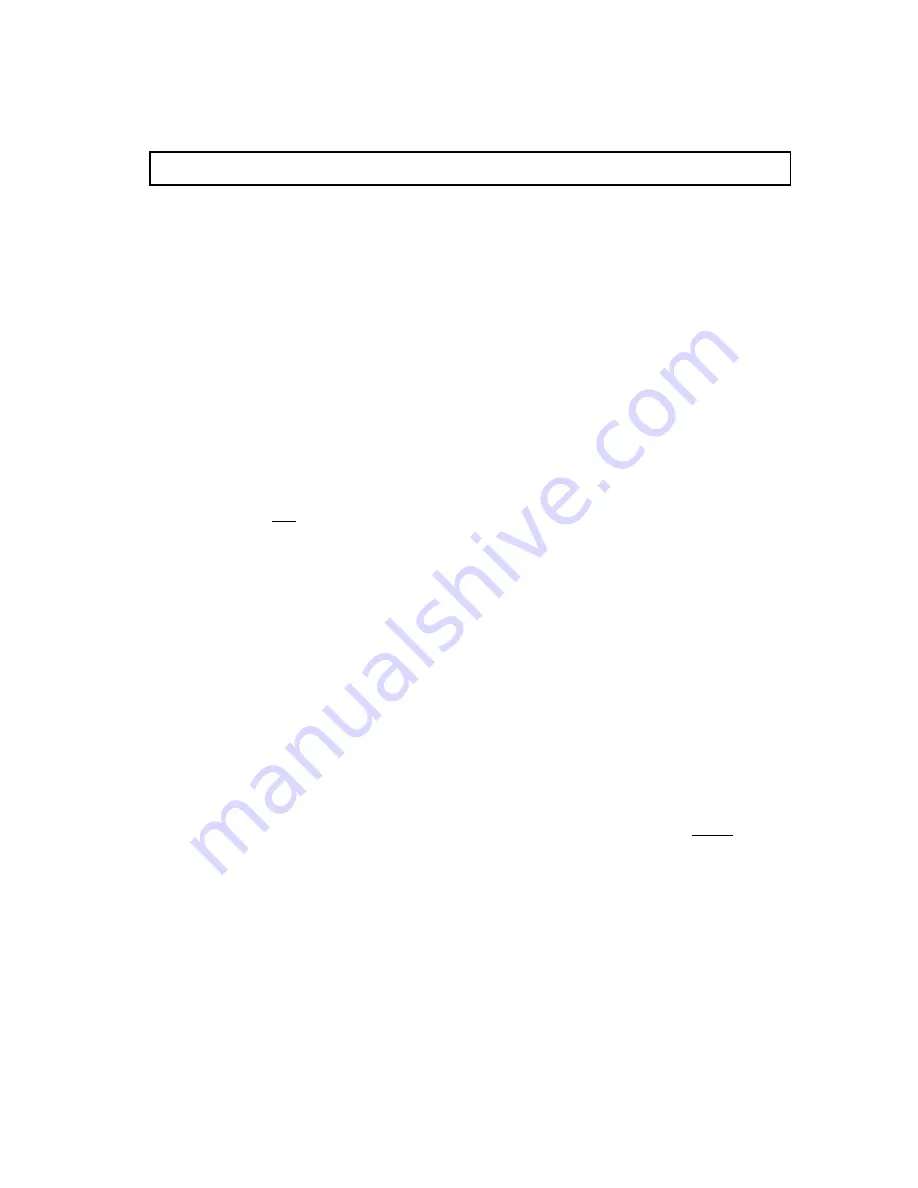
EVAL-AD7730LEB
REV. B
5
SOCKETS
There are eleven sockets on the AD7730L evaluation board. The
function of these sockets is outlined in Table IV.
Table IV. Socket Functions
Socket
Function
SKT1
9-Way D-Type Connector which can be used for
digital interfacing to the evaluation board.
SKT2
36-Way Centronics Connector which can be used
for digital interfacing to the evaluation board.
This connector should be used when connecting
the board to the parallel printer port of the PC to
use the evaluation software.
SKT3
Sub-Minature BNC (SMB) Connector. The ana-
log input signal for the AIN1(+) input of the AD7730L
is applied to this socket.
SKT4
Sub-Minature BNC (SMB) Connector. The analog
input signal for the AIN1(-) input of the AD7730L is
applied to this socket.
SKT5
Sub-Minature BNC (SMB) Connector. This socket
provides the
ACX
ouput from the AD7730L.
SKT6
Sub-Minature BNC (SMB) Connector. This socket
provides the ACX ouput from the AD7730L.
SKT7
Sub-Minature BNC (SMB) Connector. Connects to
the AIN2(-)/D0 pin of the AD7730L.
SKT8
Sub-Minature BNC (SMB) Connector. Connects to
the AIN2(+)/D1 pin of the AD7730L.
SKT9
Sub-Minature BNC (SMB) Connector. The refer-
ence voltage for the REF IN(+) input of the AD7730L
is applied to this socket when the board is configured
for an externally-applied reference voltage.
SKT10
Sub-Minature BNC (SMB) Connector. The refer-
ence voltage for the REF IN(-) input of the AD7730L
is applied to this socket when the board is configured
for an externally-applied reference voltage.
SKT11
Sub-Minature BNC (SMB) Connector. The master
clock signal for the MCLK IN input of the AD7730L
is applied to this socket when the board is configured
for an externally-applied master clock..
RUNNING THE AD7730L INTERFACE SOFTWARE
Included in the evaluation board package is a PC-compatible
disk which contains software for controlling and evaluating
the performance of the AD7730L using the printer port of a PC.
There are a total of thirteen files on the distribution disk.
To use the software, the user must have an IBM-compatible PC
and Windows 3.1 must be installed. Start Windows and, using
either the RUN command or the File Manager, start the program
called SETUP.EXE on the distribution disk. This automatically
installs the application and sets up a window called ANALOG
DEVICES. The application ICON is found here. To start the
application, double click on the ICON.
When the program starts, the user is asked to select a printer port.
The correct selection depends on what type of computer is being
used (Desktop, Laptop etc). LPT1 works for most machines.
When using a Compaq laptop, select PRN. A different port can
be selected at any time from the MAIN MENU.
After selecting the printer port, the program displays the Main
Menu as outlined in Figure 4. There are a number of buttons
on the Main Menu which select a variety of different func-
tions. These are described below.
Program AD7730L
Pressing this button calls up a second screen which displays
the contents of the Status Register and provides another set of
buttons allowing the user to program the on-chip registers.
Figure 5 shows the "Program AD7730L" screen. Pressing any of
the buttons on this screen pulls up a further screen allowing all
functions in a register to be programmed. Figure 6 gives an
example of one of these screens (the screen for programming
the Mode Register).
Read Data
The Read Data button allows the user access to the "read
data" screen. On this screen, the user can choose whether the
reading of data is for noise analysis or simply for display. It also
allows the user to choose how many outputs of the AD7730L
should be read for the noise analysis routines.
Noise Analysis
The Noise Analysis button gives the user access to the "noise
analysis" screen. Here the user can look at the results of a data
read in terms of rms code distribution, code spread etc. The
user also has the facility to plot the data versus time and plot
histogram results.
Reset AD7730L
Pressing this button allows the user access to the reset menu
where either a hardware reset (via the
RESET
pin) or an
software/interface reset (via writing 32 1's) can be selected.
The user also has a hardware reset button on the board.
Summary of Contents for EVAL-AD7730LEB
Page 7: ...EVAL AD7730LEB REV B 7 Figure 6 Mode Register Screen Figure 5 Program Screen ...
Page 8: ...EVAL AD7730LEB REV B 8 Figure 7 AD7730L Evaluation Board Circuit Diagram ...
Page 10: ...EVAL AD7730LEB REV B 10 Figure 8 Component Layout diagram ...
Page 11: ...EVAL AD7730LEB REV B 11 Figure 9 Component Side Artwork Diagram ...
Page 12: ...EVAL AD7730LEB REV B 12 Figure 10 Solder Side Artwork Diagram ...






























