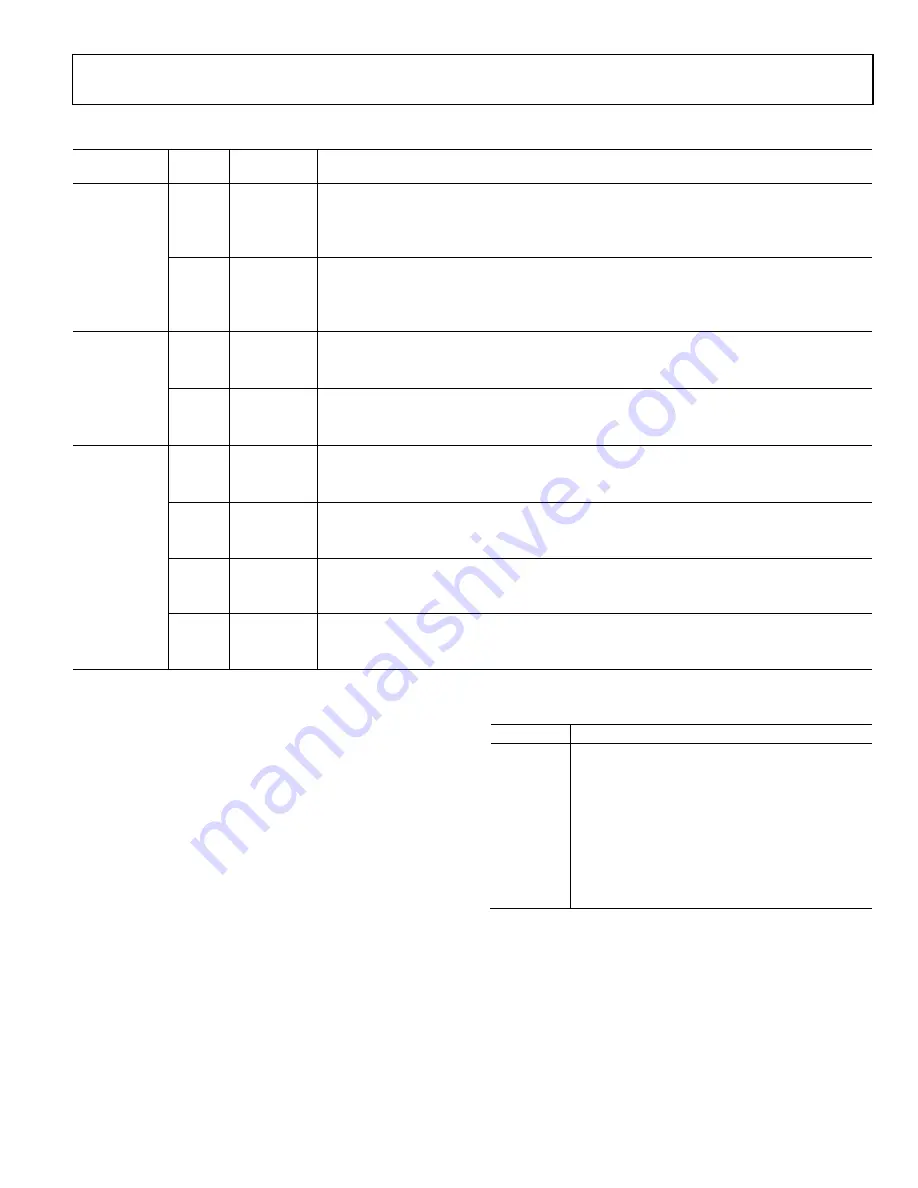
Evaluation Board User Guide
UG-447
Rev. 0 | Page 5 of 16
Table 2. Link Options
Category
Link
Default
Position
Function
Buffer
Settings
LK1
A
This link is used to select the analog signal path.
In Position A, the analog signal is buffered via U2, a unity gain buffer.
In Position B, the analog signal is buffered via U3, a unity gain buffer.
In Position C, the analog signal bypasses U2 and U3.
LK2
A
This link is used to select the source of the analog input signal to the
AD7091
.
In Position A, the analog signal is sourced via the U2 op amp.
In Position B, the analog signal is sourced via the U3 op amp.
In Position C, the analog signal bypasses U2 and U3.
Termination
LK3
Inserted
Adds a 51 Ω termination resistor to GND at VIN.
Inserted—51 Ω termination on the VIN input.
Not inserted—no 51 Ω termination on the VIN input.
LK4
Inserted
Adds a 51 Ω termination resistor to GND at BIPOLAR_IN.
Inserted—51 Ω termination on the BIPOLAR_IN input.
Not inserted—no 51 Ω termination on the BIPOLAR_IN input.
Power
Supplies
LK5
A
This link is used to select the reference source for the bias up circuitry.
In Position A, the REF signal is sourced via the on-board reference chip.
In Position B, the REF signal is sourced via VDD.
LK6
A
This link is used to select the source of the VDD supply line for the evaluation board
In Position A, the VDD supply is sourced from the on-board 3.3 V supply.
In Position B, the VDD supply is sourced from the external J702 connector.
LK800
A
This link is used to select the source of the +OP_AMP supply line for the on-board amplifiers.
In Position A, the +OP_AMP supply is sourced from the on-board supply.
In Position B, the +OP_AMP supply is sourced from the external J800 connector.
LK801
A
This link is used to select the source of the −OP_AMP supply line for the on-board amplifiers.
In Position A, the −OP_AMP supply is sourced from the on-board supply.
In Position B, the −OP_AMP supply is sourced from the external J800 connector.
SOCKETS/CONNECTORS
The connectors and sockets on the
EVAL-AD7091SDZ
are
outlined in Table 3.
The default interface to this evaluation board is via the 120-way
connector, which connects the
EVAL-AD7091SDZ
to the
EVAL-
SDP-CB1Z
board.
TEST POINTS
There are numerous test points on the
EVAL-AD7091SDZ
board. These test points enable the user to have easy access to
the signals from the evaluation board for probing, evaluation,
and debugging.
It is also possible to access the
AD7091
via the test points to
operate the
EVAL-AD7091SDZ
in standalone mode without the
need for the
EVAL-SDP-CB1Z
board.
Table 3. On-Board Connectors
Connector Function
J1
120-way connector for
EVAL-SDP-CB1Z
interface
J2
VIN analog input signal
J3
BIPOLAR_IN analog input signal to bias up circuit
J4
UNIPOLAR_OUT output of bias up circuit
J5
External reference voltage connector
J700
9 V, 2.0 mm dc jack connector
J701
External VCC and GND power connector
J702
External VDD and GND power connector
J800
Amplifier power connector


































