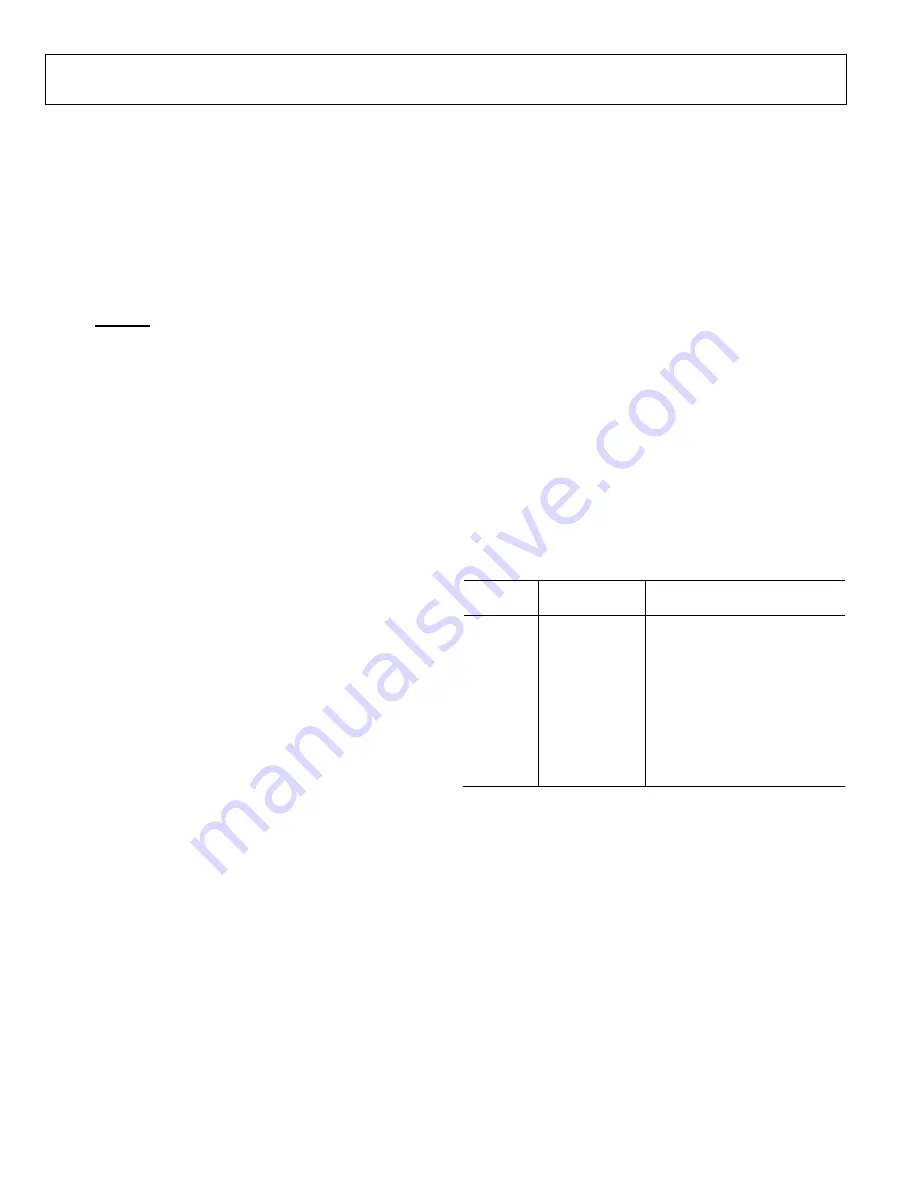
UG-447
Evaluation Board User Guide
Rev. 0 | Page 4 of 16
EVALUATION BOARD HARDWARE
DEVICE DESCRIPTION
This user guide describes the evaluation board for the
AD7091
analog-to-digital converter.
The
AD7091
is a 12-bit, ultralow power, successive approximation
ADC. The
AD7091
operates from a single 2.09 V to 5.25 V
power supply and is capable of achieving a throughput rate of
1 MSPS. The
AD7091
also features an on-chip conversion clock
and a high speed serial interface.
The conversion process and data acquisition are controlled
using a CONVST signal and an internal oscillator. The
AD7091
has a serial interface allowing data to be read after the conver-
sion, while achieving a 1 MSPS throughput rate. The
AD7091
uses advanced design and process techniques to achieve
ultralow power dissipation at high throughput rates. The
reference is taken internally from V
DD
.
Complete specifications for the
AD7091
are provided in the
AD7091
data sheet, available from Analog Devices, which
should be consulted in conjunction with this user guide when
using the evaluation board.
Full details on the
EVAL-SDP-CB1Z
are available at
online
.
HARDWARE LINK OPTIONS
The functions of the link options are described in Table 2.
The default setup is configured to operate the board with
the main power supply adapter and to interface to the
EVAL-SDP-CB1Z
board.
POWER SUPPLIES
Care should be taken before applying power and signals to
the evaluation board to ensure that all link positions are set
according to the required operating mode. See Table 2 for the
complete list of link options.
This evaluation board is supplied with a wall-mountable
switching power supply that provides a 9 V dc output. Connect
the supply to a 100 V to 240 V ac wall outlet at 50 Hz to 60 Hz.
The output from the supply is provided through a 2.0 mm inner
diameter jack that connects to the evaluation board at J700. The
9 V supply is connected to the on-board 3.3 V linear regulator
that supplies the correct supply voltage to the board and the
EVAL-SDP-CB1Z
board.
If the evaluation board is used without the 9 V adapter, an
external power supply in the range of 7 V to 9 V must be
connected to the J701 connector. When using this evaluation
board with the
EVAL-SDP-CB1Z
board, it is necessary to power
the board through the J700 or J701 connector.
If supplies other than the on-board 3.3 V are required, an
external power supply in the range of 2.09 V to 5.25 V must be
connected to the VDD input via J702 to supply the
AD7091
V
DD
pin. Additionally, +5 V and −5 V should be supplied to
connector J800 to supply the on-board amplifier circuits.
Each supply is decoupled on this board using 10 µF tantalum
and 100 nF multilayer ceramic capacitors.
Table 1. External Power Supplies Ranges
Power
Supply
Voltage Range
Purpose
DC Jack
9 V ± 5%
Supplies power to on-board
power management devices
VCC
7 V to 9 V
Supplies power to on-board
power management devices
+AMP
5 V ± 10%
Amplifier positive supply rail
−AMP
−5 V ± 10%
Amplifier negative supply rail
VDD
2.09 V to 5.25 V
Digital supply rail without
EVAL-
SDP-CB1Z
connected
3.3 V to 5.25 V
Digital supply rail with
EVAL-
SDP-CB1Z
connected

































