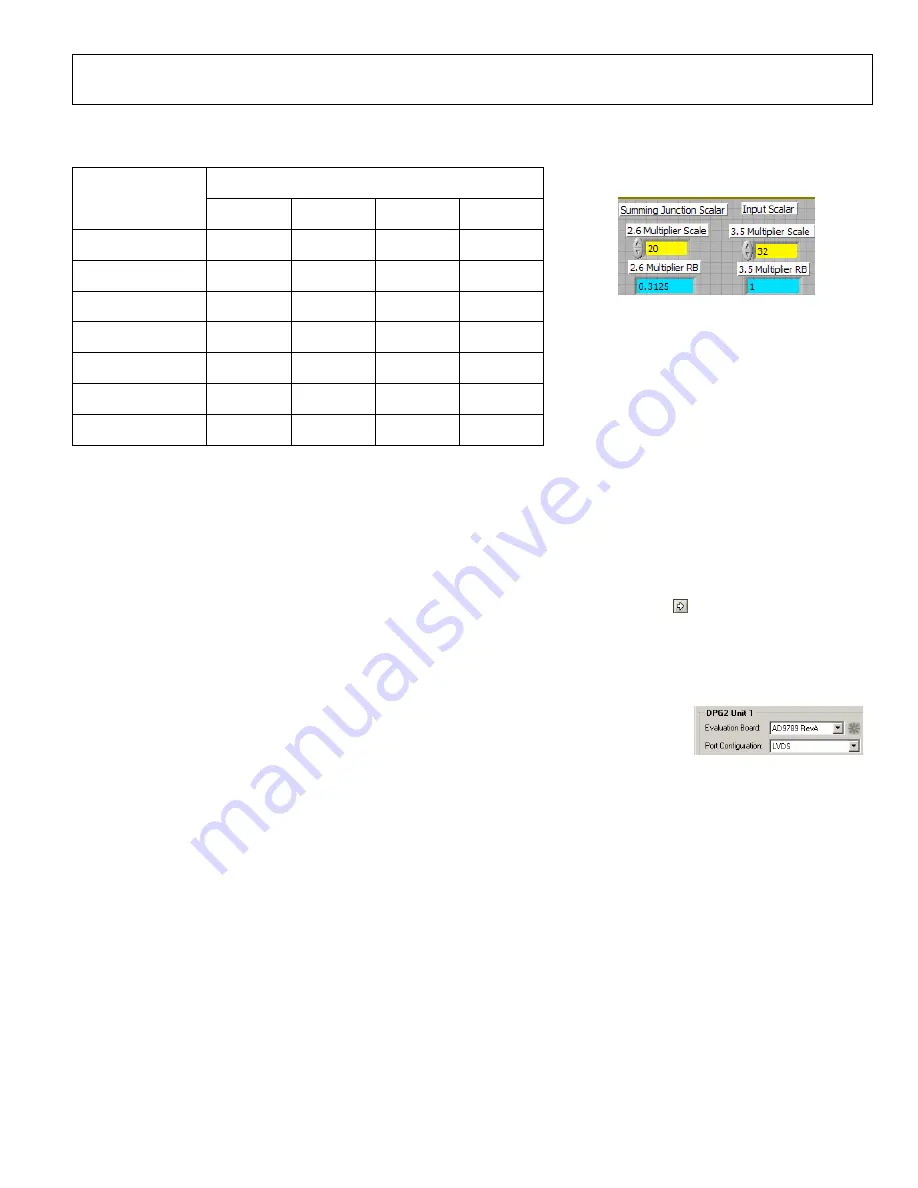
Quick Start Guide
AD9789-EBZ
Rev. A | Page 4 of 8
Below are the recommended Sum Scale values for all QAM Mapper modes and channel counts.
Sum Scale Value
QAM
Mode
1 Channel
2 Channel
3 Channel
4 Channel
DVB 16-QAM
48
28
22
16
DVB 32-QAM
54
34
26
20
DVB 64-QAM
54
34
26
20
DVB 128-QAM
80
50
38
30
DVB 256-QAM
54
34
26
20
DOCSIS 64-QAM
54
34
26
20
DOCSIS 256-QAM
54
34
26
20
Table 1
QAM Vector Playback with the DPG2
Install the software as described in the
Software
section, and connect all the required cables as described in the
Hardware Setup
section.
Turn on the power supply. The current should be approximately 200mA. Turn on the clock source, with a 2.4GHz tone at 2dBm. This
setup will use the LVDS mode, so ensure that jumpers JP9 and JP10 are in their LVDS positions (towards the DPG2 connector).
Open the AD9789 SPI application from your Start Menu (Start > Programs > Analog Devices > AD9789-EBZ > AD9789 SPI). If you have
the SPI controller open from a previous setup, close and re-open it before continuing. Press the Run ( ) button in the upper left. The
current measured by the power supply should jump to approximately 1.0A. Set the spectrum analyzer to center at 843MHz, with a
24MHz span, and 30kHz resolution bandwidth. Four tones should now be visible, at 834MHz, 840MHz, 846MHz, and 852MHz. Click on
the PARMNEW button in the SPI controller. It should turn red. Click Run again. The LOCK indicator in the upper left of the screen
should now be green.
The part is now ready to receive data. Open DPGDownloader on your PC (Start > Programs > Analog
Devices > DPG > DPGDownloader). Under the Evaluation Board drop down list, the AD9789 should
already be selected (if it is not, select it). For the Port Configuration, select LVDS. Once the configuration
download is complete, it should be setup as shown in Figure 7. Now load in the included example vector
of random data by clicking Add Data File. The vector can be found in
C:\Program Files\Analog
Devices\HSDAC\AD9789\Random Data.hex
.
Once the file has been processed by DPGDownloader, the software must be setup to match the settings in the AD9789. Select 32-Bit for
the Bus Width, 8-bit for the Data Width, and Real for the Data Format. Select the check boxes next to each channel (4 in all). For the Real
Data Vector in Channel 1, select
Random Data.hex
from the drop down list. Leave the other channels with
None
as the vector. Figure 8
show the DPGDownloader software configured.
Figure 7
Figure 6








