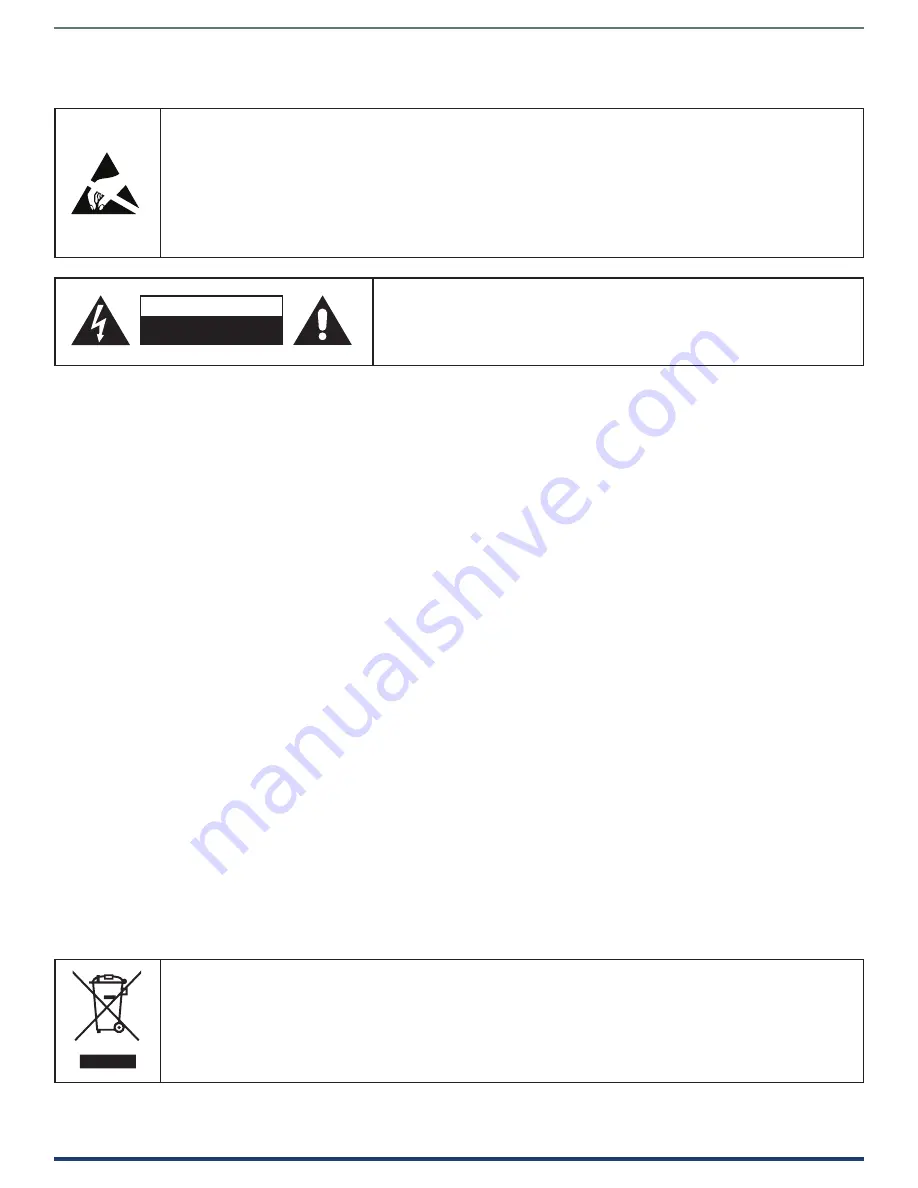
User Manual - VPX-1401
3
To avoid ESD (Electrostatic Discharge) damage to sensitive components, make sure you are properly grounded before
touching any internal materials.
When working with any equipment manufactured with electronic devices, proper ESD grounding procedures must be
followed to make sure people, products, and tools are as free of static charges as possible. Grounding straps, conductive
smocks, and conductive work mats are specifically designed for this purpose. These items should not be manufactured
locally, since they are generally composed of highly resistive conductive materials to safely drain static discharges, with-
out increasing an electrocution risk in the event of an accident.
Anyone performing field maintenance on AMX equipment should use an appropriate ESD field service kit complete with at
least a dissipative work mat with a ground cord and a UL listed adjustable wrist strap with another ground cord.
WARNING
: Do Not Open! Risk of Electrical Shock. Voltages in this equipment
are hazardous to life. No user-serviceable parts inside. Refer all servicing to
qualified service personnel.
Place the equipment near a main power supply outlet and make sure that you
can easily access the power breaker switch.
ESD WARNING
WARNING
: This product is intended to be operated ONLY from the voltages listed on the back panel or the recommended,
or included, power supply of the product. Operation from other voltages other than those indicated may cause irre-
versible damage to the product and void the products warranty. The use of AC Plug Adapters is cautioned because it
can allow the product to be plugged into voltages in which the product was not designed to operate. If the product is
equipped with a detachable power cord, use only the type provided with your product or by your local distributor and/or
retailer. If you are unsure of the correct operational voltage, please contact your local distributor and/or retailer.
FCC AND CANADA EMC COMPLIANCE INFORMATION:
This device complies with part 15 of the FCC Rules.
Operation is subject to the following two conditions:
(1) This device may not cause harmful interference, and (2) this device must accept any interference received, including
interference that may cause undesired operation.
NOTE: This equipment has been tested and found to comply with the limits for a Class A digital device, pursuant to
part 15 of the FCC Rules. These limits are designed to provide reasonable protection against harmful interference in a
commercial environment. This equipment generates, uses and can radiate radio frequency energy and, if not installed
and used in accordance with the instructions, may cause harmful interference to radio communications. However,
there is no guarantee that interference will not occur in a particular installation. If this equipment does cause harmful
interference to radio or television reception, which can be determined by turning the equipment off and on, the user is
encouraged to try to correct the interference by one or more of the following measures:
•
Reorient or relocate the receiving antenna.
•
Increase the separation between the equipment and receiver.
•
Connect the equipment into an outlet on a circuit different from that to which the receiver is connected.
•
Consult the dealer or an experienced radio/TV technician for help.
Approved under the verification provision of FCC Part 15 as a Class A Digital Device.
Caution
Changes or modifications not expressly approved by the manufacturer could void the user’s authority to operate this device.
CAN ICES-3 (B)/NMB-3(B)
EU COMPLIANCE INFORMATION:
Eligible to bear the CE mark; Conforms to European Union Low Voltage Directive 2006/95/EC; European Union EMC Directive
2004/108/EC; European Union Restriction of Hazardous Substances Recast (RoHS2) Directive 2011/65/EU; European Union
WEEE (recast) Directive 2012/19/EU; European Union Radio and Telecommunications Terminal Equipment (R&TTE) Directive
1999/5/EC
WEEE NOTICE:
C A U T I O N
RISK OF ELECTRIC SHOCK
DO NOT OPEN
This appliance is labeled in accordance with European Directive 2012/19/EU concerning waste of electrical and
electronic equipment (WEEE). This label indicates that this product should not be disposed of with household
waste. It should be deposited at an appropriate facility to enable recovery and recycling.




































