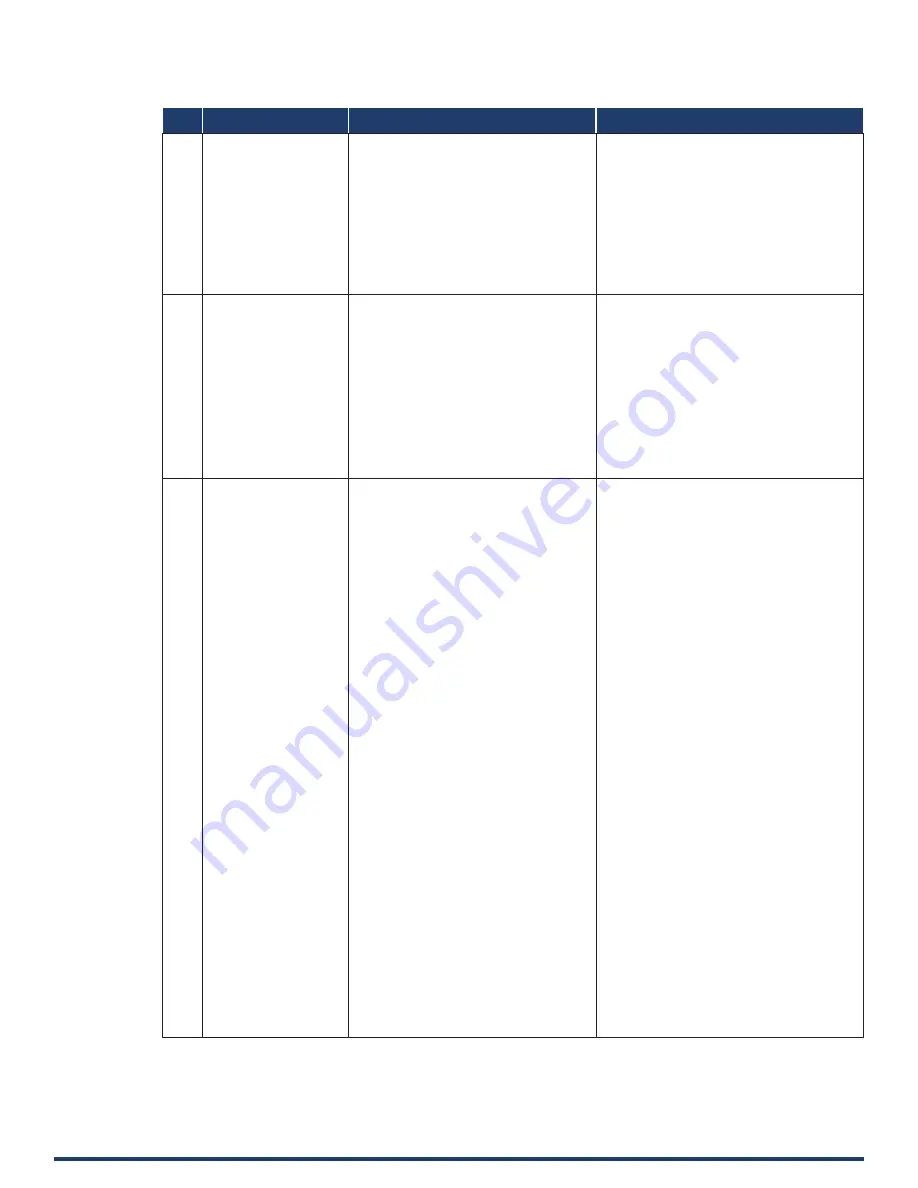
User Manual - VPX-1401
34
No.
Function Description Syntax
Example
11
CEC_SLEEP_TIMEOUT
To define a Delay Time
to control the display off
when on active signal
Command:
SEND_COMMAND <DEV>,”’CEC_SLEEP_
TIMEOUT-<time>’”
Return:
CEC_SLEEP_TIMEOUT-<time>
Description:
time: {1 ~ 30}
Command:
SEND_COMMAND <DEV>,”’CEC_SLEEP_
TIMEOUT-5’”
Return:
CEC_SLEEP_TIMEOUT-5
Description:
Set Delay Time as 5 Minutes.
12
?CEC_SLEEP_TIMEOUT
To verify Delay Time to
control the display off
when on active signal
Command:
SEND_COMMAND <DEV>, “’?CEC_SLEEP_
TIMEOUT’”
Return:
CEC_SLEEP_TIMEOUT-<time>
Description:
time: {1 ~ 30}
Command:
SEND_COMMAND SWITCHER,”’?CEC_SLEEP_
TIMEOUT’”
Return:
CEC_SLEEP_TIMEOUT-5
Description:
Get Delay Time to control the display off when
on active signal. The Delay Time is 5 Minutes.
13
VIDIN_PREF_EDID
To Set input EDID
Command:
SEND_COMMAND <DEV>,”’VIDIN_PREF_
EDID-<resolution>’”
Return:
VIDIN_PREF_EDID-<resolution>
Description:
Input port:
//{
VGA IN;
HDMI IN1;
HDMI IN2;
HDMI IN3;
}
<resolution>
{
For VGA Input
1920x1200,60
1920x1080,60
1680x1050,60
1600x900,60
1440x900,60
1360x768,60
1280x768,60
1024x768,60
For HDMI Input
3840x2160,60
3840x2160,30
1920x1080,60
1280x720,60
1920x1200,60
1680x1050,60
1600x1200,60
1600x900,60
1440x900,60
1400x1050,60
1366x768,60
1280x1024,60
1280x960,60
1024x768,60
COPY
}
Command:
SEND_COMMAND VIDEO_INPUT_2,”’VIDIN_
PREF_EDID-1920x1200,60’”
Return:
VIDIN_PREF_EDID-1920x1200,60
Description:
Set fix EDID(1920x1200@60Hz 2CH))
NetLinx Command Set (cont.)


























