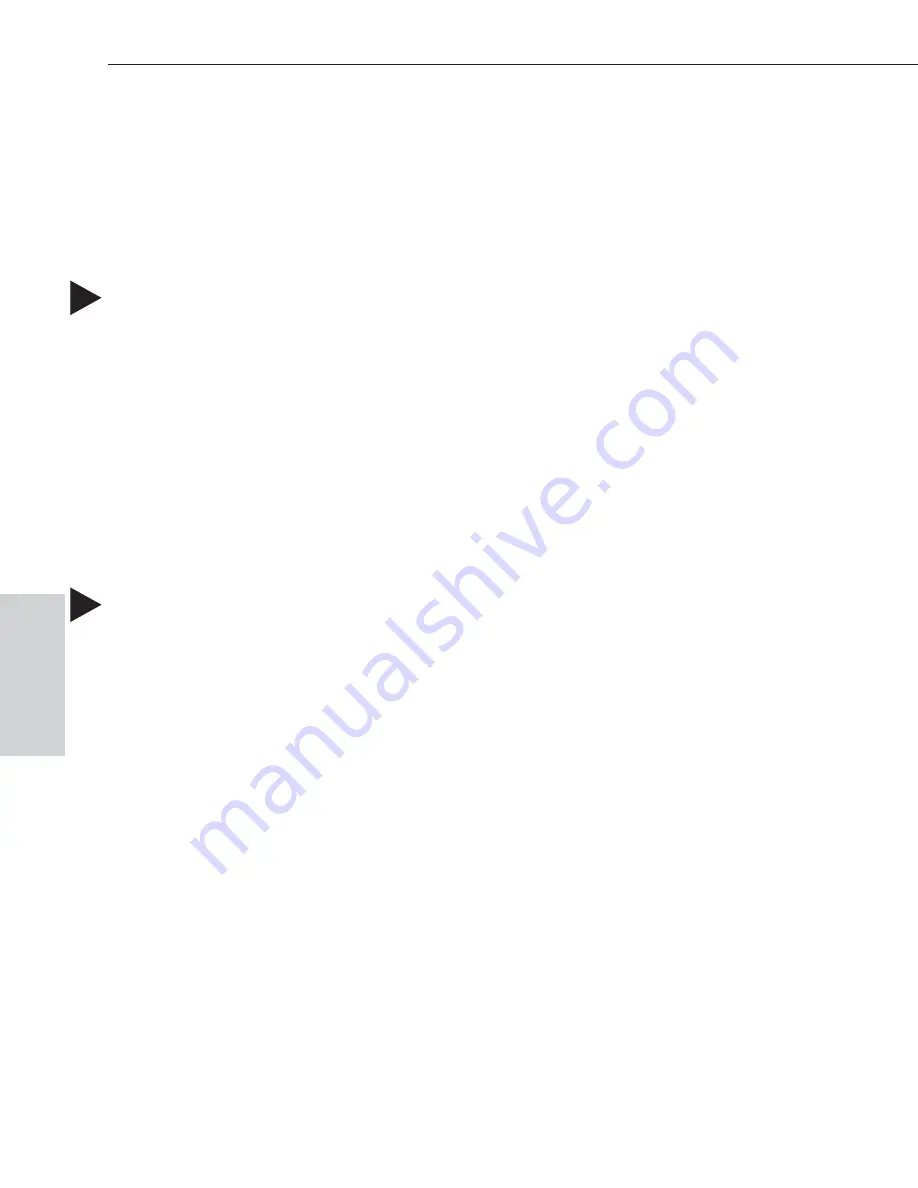
After you press the Lock key, you have 10 seconds to enter the password
before the Remote Panel reverts to its previous mode, i.e., to Switch
mode if not already locked or to Lock mode if previously locked. If you
enter the wrong password, press the Lock key again and enter the correct
password.
To lock the Precis Remote Panel:
1. Press the Lock key to put the Precis Remote in Lock mode.
The Lock key flashes (for 10 seconds only), and all other lights on
the panel turn off.
2. While the Lock key is flashing, enter the panel’s password using the
Level keys. (The default password is the first five Level keys, going
from left to right.)
3. Press the Lock key again.
The Lock key light stops flashing and shines constantly; all other
lights on the panel turn off.
To unlock the Precis Remote Panel:
1. Press the Lock key to put the Precis Remote in Unlock mode.
The Lock key flashes (for 10 seconds only).
2. While the Lock key is flashing, enter the panel’s password using the
Level keys. (The default password is the first five Level keys, going
from left to right.)
3. Press the Lock key again.
The Lock key light turns off, and the panel returns to Switch mode.
4-2
Precis Remote X/Y Control Panel
Locking the Precis Remote Panel
Locking
Summary of Contents for Precis
Page 1: ......






























