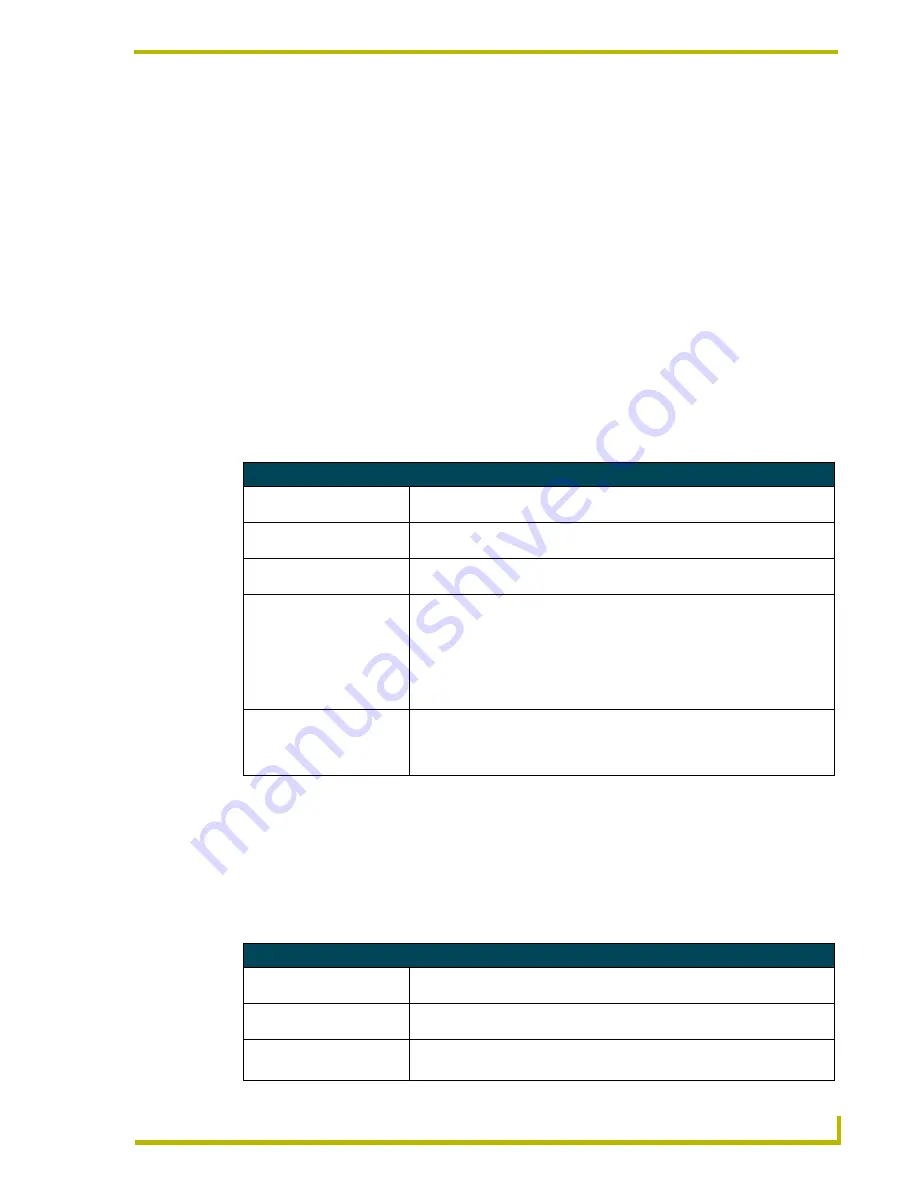
NSS-Vote Preferences
7
NSS-Vote User’s Guide
NSS-Vote Preferences
Voting Preferences
Welcome Message
The welcome message is displayed on each voting station when the voting system is initially
activated, and is displayed until voting begins. You may enter a message, up to 60 characters,
appropriate for your voting body by using the
Edit
button. Changes made to the welcome message
take effect immediately.
Voting Resolution Options
The voting resolution options allow you to determine how many members must vote affirmative for
a resolution to pass. If the number of affirmative votes for a given topic does not meet or exceed the
number required, the topic is marked as
Resolution Failed
in the voting results record. The voting
resolution options are:
Voting Closing Options
These options allow you to control how the vote is closed. When a vote is closed, each member no
longer has the option to select a vote and the results are tallied and displayed to the operator’s
console. The results are not automatically displayed to the members or the public. Select
Display
Results
from the voting console to display the results to the members and the public. The vote
closing options are listed in the following table:
Voting Resolution Options
Greater than Half Required
This is a simple majority vote where more than 1/2 of the members casting a
voting must cast an affirmative vote for the resolution to pass.
Require 2/3 Majority
This is a 2/3-majority vote where 2/3 or more of the members casting a vote
must cast an affirmative vote for the resolution to pass.
Unanimous Required
This is a unanimous vote where all members casting a vote must cast an
affirmative vote for the resolution to pass.
Require Quorum
This option enables quorum voting. In quorum voting, a certain number or
percentage of members from the voting body must be present and cast a vote
for a resolution to be considered and tallied. Using the
Edit
button, you can
enter the number of seats or the percentage of seats required to meet quorum.
When voting ends, if the number of votes cast does not meet or exceed the
quorum setting, then the resolution will fail and be noted as
Quorum Failed
in
the voting results.
Call Roll Before Each Vote
This option forces a roll call when a vote is started. Roll call presents each
member with a
Present
button. Each member must select
Present
before the
member can continue voting. The results of this roll call are reported with the
voting topic in the agenda results.
Vote Closing Options
Manually Close The Vote
The vote can only be closed by one of the operators selecting the
End Vote
button.
Close Vote After Last Vote
The vote closes automatically after all members in the voting body have cast a
vote.
Close Vote When Timer
Expires
The vote closes automatically when the voting timer has counted down to 0:00.
Note
:
The voting timer must be enabled for this option to work.


























