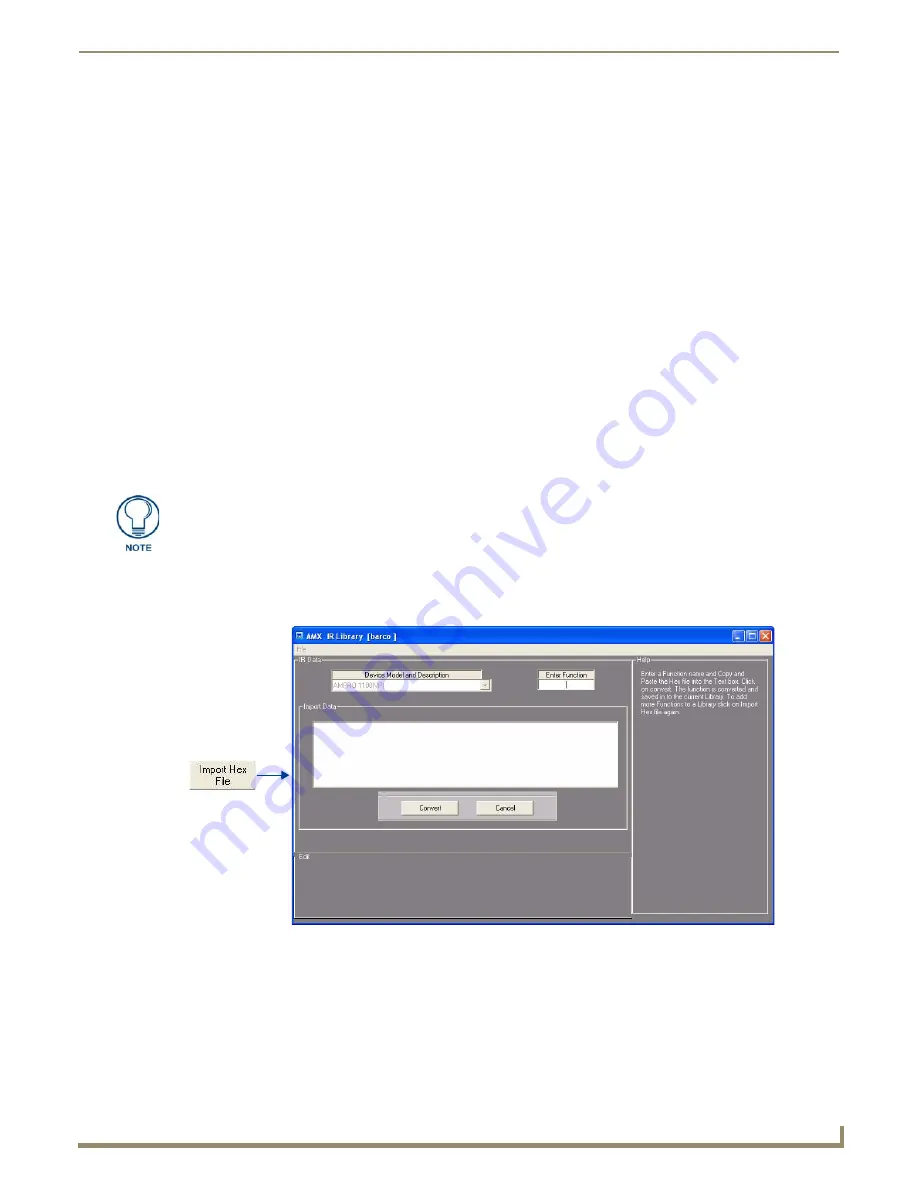
AMX Novara DCS1000 Device Configuration Software
49
Novara ControlPads & KeyPads
7.
Enter a function name in the Enter Function text field.
8.
Learn the code from the remote controller:
a.
Hold the remote approximately 3-inches away from the
IR
capture window. Press and hold the first key on the
HC to capture the first function. The
SIGNAL
LED
will start blinking. Release the HC key as soon as the
READY
LED
goes off.
b.
The [ ] briefly appears in the display to indicate the HC function is captured. Then, 01 appears and the
READY
and
VERIFY
LED
s light. The
LED
will not light if P4 mode is active.
c.
Hold the HC device approximately 3-inches away from the
IR
capture window. Press and hold the same key on
the HC device again to verify the
IR
function was captured correctly by the IRIS unit. If the HC function is
captured correctly, a pair of [ ] (brackets) will briefly flash in the display. The
VERIFY
LED
goes off, 01 appears
in the display, and the
SEND
pushbutton's
LED
lights. If an Er message appears in the display, repeat steps 3 and
5. Otherwise, go to step 6.
d.
Press the
SEND
pushbutton to send the captured HC function to the PC running the IREdit software program.
e.
Repeat steps C through E to capture all the HC functions on your list.
9.
Click on Capture then press the Send button on the front panel of the IRIS. The function will be added to the current
device library.
Refer to the IREdit instruction manual for information on to storing captured HC functions.
Importing IR HEX File Codes
Alternatively, IR Libraries can be created by importing IR HEX file codes.
1.
In the Edit Options window of the AMX Library Files dialog, click Import Hex File to access the Hex data import
and conversion options (FIG. 80).
2.
Enter the name of the function that you want to import, in the Enter Function text field.
AMX does not provide HEX codes, and therefore, cannot give any assurance that
data provided by others is accurate or functional. There are a number of web sites
that make IR HEX codes freely available. One such site is Remote Central, where
you can search for your specific device and look for downloads with "text files with
HEX codes".
FIG. 80
AMX Library Files dialog - Hex data import and conversion options
Summary of Contents for Novara 1000 Series
Page 6: ...iv Novara ControlPads KeyPads Table of Contents...
Page 18: ...Novara ControlPads 12 Novara ControlPads KeyPads...
Page 30: ...Novara AxLink KeyPads 24 Novara ControlPads KeyPads...
Page 70: ...AMX Novara DCS1000 Device Configuration Software 64 Novara ControlPads KeyPads...
Page 72: ...Control Strings for AxLink 66 Novara ControlPads KeyPads...
Page 73: ...AMX Novara DCS1000 Device Configuration Software 67 Novara ControlPads KeyPads...











































