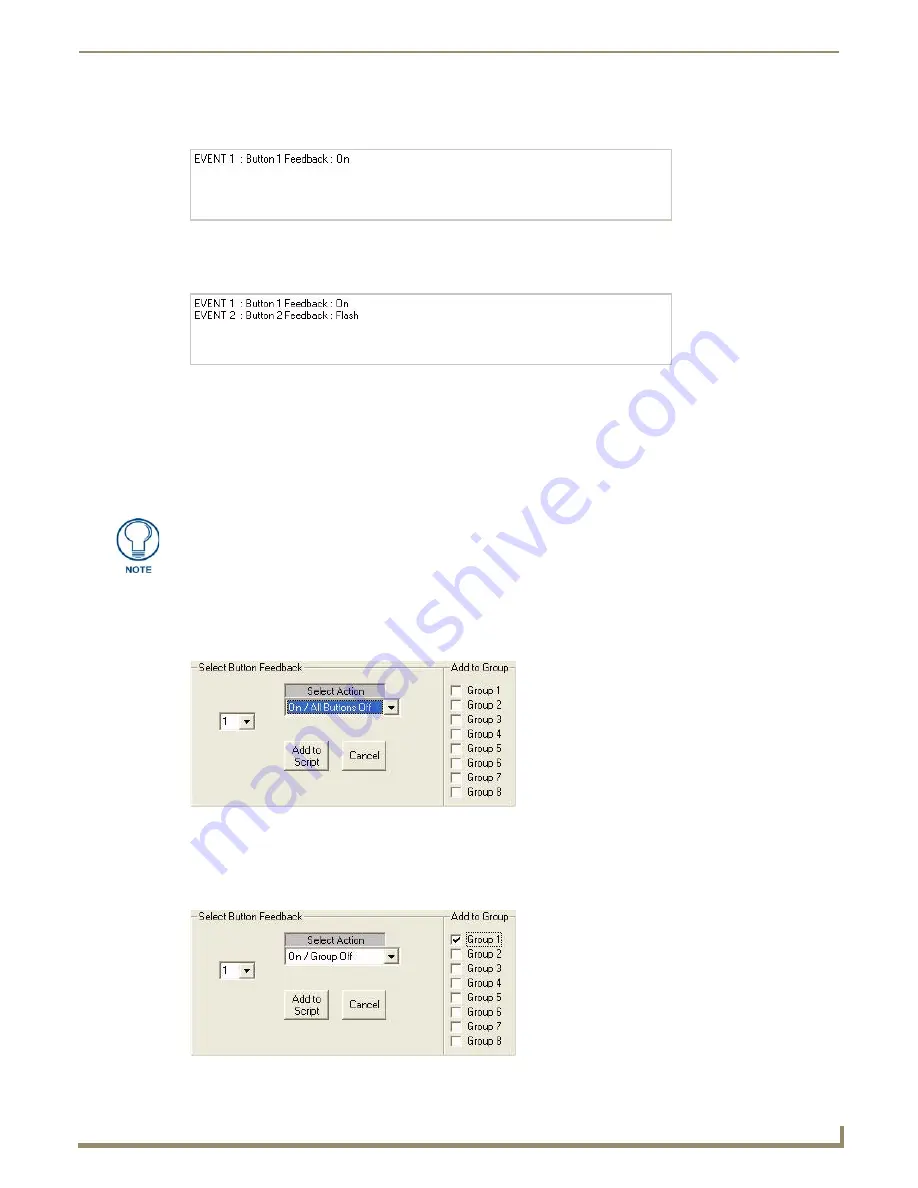
AMX Novara DCS1000 Device Configuration Software
35
Novara ControlPads & KeyPads
4.
Click the Add to Script button. The Event Script window indicates Event 1 as being the chosen button feedback:
On (FIG. 48).
5.
With button 2 selected, select Flash from the Select Button Feedback drop-down menu, and click on Add To Script
add this feedback to the script. The Event Script will now show Event 2 as Button 2 Feedback: Flash (FIG. 49).
6.
Download the program to the ControlPad - see the Downloading the Program to the ControlPad section on page 33.
7.
When the panel has been loaded press the configured button on the ControlPad (in this example, button #1). The
chosen button for Event1 will illuminate and the button for Event2 will flash.
8.
Try configuring other buttons with On / Off / Flash actions.
9.
To Save your program, select File > Save from the menu bar.
Button Feedback - On / All Buttons Off
The On / All Buttons Off Button Feedback option will illuminate the chosen button, and turn off all other buttons on the
ControlPad (FIG. 50).
Button Feedback - On / Group Off
The On / Group Off Button Feedback option allows you to assign feedback to a Group, so that only one of the group may
be illuminated at a time (FIG. 51).
FIG. 48
Event Script window - Event 1
FIG. 49
Event Script window - Event 2
AMX Novara DCS1000 data files are saved with the extension *.NVA.
FIG. 50
Button Feedback - On / All Buttons Off
FIG. 51
Button Feedback - Button 1, On / Group Off, Group 1
Summary of Contents for Novara 1000 Series
Page 6: ...iv Novara ControlPads KeyPads Table of Contents...
Page 18: ...Novara ControlPads 12 Novara ControlPads KeyPads...
Page 30: ...Novara AxLink KeyPads 24 Novara ControlPads KeyPads...
Page 70: ...AMX Novara DCS1000 Device Configuration Software 64 Novara ControlPads KeyPads...
Page 72: ...Control Strings for AxLink 66 Novara ControlPads KeyPads...
Page 73: ...AMX Novara DCS1000 Device Configuration Software 67 Novara ControlPads KeyPads...






























