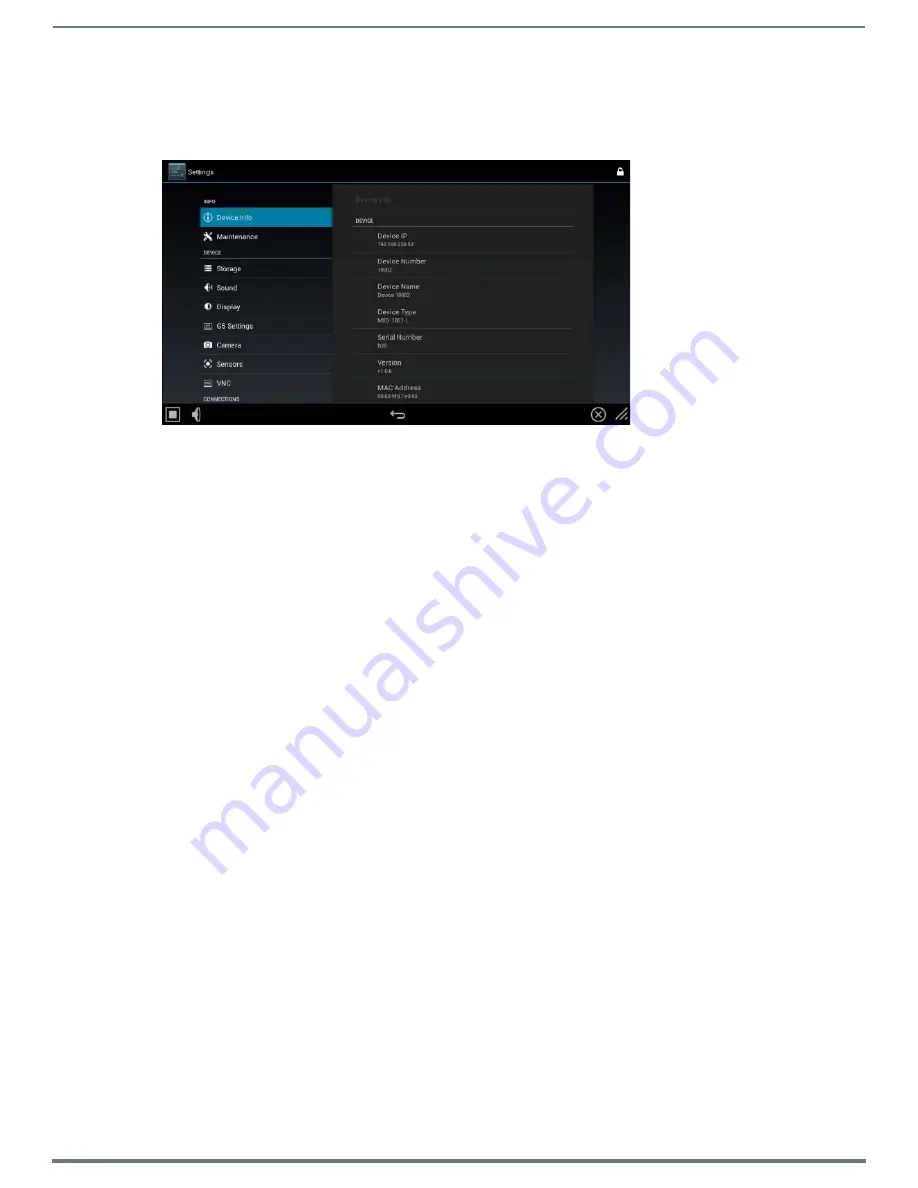
MXR-1001
11
MXR-1001 - Installation & Hardware Reference Manual
Configuration and Programming
MXR-1001 touch panels are equipped with a
Settings
menu that provides the ability to configure various features on the panels. To
access the
Settings
menu, press and hold the Sleep button, and select
Settings
(FIG. 3). This opens the main Settings menu
(FIG. 6):
NOTE:
The MXR-1001 Settings menu is similar to the Settings menu on other X Series G5 touch panels. The main difference is the
addition of the "Panel Raise Sound Select" and "Panel Lower Sound Select" options in the Sound page, and the removal of G5
features that are not available on the MXR-1001. Refer to the Modero X® Series G5 Touch Panels Configuration & Programming
Manual for details.
MXR-1001 Send Commands
There are two new G5 Send Commands that are specific to the MXR-1001:
"'^MCC-<MOTOR|LOCK|AUTHENTICATION|LED>’"
-
Motor Controller Control/Configure
. This command uses multiple
sub-commands to configure Motor, Lock, Authentication and LED settings.
"'?POS-<id>'"
-
Panel Position Query
. Requests the current position of the panel. A new custom event (custom event type
1602)
reports the status of the Motor Controller, including its state and whether or not the lock feature is on.
This event is sent either in reply to the “?POS” query, or unsolicited to report a status change. It is also sent when the panel
first comes online to report initial status.
Refer to the
Modero X® Series G5 Touch Panels Configuration & Programming Manual
for details on using these commands, as well
as all standard G5 Send Commands.
NOTE:
Note: Programming the Modero X Series G5 touch panels require the use of the latest versions of NetLinx Studio and
TPDesign5, both are available to download at www.amx.com.
Cleaning the Touch Overlay and Case
The MXR-1001comes with the MXA-CLK Modero X Series Cleaning Kit (FG5968-16), which may be used to clean fingerprints and
dirt from the device. This kit comes with cleaning cloths and a bottle of cleaning fluid specifically for use with the device.
When cleaning the device,
do not directly spray the device with cleaning fluid
. Instead, spray the cloth and then apply the
cloth to the touch screen.
Do
NOT
use abrasives of any type to clean the device, as abrasives may permanently damage or remove the device’s finish.
Additional Documentation
Refer to the
Modero X Series G5 Touch Panels Configuration and Programming Manual
for details on configuring and programming
G5 touch panels, including:
Information on Modero X Series G5 Programming, including Transitioning from G4 to G5
Detailed descriptions of each page and page option available in the G5 Settings Menu
Firmware upgrades via the G5 Settings Menu (Reset and Update page)
Using Content Sharing
Using Gestures
MXA-MP and MXA-MPL Programming
Detailed descriptions of all G5-supported Send Commands and SSH Commands
NOTE:
Refer to the Modero G5 Configuration and Programming - X Series G5 Touch Panels Instruction Manual for details.
NOTE:
Touch Panel files for G5 Touch Panels are created via TPDesign5 software (available to download from www.amx.com). Refer to
the TPDesign5 online help and Instruction Manual for details.
FIG. 6
Main Settings menu







































