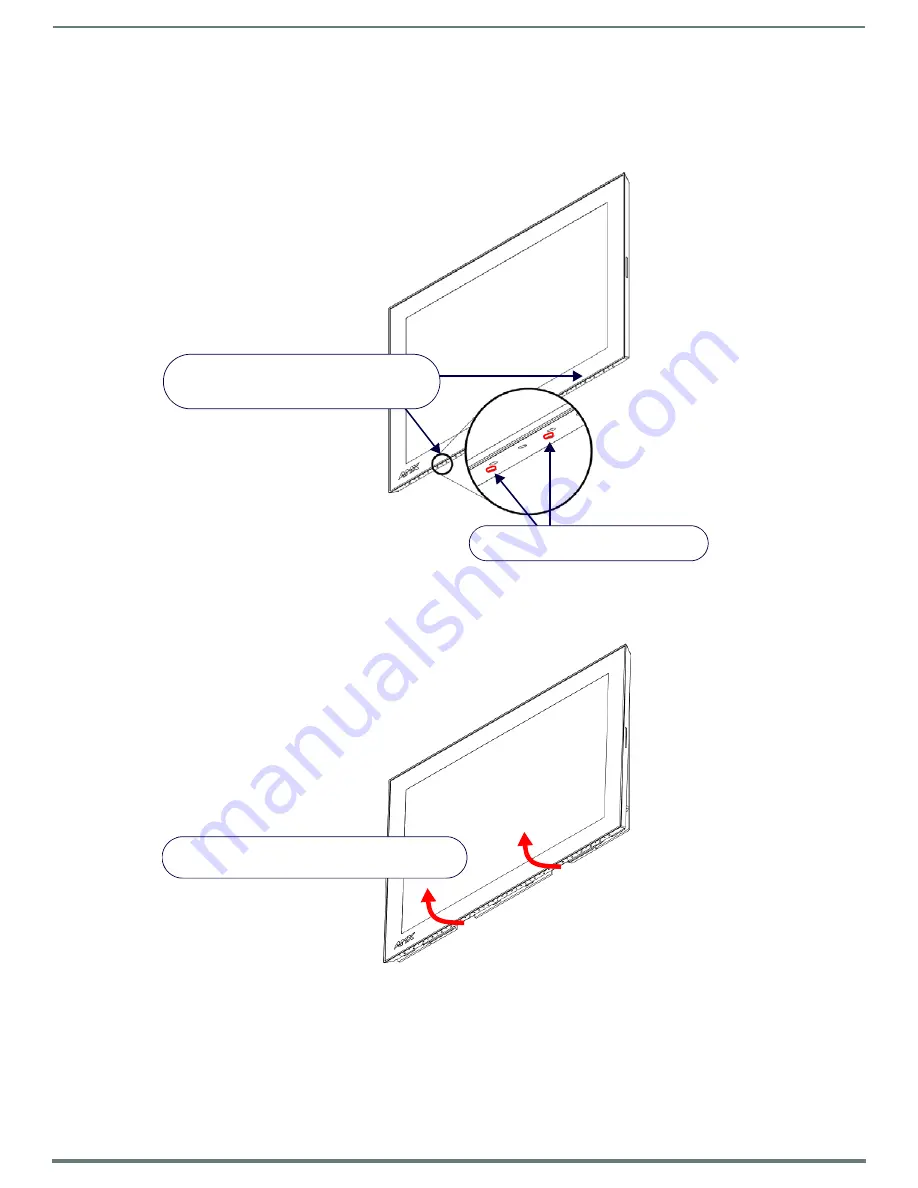
Installing Wall-Mount (MXD) Panels
29
Modero S Series Touch Panels - Installation & Hardware Reference Manual
Removing the MSD-1001-L from the Backbox
The clips on the bottom edge of the Backbox lock down the MSD-1001-L and must be unlatched in order to remove the touch panel
from the Backbox. To do this, you ll need a thin probe such as an straightened paper clip:
1.
With a straightened paper-clip, carefully press straight into the access holes indicated in FIG. 26, to disconnect the two bottom
latches.
2.
Grasp the bottom of the panel and gently pull outward until the bottom edge of the panel is free of the Backbox. Use your
other hand to stabilize the front of the touch panel. Always pull on the panel’s plastic bezel - NEVER pull on the glass edge
(FIG. 27):
3.
With the bottom edge of the panel free, carefully lift up and out to release the tabs on the top edge of the panel.
FIG. 26
MSD-1001-L/BACKBOX ASSEMBLY
FIG. 27
MSD-1001-L/BACKBOX ASSEMBLY (RELEASING THE BOTTOM EDGE OF THE PANEL)
Gently press up through these holes with a thin
probe such as a straightened paper clip to
release the panel from the tabs in the Backbox
Insert probe through either hole to push
the tab in and away from the panel
Lift the bottom edge of the panel by the plastic bezel
and gently rotate up and away from the Backbox
Note: To avoid damaging the
panel, always pull on the plastic
bezel - do not pull on the glass.
Note: Hold the panel to prevent it from
falling once the bottom edge is free










































