Reviews:
No comments
Related manuals for TPC150-SD

4flex 30
Brand: OEG Pages: 92

20PFL4122
Brand: Philips Pages: 3

20PF1000
Brand: Philips Pages: 2

20PF8846 - annexe 1
Brand: Philips Pages: 2

20HF8432
Brand: Philips Pages: 2

20HF5474
Brand: Philips Pages: 2

20PF4110
Brand: Philips Pages: 3

20HF5335D
Brand: Philips Pages: 2

20HF5210
Brand: Philips Pages: 2

20HF5234 - annexe 1
Brand: Philips Pages: 2

20FT3310
Brand: Philips Pages: 2

20HF5473
Brand: Philips Pages: 3

20-LCD TV 20PF9925
Brand: Philips Pages: 2

20FT3310
Brand: Philips Pages: 15

20FT3010
Brand: Philips Pages: 17
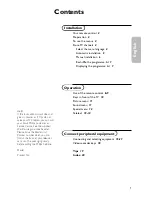
20-LCD TV 20PF9925
Brand: Philips Pages: 20

20HF5474
Brand: Philips Pages: 22

20-LCD TV 20PF9925
Brand: Philips Pages: 22

















