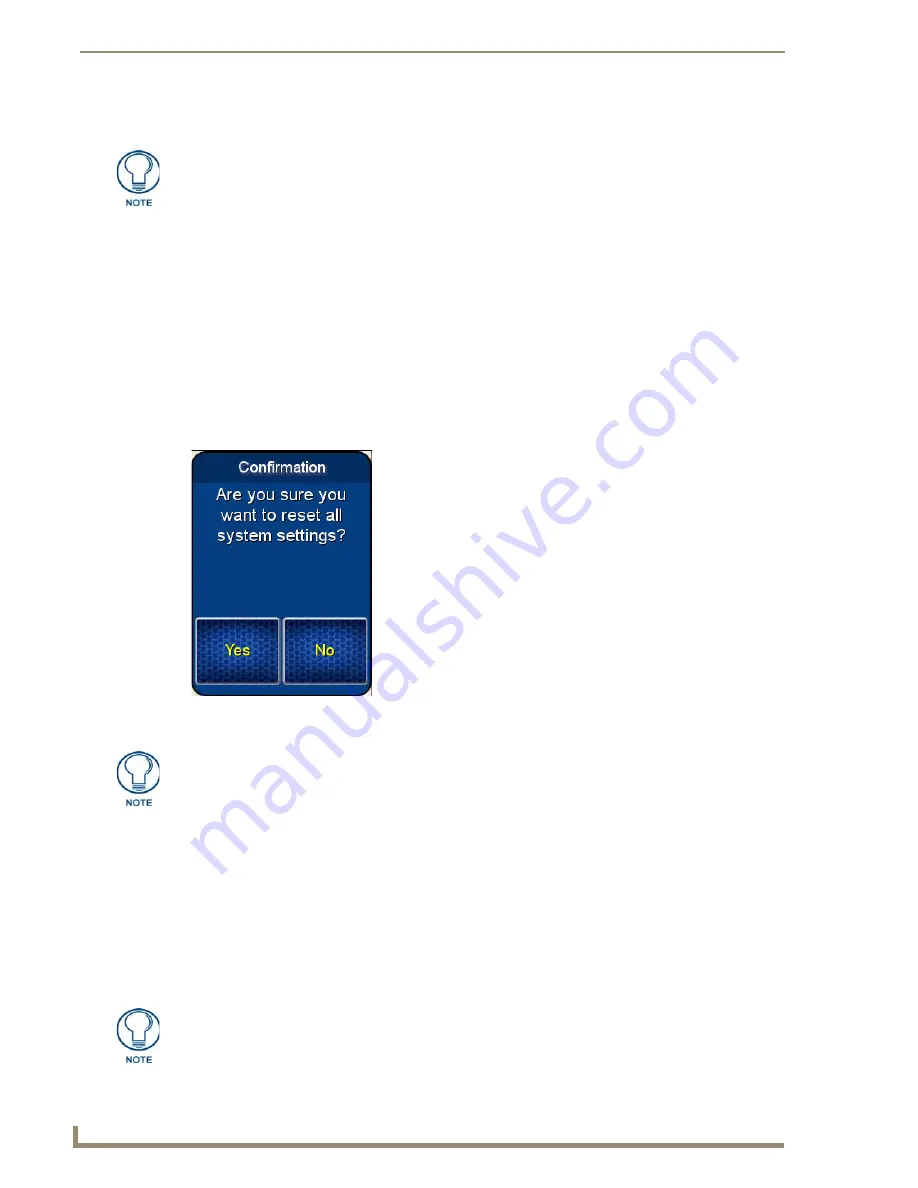
Protected Settings Menu
22
Mio Modero R-4
Toggling the Page Tracking option
1.
Select
Options & Recovery
in the
Protected Settings
Menu.
2.
Select
Page Tracking
; page tracking will start when the button turns green.
3.
To disable page tracking, select
Page Tracking
again, and the button will return to blue.
4.
Select the
Back
button until you are out of the Setup Menu.
Resetting System Settings
1.
Select
Options & Recovery
in the
Protected Settings
Menu.
2.
Select
Reset System Settings
.
3.
At the page reading "Confirmation: Are sure you want to reset all system settings?", select
Yes
to
confirm your selection or
No
to return to the
Protected Settings Page
(FIG. 15).
4.
Select the
Back
button until you are out of the Setup Menu.
5.
Press the
Yes
button to reboot the device.
Removing User Pages
1.
Select
Options & Recovery
in the
Protected Settings
Menu.
2.
Select
Remove User Pages
.
3.
At the page reading "Confirmation: Are you sure you want to remove all user pages?", select
Yes
to
confirm your selection or
No
to return to the
Protected Settings Main Page
.
The NetLinx master will track all page flips if the String handler for the device Data
event is set in the NetLinx code.
FIG. 15
Reset Systems Settings dialog page
The
Yes
button will be disabled for five seconds after this page opens, with a
countdown appearing at the top right of the screen. After the countdown, the
Yes
button will change from gray to blue.
The
Yes
button will be disabled for five seconds after this page opens, with a
countdown appearing at the top right of the screen. After the countdown, the
Yes
button will change from gray to its normal color.
















































