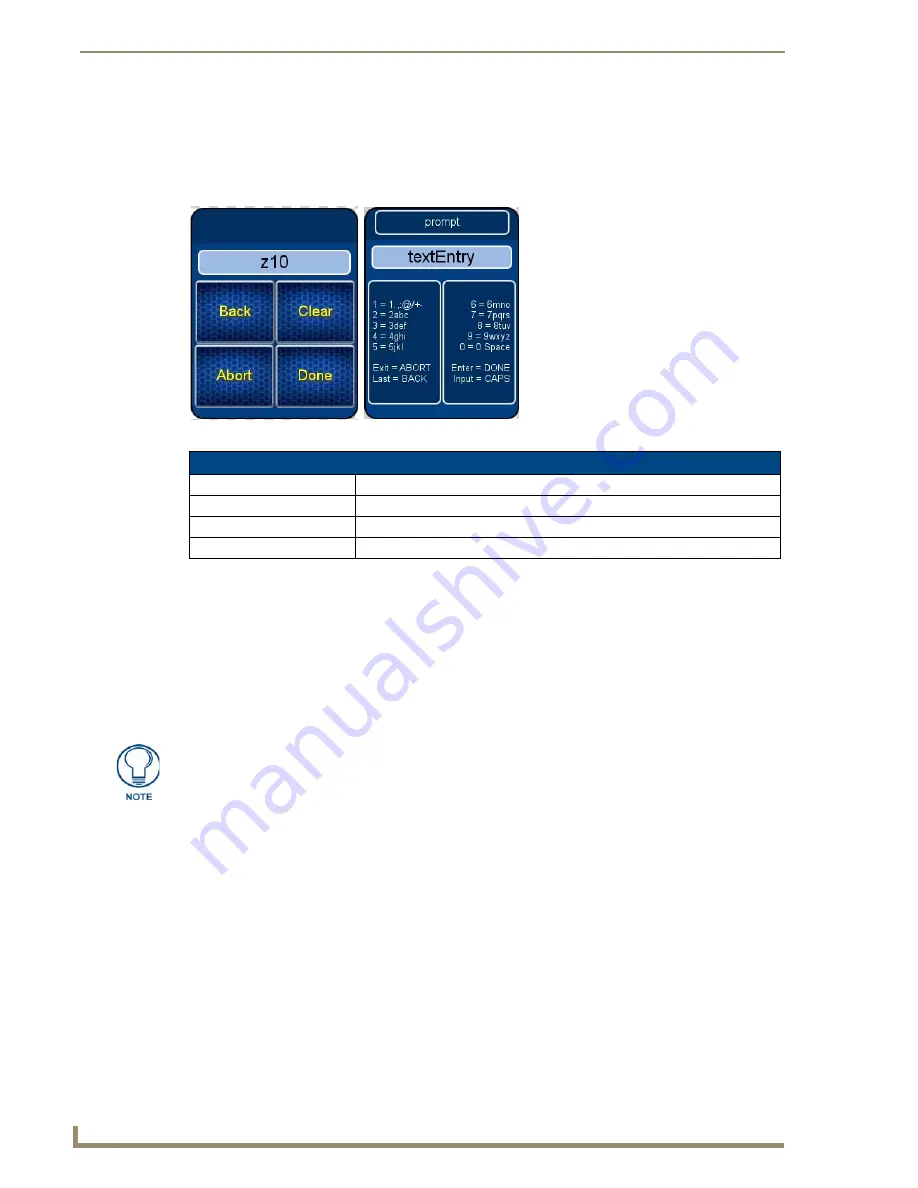
Protected Settings Menu
20
Mio Modero R-4
Password Entry
The
Password Confirmation
page protects the device’s system settings, network information and
calibration from casual changes. Use the Numeral Keypad pushbuttons (FIG. 1) to enter passwords. The
unit allows both numeric and alphanumeric passwords, with different procedures for entering each type.
The default password is
1988
, which has to be entered in the text entry field upon opening the
Password
Confirmation
page for the first time.
Entering a numeric password
1.
Select
Protected Settings
in the Setup Menu.
2.
Press any button on the Protected Settings Menu to invoke the
Password Confirmation
page.
3.
Enter your password from the keypad.
4.
After entering a password, select
Done
to submit it.
Entering an alphanumeric password
1.
Select
Protected Settings
in the Setup Menu.
2.
Press any button on the Protected Settings Menu to invoke the
Password Confirmation
page.
3.
Using the numeric keypad, follow the guide on the page to enter letters and other characters. For
instance, to enter the letters a, b, or c, press "2" and then use the arrow keys to select the particular
letter in the
Text Entry
field. Enter numbers simply by choosing the number from the keypad. Other
characters are available by pressing "1".
4.
When done, press the
Enter
button on the keypad to return to the main password confirmation page.
FIG. 13
Password Confirmation Page
Password Confirmation
Back
Goes to the Alphanumeric Password Entry page
Clear
Clears the entry field
Abort
Shuts down the
Password
page without submitting a password
Done
Submits the password
Should you decide to leave the Password Confirmation page for any reason, press
the Exit button (FIG. 1) to return to the last page displayed.






























