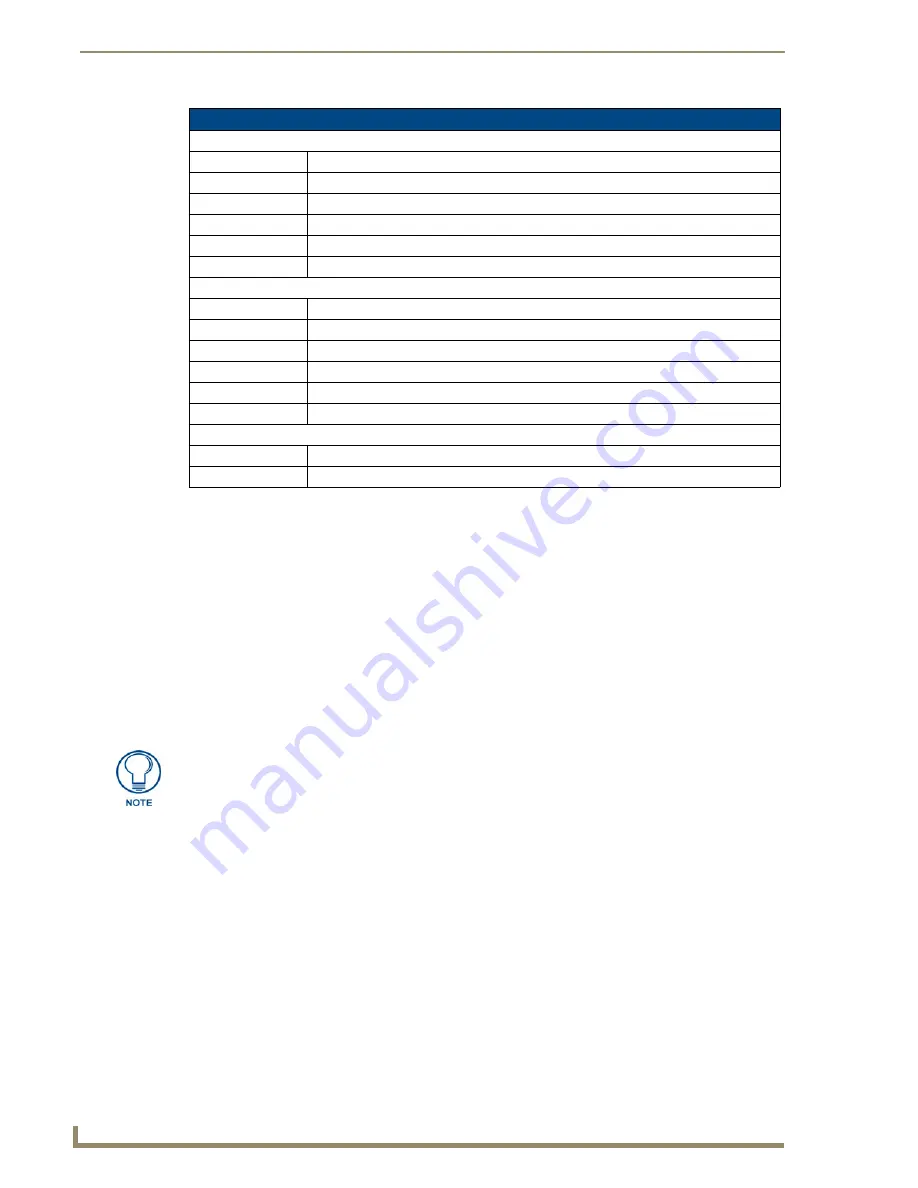
Using the Configuration Manager
36
Metreau Entry Communicators
Checking the Firmware Version
The firmware version is listed on the
Summary of Device Settings
page, in the
Device Information
section at the top of the page.
Determining the IP settings of the Metreau Entry Communicator
1.
Browse to the
Summary of Device Settings
page.
2.
The IP settings are listed in the
IP Settings
section.
Rebooting the Device
1.
Open the
Summary of Device Settings
page.
2.
Click the
Reboot
button on the left bottom of the page.
Summary of Device Settings Page (Cont.)
IP Settings
IP
The IP setting of the unit; either
Static
or
Dynamic
.
Host
The hostname of the unit.
IP Address
The IP address of the unit.
Subnet Mask
The subnet mask associated with IP addressing
Gateway
The IP gateway used by this unit.
MAC Address
The MAC address of the unit.
NetLinx Settings
Status
The connection status of the device.
System Number
The NetLinx system number.
Device Number
The ICSP device number of this unit.
Master IP
The IP address of the NetLinx master connected to the device.
Master Port
Port number for the NetLinx master connected to the device.
Friendly Name
The friendly name of the device as it appears in the NetLinx master connection tree.
System Resources
File System
Amount of memory available to the file system.
RAM
Available RAM on the device.
It is necessary to reboot the device in order to apply changes to several
communication options, including Setting the IP and DNS Addresses, and setting the
ICSP connection and encryption status for the NetLinx Master (see page 39).






























