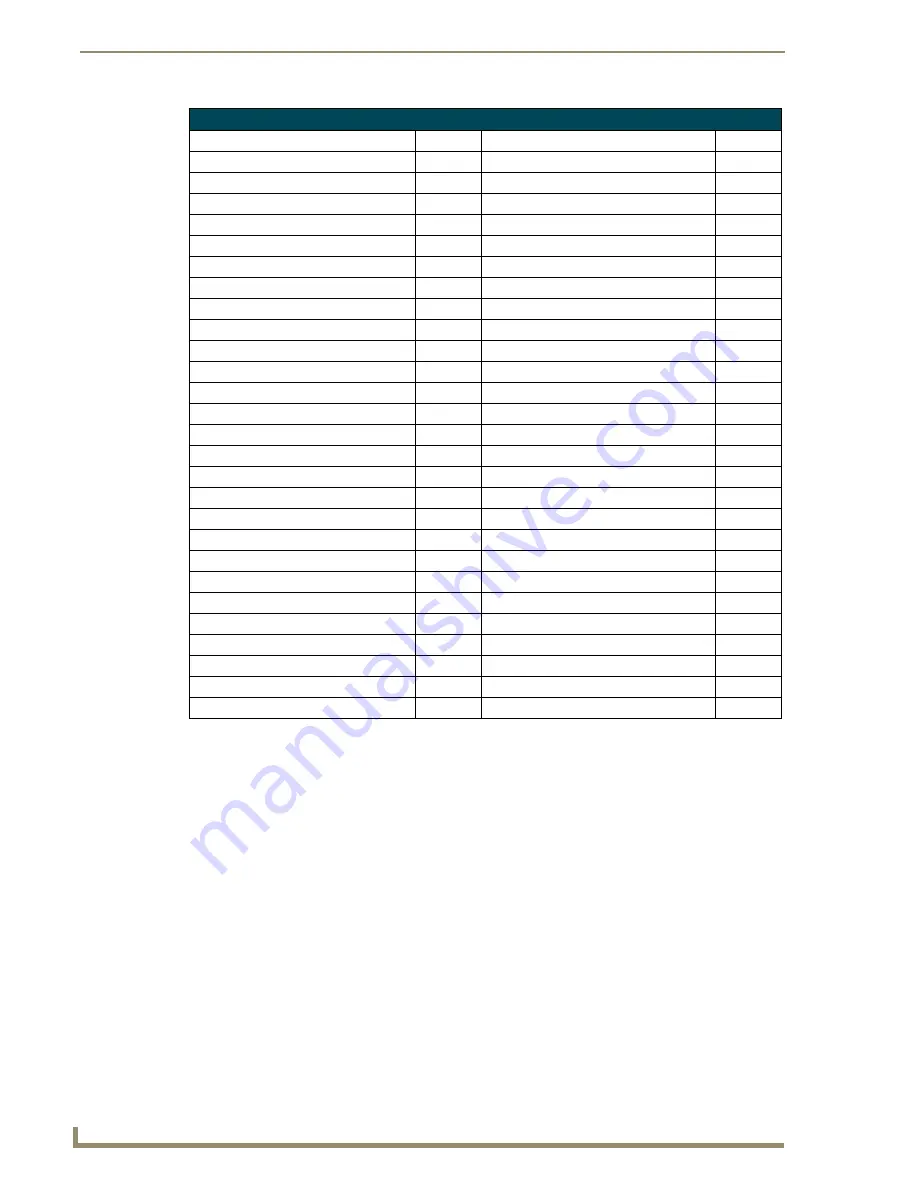
MAX-AVP User Interface
52
MAX-AVP Audio-Video Player
DVD Language Codes (Cont.)
Language
Code
Language
Code
42. Guarani
GN
110. Sundanese
SU
43. Gujarati
GU
111. Swahili
SW
44. Hausa
HA
112. Svenska (Swedish)
SV
45. Hebrew
IW
113. Tagalog
TL
46. Hindi
HI
114. Tajik
TG
47. Hungarian
HU
115. Tatar
TT
48. Islenka (Icelandic)
IS
116. Tamil
TA
49. Indonesian
IN
117. Telugu
TE
50. Interlingua
IA
118. Thai
TH
51. Interlingue
IE
119. Tibetian
BO
52. Inupiak
IK
120. Tigrinya
TI
53. Irish
GA
121. Tonga
TO
54. Italian
IT
122. Tsonga
TS
55. Japanese
JA
123. Turkish
TR
56. Javanese
JW
124. Turkmen
TK
57. Kannada
KN
125. Twi
TW
58. Kashmiri
KS
126. Ukranian
UK
59. Kazakh
KK
127. Urdu
UR
60. Kinyarwanda
RW
128. Uzbek
UZ
61. Kirghiz
KY
129. Vietnamese
VI
62. Kirundi
RN
130. Volapuk
VO
63. Korean
KO
131. Welsh
CY
64. Kurdish
KU
132. Wolof
WO
65. Laothian
LO
133. Yiddish
JI
66. Latin
LA
134. Yoruba
YO
67. Latvian, Lettish
LV
135. Xhosa
XH
68. Lingala
LN
136. Zulu
ZU



































