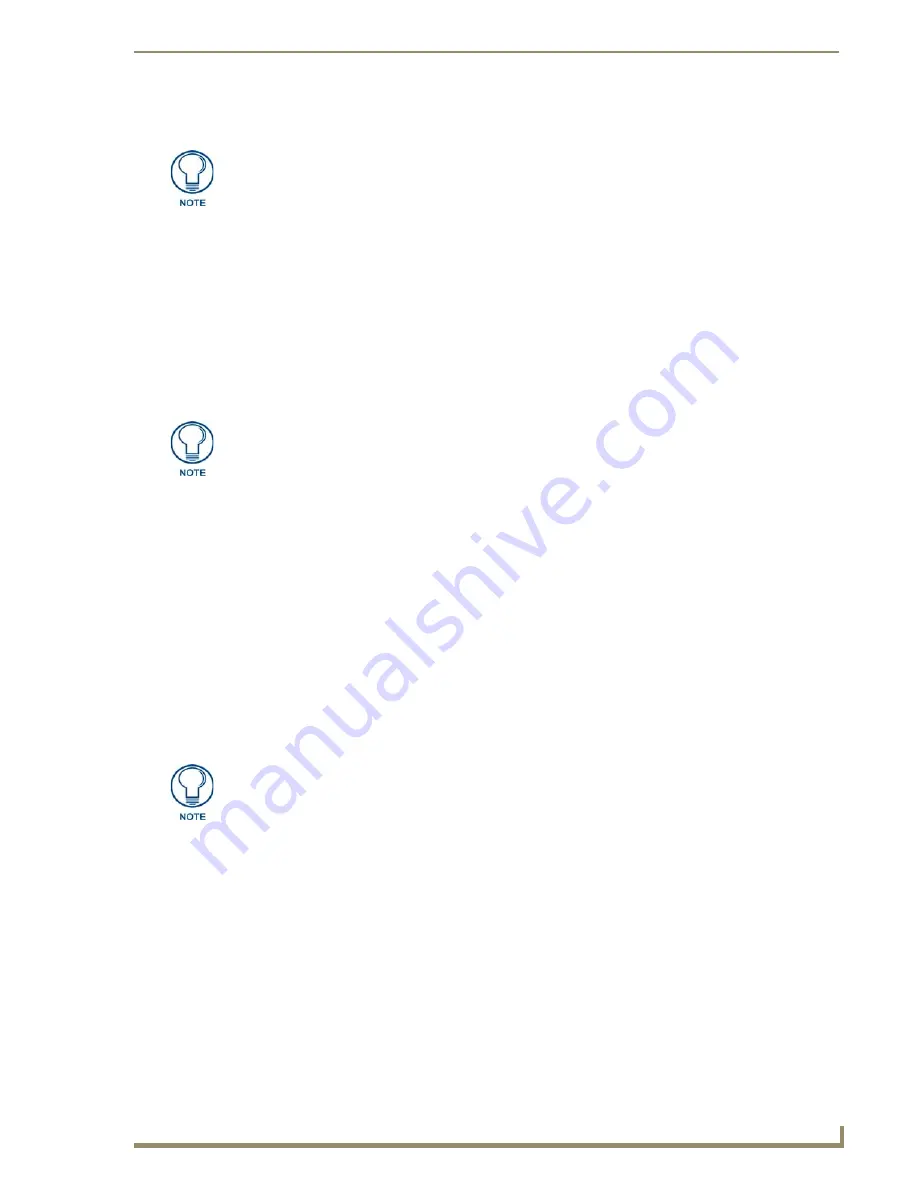
Installation
9
MAX-AVP Audio-Video Player
Step Two: Connecting the AVP to a MAX-HT Server and Display Device
1.
Use audio cables (not included) to connect to the audio output on the AVP to an audio amplifier.
2.
Use one of the four video cables (
HDMI
,
Component Video
,
S-Video
or
Composite
to connect to the
video output on the AVP to the display device.
3.
Use an Ethernet cable to connect the AVP’s Ethernet port to a Gigabit Ethernet switch.
4.
Use an Ethernet cable to connect the Gigabit switch to the
A/V OUT
connector on the
MAX-HT server.
5.
Connect the AVP’s included power supply.
6.
Turn on the power switch (on rear panel), and allow up to one minute for the AVP to initialize.
DVD and CD Playback
The MAX-AVP features an internal DVD-ROM drive for playback of individual DVDs.
Once you have established communication with the AVP via WinMAX, you can use WinMAX to initiate
and control playback of movies or music.
Region Code Settings
Note that for DVDs, the region code of the DVD disc must match the region code setting on the on the
internal DVD drive on the AVP.
By default, AVP units are set to
Region Code 1
.
Refer to the
DVD Region Code Settings
insert for details and instructions on changing the Region Code
setting on MAX devices.
Be sure to power up the MAX-HT server before applying power to the MAX-AVP.
IR-controlled devices are sensitive to plasma radiation emitted from plasma displays.
For best results when mounting the MAX-AVP unit in close proximity (within 12
inches) to a plasma screen, situate the MAX-AVP so that it is not facing the screen.
The Region Code Setting may only be changed a total of 4 times from the factory
default setting.
















































