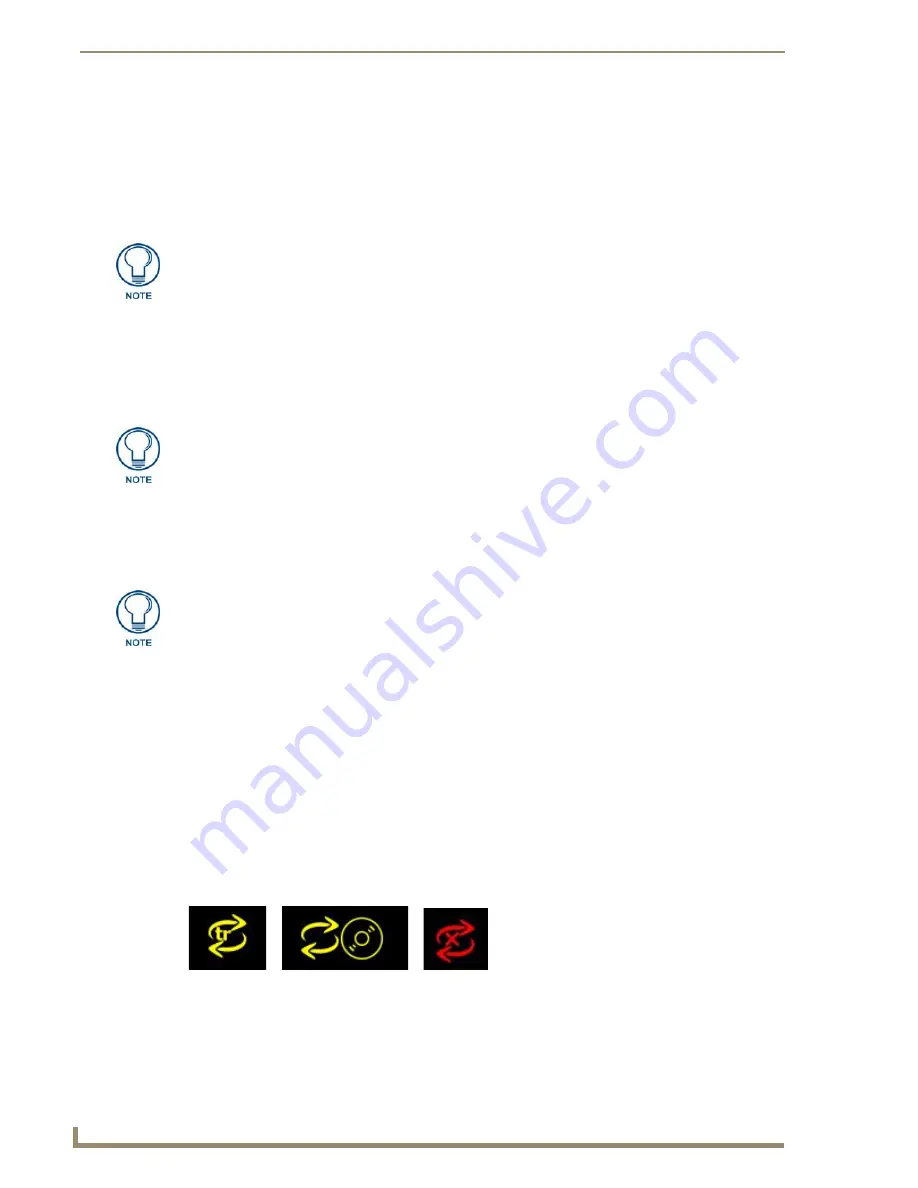
MAX-AVP User Interface
22
MAX-AVP Audio-Video Player
Inserting a DVD or CD
Insert the disc, label-side up, in to the loading slot on the front of the AVP. When the disc is almost fully
inserted, the player pulls it into the drive and automatically starts playback.
For CDs, the first track is played
For DVDs the disc menu is displayed
Playback of a Local CD
For local audio CD playback, the AVP’s on-screen display indicates the track number currently playing.
Use the transport controls on the remote controller to Play, Stop and Pause playback (press Play to
resume).
Skipping Tracks
Press the
SKIP/SCROLL (+ / -)
buttons to skip forward and back through the tracks on the CD.
Scanning Within Tracks
Press the Scan (+ / -) buttons to scan forward and back (cue/rewind) through the current track.
When scanning a track, the on-screen display indicates the total time of the disc and the
current playback position for the current track.
Press the
Scan
(+ / -) button one time to scan at 2X speed, press again to increase the scan
speed (2X, 4X, 8X or 12X).
Press
Play
to resume playback at the current position (indicated in the Status Bar).
Repeating Individual Tracks or the Entire CD
Press the REPEAT button to toggle through the three Repeat options that can be used with CDs. The
current Repeat Play setting is indicated by an icon in the upper-right corner of the screen (FIG. 2):
Press
REPEAT
one time to repeat the current track, as indicated by the icon.
Press
REPEAT
again to repeat the entire CD.
Press
REPEAT
again to return to normal playback (No Repeat).
Discs must be clean and without any labels or debris that could come off during
playback.
Several options on the remote controller are specific for accessing and playing CDs
stored on a MAX Server, and do not apply to local CD playback, including: MAX,
RETURN and INFO. Other options are specific to DVD playback, and do not apply to
CD playback at all, including MENU, TITLE, SLOW, A-B, MARKER, MARKER
SEARCH, AUDIO, ANGLE and SUBTITLE.
The SKIP/SCROLL (+ / -) buttons also allow you to page through large lists (such as
on the Browse or Playlist pages), as opposed to scrolling through each item in the
list.
FIG. 2
Repeat Track, Repeat Disc and No repeat icons






























