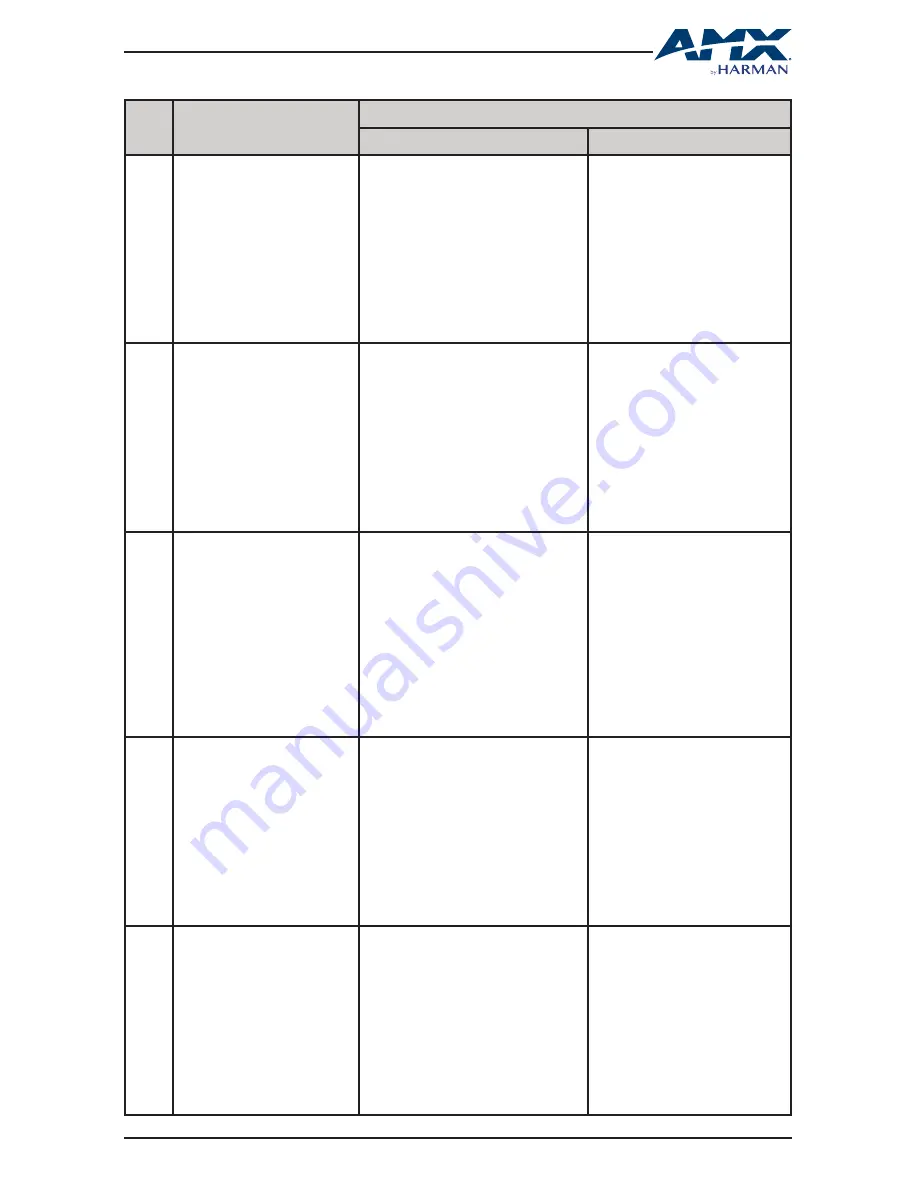
35
USER MANUAL
DCP-SRX
IDX
Function Description
More Details
Syntax
Example
11
Set CEC for Sink Power On/Off
Command:
CSP#T
Return:
CSP#T
Parameter:
※
SP# : # = {0, 1} // {0, 1}:{off, on}
Description:
Control sink power on or off
Command:
CSP0T
Return:
CSP0T
Description:
Control for sink power off with
HDMI out.
12
Set CEC Auto Power On/Off
Command:
CSPA#T
Return:
CSPA#T
Parameter:
※
SPA# : # = {0, 1} // {0, 1}:{off, on}
Description:
Set sink auto power Function ON or OFF
Command:
CSPA1T
Return:
CSPA1T
Description:
Set sink auto power on.
13
Get CEC Auto Power Status
Command:
SSPAT
Return:
SSPAT( value )
Parameter:
※
value = {0, 1} // {0, 1}:{off, on}
Description:
Get Sink auto power Function ON or
OFF Status.
Command:
SSPAT
Return:
SSPAT( 1 )
Description:
Sink auto power status is ON.
14
Set CEC Power Delay Time
Command:
CD#SPT
Return:
CD#SPT
Parameter:
※
D# : # = {0, 1, …30}
Description:
Set CEC Power Delay Time.
Command:
CD2SPT
Return:
CD2SPT
Description:
CEC Power Delay Time is 2 min.
15
Get CEC POWER Delay Time
Status
Command:
SDSPT
Return:
SDSPT( value )
Parameter:
※
value = {0, 1, …30}
Description:
Get CEC POWER Delay Time Status.
Command:
SDSPT
Return:
SDSPT( 2 )
Description:
CEC Power Delay Time is 2 min.






































