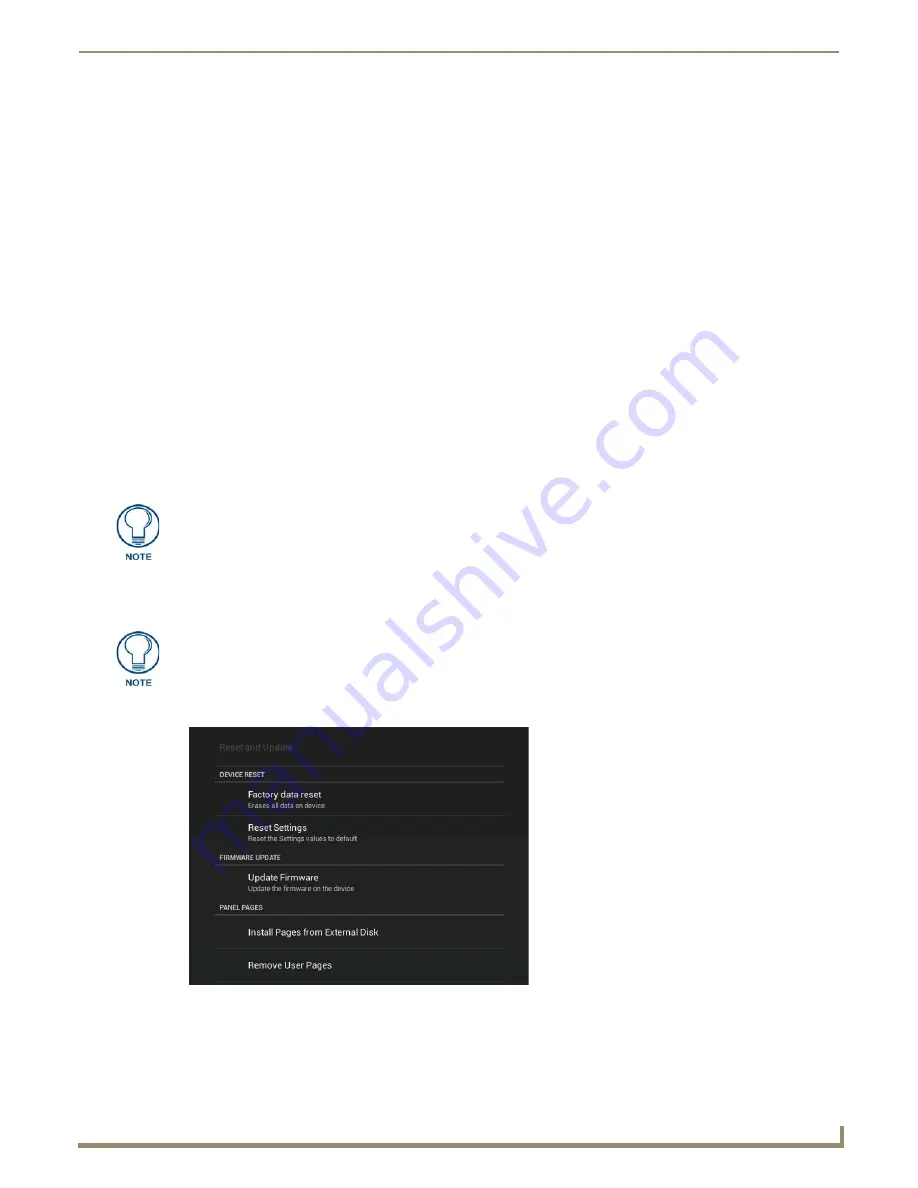
Upgrading Firmware
23
MXD/T-1901-PAN 19.4" Modero X Series® G5 Touch Panels
Upgrading Firmware
Overview
The latest firmware (*.kit) file for each panel is available to download from www.amx.com. To download firmware files,
go to the catalog page for your panel type, and click the link under "
Firmware Files
" on the right side of the catalog
page. The ZIP file that is downloaded via this link contains the firmware (*.kit) file that can be loaded on the panel (as
well as release notes and any relevant programming instructions).
Upgrading Firmware via USB Flash Drive
Firmware and TPDesign5 files may be transferred to the panel via USB flash drive. When looking at the device from the
front, the MXT-1901 has two USB ports on the rear right of the device (FIG. 3).
Load the Firmware on a USB Flash Drive
1.
Insert the USB flash drive in an available USB port on your PC.
The flash drive must be in either FAT32 or FAT16 format.
For wall-mounted panels (MXD-xxx), accessing the USB ports may require removing the panel from the wall
mount (if a USB extension was not already installed).
2.
Copy the firmware (.kit) file to be transferred (for example, "
SW5968_ModeroX_v2_103_52.kit
") into a directory
on the flash drive, or at the root.
3.
Eject or unmount the flash drive from the PC.
Transfer the Firmware File From the Flash Drive to the Touch Panel
The
Reset & Update
menu (FIG. 23) allows resetting and updating of touch panel settings and firmware, including
installation of new firmware from an external drive.
Make sure this is the only .kit file in this directory - if not, the latest version will be
used.
Accessing the Reset & Update menu requires a password. The default password is
1988.
FIG. 23
Reset & Update menu
























